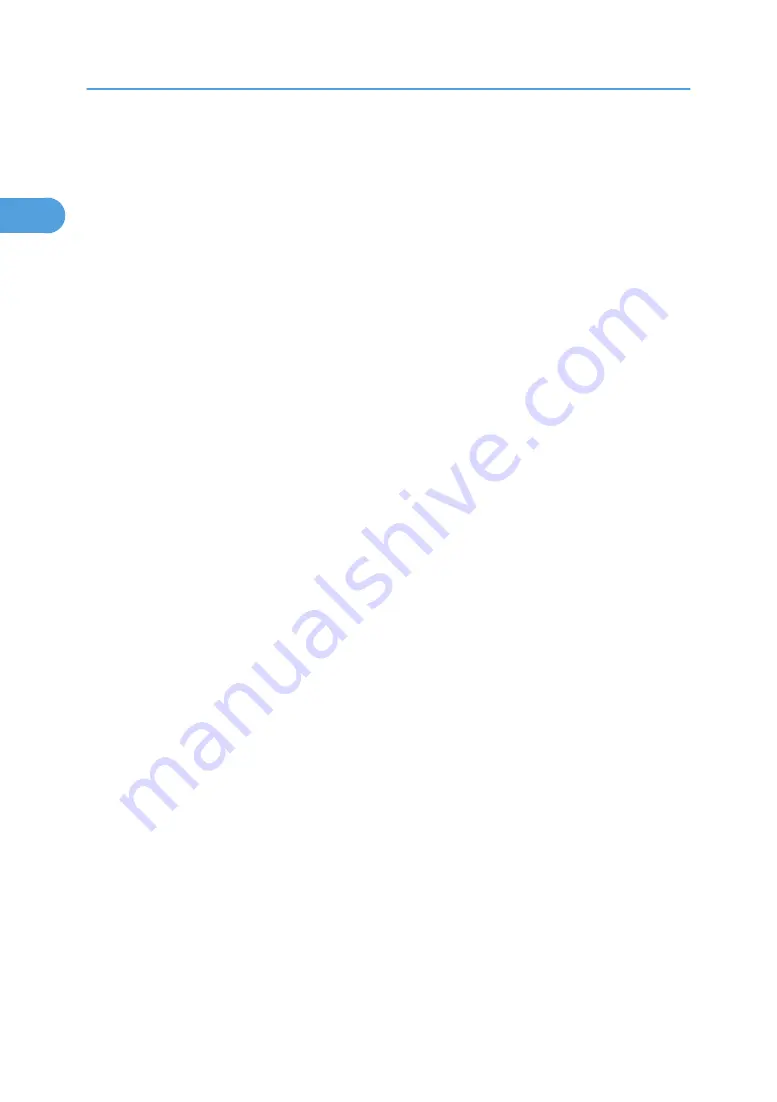
7.
Select the printer model you want to use.
The printer name can be changed in the [Change settings for 'Printer Name'] box.
8.
Double-click the printer name to display the printer settings.
The details shown in [Comment:], [Driver:], and [Port:] vary depending on the operating system, printer
model, and port.
9.
Click [Port:], and then click [Add].
10.
Click [SmartDeviceMonitor], and then click [OK].
11.
Click [IPP].
12.
In the [Printer URL] box, enter "http://printer's address/printer" as the printer's address.
If the server authentification is issued, to enable SSL( a protocol for encrypted communication), enter
"https://printer's address/printer" (Internet Explorer 5.01, or a higher version must be installed).
(example IPv4 address: 192.168.15.16)
http://192.168.15.16/printer
https://192.168.15.16/printer
You can enter "http: //printer's address/ipp" as the printer's address.
If you are using Firefox or Netscape under Windows XP SP 2 or Windows Server 2003, you can
enter IPv6 address as "http: // IPv6 printer's address/printer".
13.
Enter a name for identifying the printer in [IPP Port Name]. Use a name different from the
one of any existing port.
If a name is not specified here, the address entered in the [Printer URL] box becomes the IPP port
name.
14.
Click [Detailed Settings] to make necessary settings.
For information about the settings, see SmartDeviceMonitor for Client Help.
15.
Click [OK].
16.
Check that the port of the selected printer is displayed in [Port:].
17.
Set a User Code, if necessary.
Up to 8 numeric characters can be entered. No alphabetic characters or symbols can be entered.
18.
Select the [Default Printer] check box to configure the printer as default.
19.
Click [Continue].
Installation starts.
20.
After the installation is completed, select one of the options to restart the computer either
now or later, and then click [Finish].
Restart the computer to complete installation.
1. Preparing for Printing
22
1
Содержание 9100DN - Aficio SP B/W Laser Printer
Страница 128: ...3 Other Print Operations 126 3...
Страница 152: ...Off On Default Off 4 Making Printer Settings Using the Control Panel 150 4...
Страница 163: ...You can select the resolution 300 dpi 600 dpi 1200 dpi Default 600 dpi PS Menu 161 4...
Страница 192: ...Language for mail body Parameter Czech cs Polish pl Hungarian hu 5 Monitoring and Configuring the Printer 190 5...
Страница 264: ...6 Using a Printer Server 262 6...
Страница 270: ...7 Special Operations under Windows 268 7...
Страница 275: ...For information about installing applications required for EtherTalk see the Mac OS manuals Mac OS 273 8...
Страница 280: ...Configuring the Printer Use the control panel to enable AppleTalk The default is active 8 Mac OS Configuration 278 8...
Страница 306: ...8 Mac OS Configuration 304 8...
Страница 336: ...9 Appendix 334 9...
Страница 341: ...MEMO 339...
Страница 342: ...MEMO 340 G148...
Страница 343: ...Copyright 2006...
Страница 344: ...Operating Instructions G148 7203 GB GB Software Guide...
















































