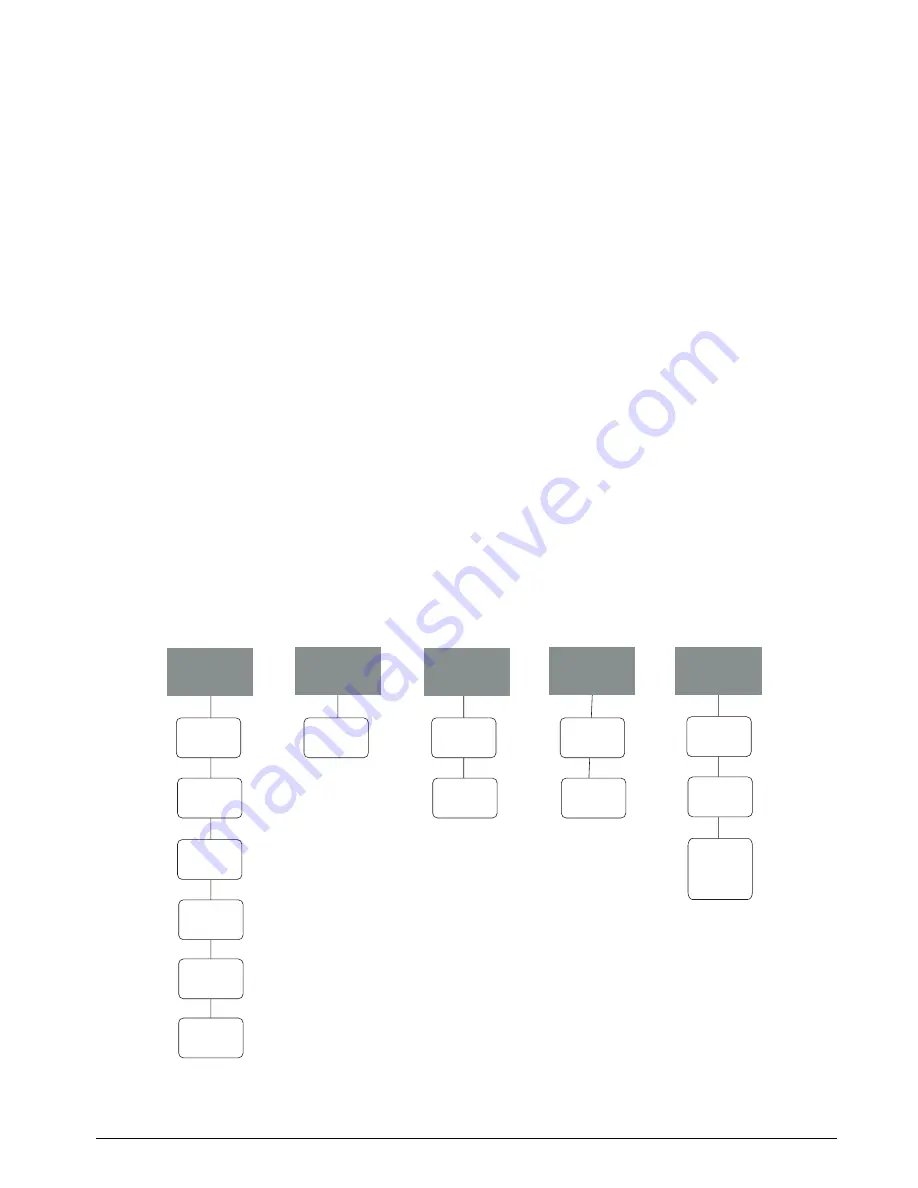
920i Indicator Configuration
21
SYSTEM: The system setup display is divided into three areas:
•
System (middle section): Highlight the system being configured, then use the
left
arrow key to move to
the Available Platform section.
•
Available Platforms (left section): Use this section to assign platforms to the system. Use the
up
and
down
keys to highlight the desired platform, then press the
A
dd
softkey to assign the platform to the
system.
•
Associated Platforms (right section): Lists platforms that have been assigned the system. A system
diagram is displayed in the center of the screen.
Press
Done
to return to the configuration menu.
2. Press the
Download
softkey. Use the
up
and
down
keys to select
Download iQUBE configuration only
, then
press
enter
.
3. Cycle power on the
iQUBE
to initialize the changed configuration.
4. Press the
S
ave and Exit
softkey.
5. Return the
920i
to setup mode.
6. Continue configuration of the indicator as described in the
920i
Installation Manual
.
Other
iQUBE
-
920i
functions and setup information are described in the sections listed below:
•
Calibration: see Section 5.0 on page 31
•
Contact information: see Section 7.3 on page 40
•
Diagnostic setup: see Section 3.4.2 on page 25 and Section 6.0 on page 34
•
Alert messaging: see Section 7.0 on page 38
3.3
Configuration and Calibration Summary
Figure 3-1. Configuration and Calibration Summary
Config
Serial Port
Associate
Scale
Config
Scale
Calibr
Calib
Step 1
Step 2
Step 3
Step 4
Step 5
Port
Number
Config
Cells
Download
to J-Box
Platform
System
iQUBE
Port
Grads
Format
WZero
Theoretical
Calibration
Cal-
Match
WVal
Final
Calibration
(WSpan)






























