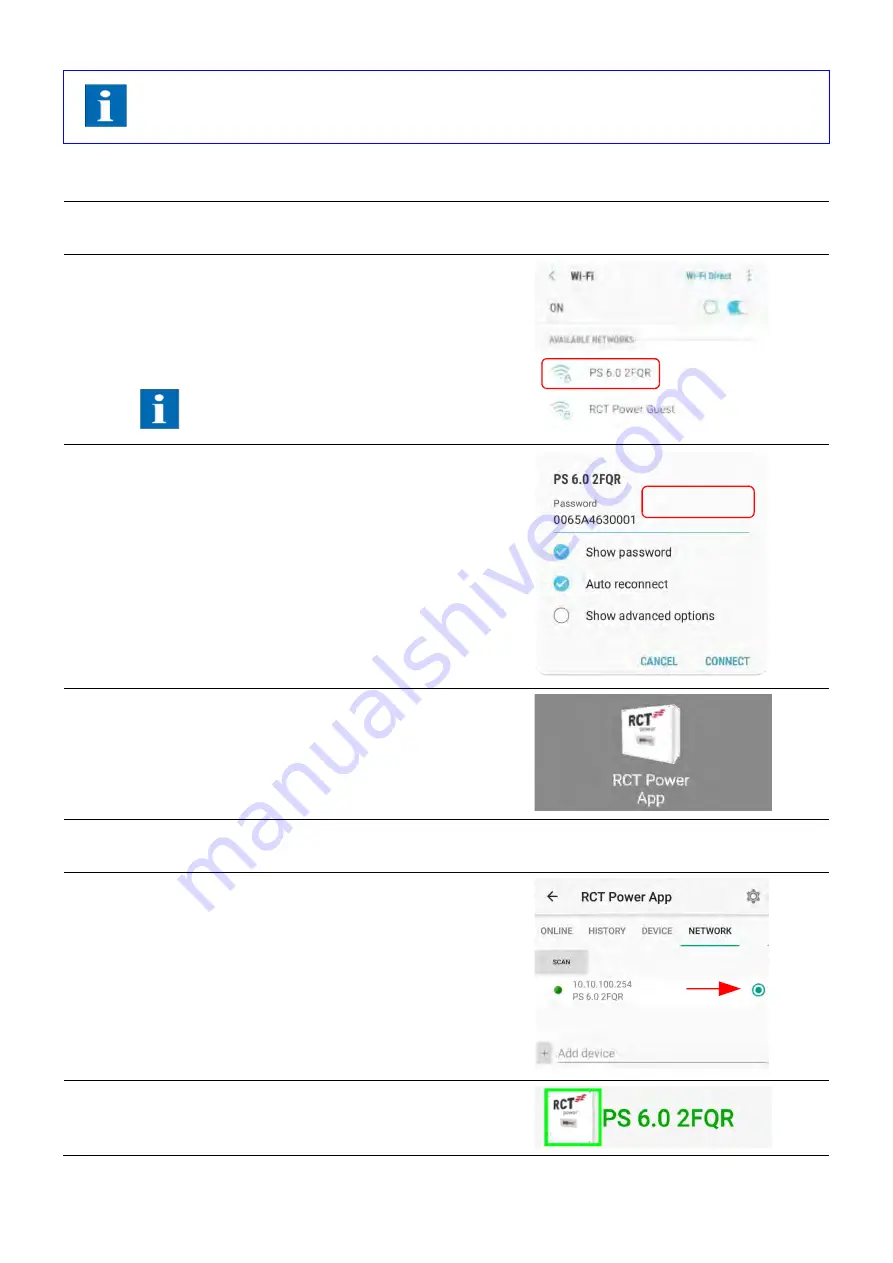
27
7.1.2
Accessing the inverter
If the inverter is detected or selected by the RCT Power APP the display shows a "*" after the IP
address
Step
Description
1
Activate the Wi-Fi option in the settings menu of your
smartphone or tablet.
2
Connect to the inverter's wireless network. The
network broadcasts its service state ID ( SSID).
This ID matches the inverter name shown on the
inverter display. (e.g. PS 6.0 2FQR).
If the inverter is already integrated into an
existing Wi-Fi network, connect to this
network
3
The first time you connect a mobile device to the
inverter's wireless network you are required to
authenticate with a password.
The password is identical to the serial number of your
device (see display or type plate).
4
Launch the "RCT Power APP".
5
Switch to menu item "Network" and press on "Scan"
button.
6
Select the radio button for "10.10.100.254"
(If the device has already been renamed select the
new name accordingly).
7
When the connection to an inverter is established, the
inverter name is displayed. The RCT Power Icon is
framed by a square.
Example only!
Содержание Power Storage DC 10.0
Страница 1: ...MANUAL Power Storage DC 8 0 10 0 EN...
Страница 70: ...65 14 Complete the configuration...






























