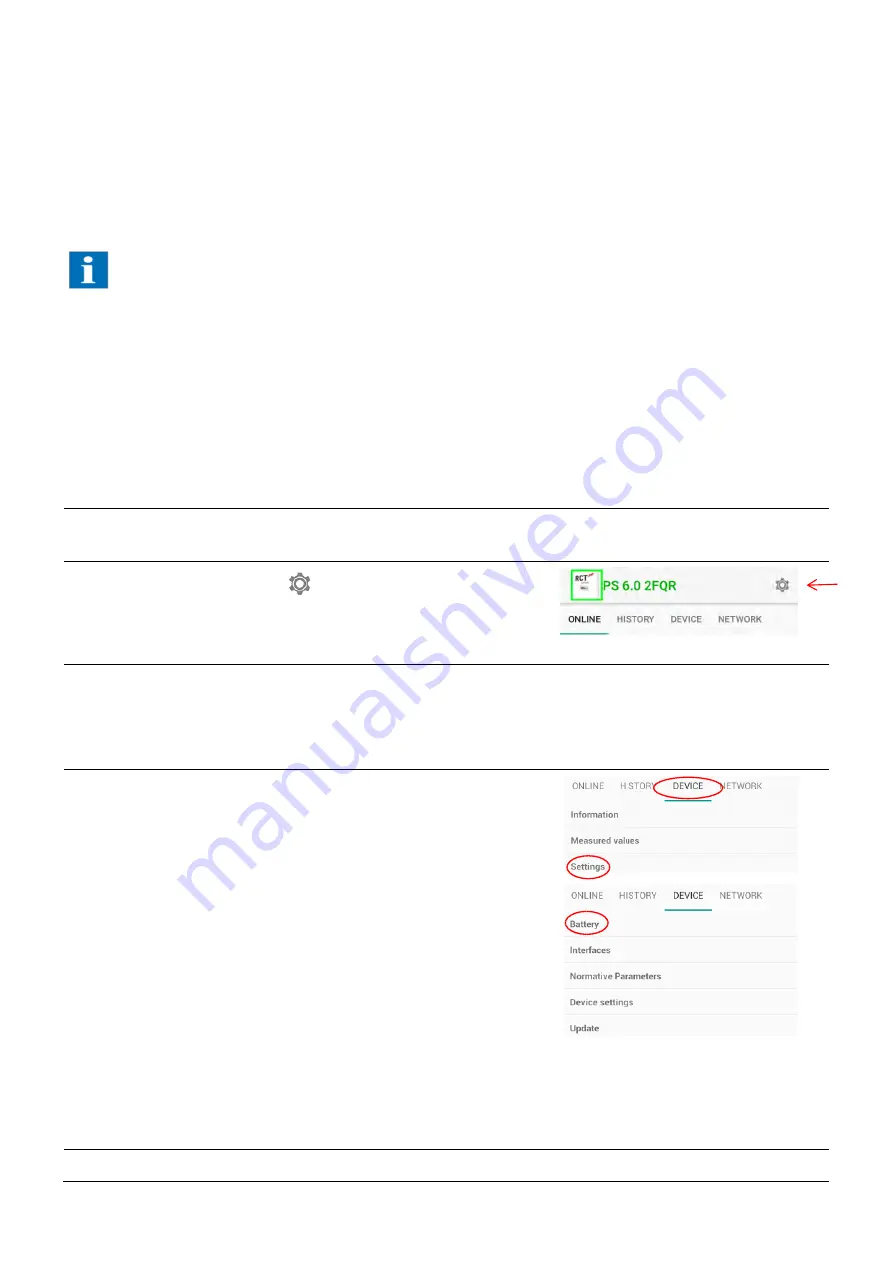
103
8.6.2
Adding additional battery modules
Now additional battery modules can be added to the existing battery stack. (The total maximum number of modules in the
stack = 6.)
Connect the new modules to the existing modules as described in the instructions. Ensure battery cable and CAN connectors
are correctly wired.
Depending on the mounting location of the inverter it might become necessary to move the inverter's wall mounting
brackets upwards.
After the wiring is completed and the new modules are integrated into the existing battery stack, the inverter and the BMS
can be switched on again.
The BMS will now automatically update the new modules to the latest software version. This is indicated by the
LED lights of the BMS-master device which are flashing alternately between red and green.
After the software update has been completed, the initialisation process starts (LED colour ="orange"). Once this process is
completed, the LED colour changes to "green" and the battery is being connected to the inverter.
8.6.3
Calibrating the new system
Continue to complete the extension:
Step
Description
1
Launch “RCT Power APP“ and establish connection to the
inverter.
2
Press the settings icon“
“.
3
Tap on "LOGIN" Enter the password in the dialogue box and
press “OK“ to
enter the configuration options screen.
(Login Customer Area, password: “********“)
Please use the installer password to login as an installer.
4
Follow this menu path
"DEVICE"-
→ "Settings"
-
→ "Battery"
5
In the Battery menu, scroll down to
Содержание Power Storage DC 10.0
Страница 1: ...MANUAL Power Storage DC 8 0 10 0 EN...
Страница 70: ...65 14 Complete the configuration...

























