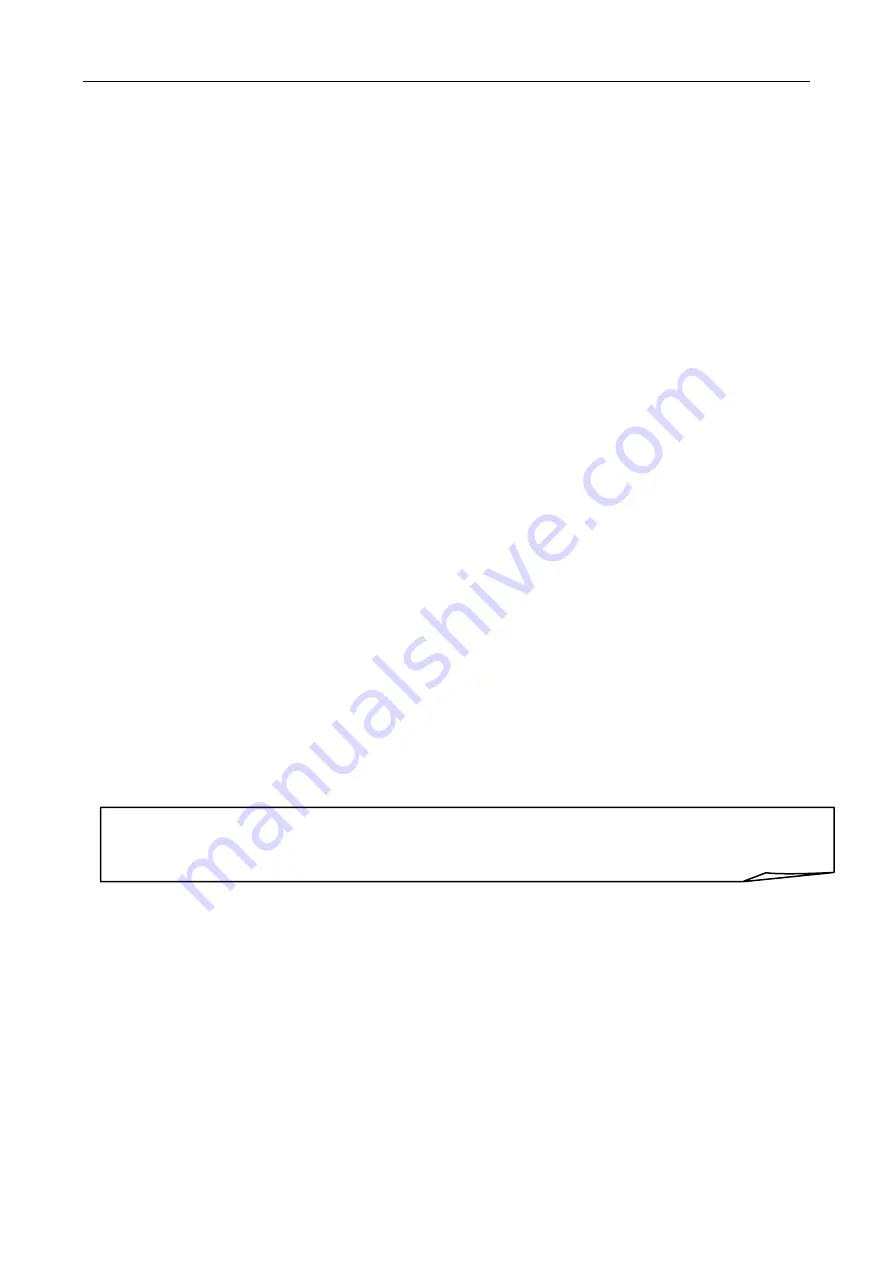
RCH
INSTALLATION AND MAINTENANCE MANUAL model TOUCH ME
- 41 -
6.4 PGRADING THE FIRMWARE
To update the firmware of the TOUCH ME cash register, you need:
- a PC running Windows 2000 or higher
-
the TOUCH ME – PC cable (
part number CABA0056
) Note: see the diagram in
section 7.1
- two jumpers
- the UPDATEFW.EXE file that comes with the firmware version downloaded from the
RCH site
- the latest firmware update, downloaded from the RCH site (reserved area – firmware
downloads).
Proceed as follows to update the cash register firmware:
o
Download the firmware update from the RCH site into a specially created
folder on your PC.
o
Remove the four screws from the bottom of the cash register and then the
one screw (under the seal) from the front, and lift off the top cover (see
section 6.2).
o
Fit the two jumpers to J3 (HW Init) and J4 (Upgrade). See the figure in
section 6.3.
o
Plug the RJ connector of the TOUCH ME-PC cable into serial port 1 on the
cash register and plug the RS232 connector into any available COM serial
port on the PC.
o
Switch the cash register on. (The operator display appears with the pixels of
the first line lit.)
o
Run the
Updatefw.exe
program on the PC. Select the serial (COM) port to
which the cable is connected on the PC, and click OK.
o
A window showing the folder appears. Select the firmware file you want to
upload (with the
.mot
extension) and click OPEN.
o
A firmware loading window and a progress bar are displayed. Wait until the
upload has finished (about 1 to 2 minutes).
o
Provided the upload finishes correctly the message "FIRMWARE UPDATED
SUCCESSFULLY" is displayed. Click OK to exit the program.
o
The display now reads out the message
REMOVE HWINIT JUMPERS
.
Remove the jumpers from J3 and J4.
Note
: If an error occurs the first time you run the Updatefw.exe program, copy the
"COMCTL32.OCX" file (that comes with the executable file) into the WINDOWS\SYSTEM32
folder and run Updatefw.exe again.






























