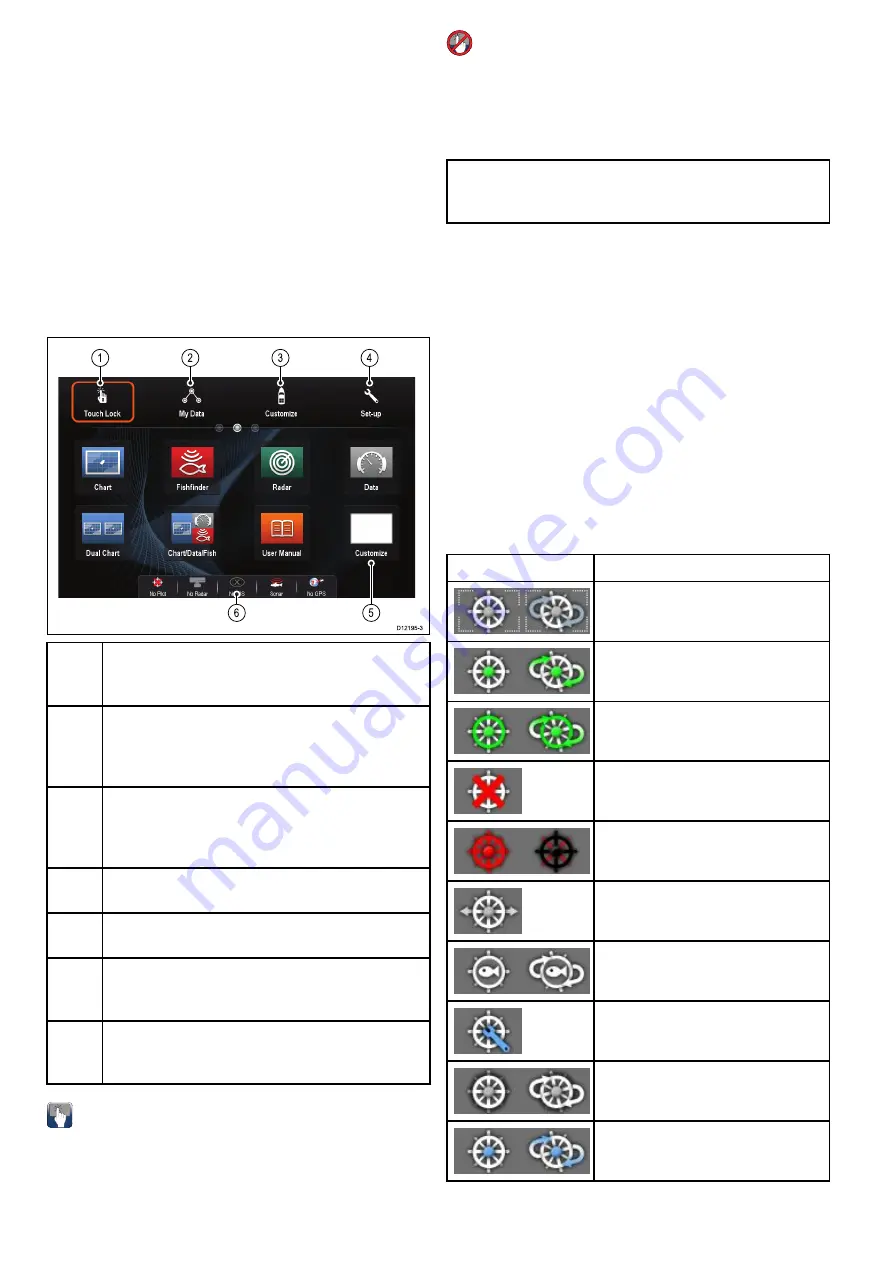
3.12 Homescreen overview —
HybridTouch and non-Touch displays
The Homescreen provides a central point of access
for your display's applications, data and settings.
• The Homescreen provides quick access to your
data (waypoints, routes, tracks, images and
videos) and backup settings.
• The Homescreen consists of a number of
Homescreen pages. Swipe the screen left or right
with your finger to scroll through the available
Homescreen pages.
• Each Homescreen page consists of a number of
icons. Applications are started by selecting the
relevant icon.
D12195-3
1
2
3
4
6
5
Scr-
een
item
Description
1
Touch Lock
— (HybridTouch displays only) select
this icon to lock the touchscreen, preventing
accidental use. To unlock, use the UniControl to
deselect the Touch Lock icon.
2
My Data
— this icon enables you to centrally
manage your data including route, track, and
waypoint lists. You can also access saved pictures
and videos and backup settings.
3
Customize
— select this icon to configure
application pages and display preferences.
4
Set-up
— select this icon to access the system
set-up menus.
5
Icon
— each icon represents an application
page. A page can display multiple applications
simultaneously.
6
Status bar
— the status icons confirm the status
of externally-connected equipment, including GPS,
AIS, radar, sonar and autopilot units.
Accessing the homescreen
The homescreen can be accessed from any
application.
To access the homescreen follow the steps below:
1. Select the homescreen icon on-screen.
Accessing the homescreen
The homescreen can be accessed from any
application.
To access the homescreen follow the steps below:
1. Press the
Home
button.
Note:
The e7 and e7D have a combined Menu
and Home button, to access the homescreen press
and hold the
Menu / Home
button for 3 seconds.
Databar status symbols
The status symbols on the databar confirm whether
the appropriate connections to your system have
been made.
The symbols show the status for the following:
• Radar scanner.
• AIS receiver / transceiver.
• Sonar module.
• GPS receiver.
• Autopilot.
Autopilot status symbols
The autopilot status is indicated in the databar.
Symbol
Description
Autopilot is in Standby mode.
Autopilot is in Track mode.
Autopilot is in Auto mode.
No autopilot detected.
Autopilot alarm active.
Dodge mode is active.
Fish mode is active.
Autopilot calibration.
Power steering active.
Wind Vane mode is active.
34
LightHouse multifunction display operation instructions
Содержание A65
Страница 2: ......
Страница 8: ...8 LightHouse multifunction display operation instructions...
Страница 12: ...12 LightHouse multifunction display operation instructions...
Страница 24: ...24 LightHouse multifunction display operation instructions...
Страница 62: ...62 LightHouse multifunction display operation instructions...
Страница 90: ...90 LightHouse multifunction display operation instructions...
Страница 118: ...118 LightHouse multifunction display operation instructions...
Страница 119: ...Chapter 9 Man Overboard MOB Chapter contents 9 1 Man overboard on page 120 Man Overboard MOB 119...
Страница 122: ...122 LightHouse multifunction display operation instructions...
Страница 125: ...Chapter 11 Fuel manager Chapter contents 11 1 Fuel manager overview on page 126 Fuel manager 125...
Страница 140: ...140 LightHouse multifunction display operation instructions...
Страница 198: ...198 LightHouse multifunction display operation instructions...
Страница 232: ...232 LightHouse multifunction display operation instructions...
Страница 308: ...308 LightHouse multifunction display operation instructions...
Страница 316: ...316 LightHouse multifunction display operation instructions...
Страница 338: ...338 LightHouse multifunction display operation instructions...
Страница 346: ...346 LightHouse multifunction display operation instructions...
Страница 370: ...370 LightHouse multifunction display operation instructions...
Страница 374: ...374 LightHouse multifunction display operation instructions...
Страница 389: ......
Страница 390: ...www raymarine com...






























