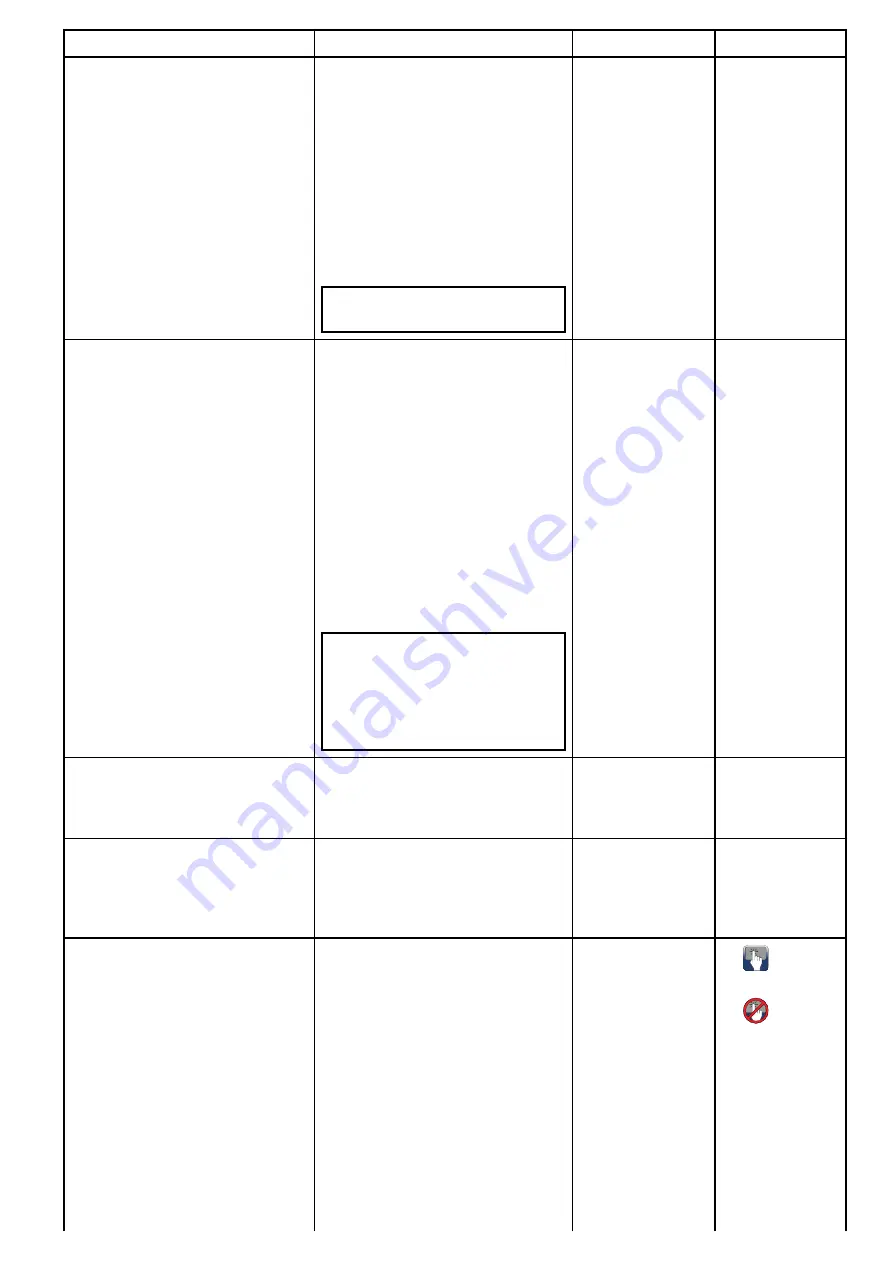
Feature
Benefits
What it is
How to use it
Control your vessel’s electrical systems The Digital Switching (“Switch Panel”)
application and optional
EmpirBus™
digital switching modules allow you to
take control of your vessel's electrical
systems:
• Control lighting.
• Monitor ac and dc electrical systems.
• Remotely monitor fluid tanks and
battery levels.
• and more...
Note:
EmpirBus™
is a trademark of
Trigentic AG
.
Fuel management.
Allows you to more accurately plan and
manage your time on the water:
• Display the estimated remaining fuel
available for your vessel. Based on
this figure, the estimated remaining
distance and time is automatically
calculated.
• Display “remaining distance”
information visually on the chart by
setting up a “fuel range ring” overlay
in the Chart application.
• Set a “low fuel” alarm to alert you
when your vessel’s fuel level falls to a
specified amount.
Note:
Fuel manager estimates are
based on: you logging the amount
each time you fill the vessel with fuel;
the total fuel capacity of your vessel’s
tanks; and how much fuel is burned
by the engine(s).
•
•
•
•
Simulator Mode.
Simulator Mode enables you to practice
using your display and familiarize
yourself with its operation, even when
you are not out on the water.
Enabling and
disabling simulator
mode
Free regular software updates.
Raymarine regularly updates its product
software to bring you new features and
fix existing issues. Check the Raymarine
website on a regular basis to ensure that
you’re using the latest software.
•
•
http://www.rayma-
rine.com/software/
Customizable homescreen and
applications.
• The homescreen acts as a central
hub for your entire marine electronics
system, providing access to all
your devices via a large range of
applications.
• You can access the homescreen
quickly at any time using the
on-screen
Home
icon or the physical
Home
button (if available).
• The homescreen can be customized
to include only the applications you
need.
• Split-screen views — Display multiple
applications at the same time. Create
•
3.11 Homescreen
overview — Touch
only displays
•
3.12 Homescreen
overview —
HybridTouch
and non-Touch
displays
•
•
•
•
•
•
existing page on
the homescreen
•
•
Document and product information
21
Содержание A65
Страница 2: ......
Страница 8: ...8 LightHouse multifunction display operation instructions...
Страница 12: ...12 LightHouse multifunction display operation instructions...
Страница 24: ...24 LightHouse multifunction display operation instructions...
Страница 62: ...62 LightHouse multifunction display operation instructions...
Страница 90: ...90 LightHouse multifunction display operation instructions...
Страница 118: ...118 LightHouse multifunction display operation instructions...
Страница 119: ...Chapter 9 Man Overboard MOB Chapter contents 9 1 Man overboard on page 120 Man Overboard MOB 119...
Страница 122: ...122 LightHouse multifunction display operation instructions...
Страница 125: ...Chapter 11 Fuel manager Chapter contents 11 1 Fuel manager overview on page 126 Fuel manager 125...
Страница 140: ...140 LightHouse multifunction display operation instructions...
Страница 198: ...198 LightHouse multifunction display operation instructions...
Страница 232: ...232 LightHouse multifunction display operation instructions...
Страница 308: ...308 LightHouse multifunction display operation instructions...
Страница 316: ...316 LightHouse multifunction display operation instructions...
Страница 338: ...338 LightHouse multifunction display operation instructions...
Страница 346: ...346 LightHouse multifunction display operation instructions...
Страница 370: ...370 LightHouse multifunction display operation instructions...
Страница 374: ...374 LightHouse multifunction display operation instructions...
Страница 389: ......
Страница 390: ...www raymarine com...
















































