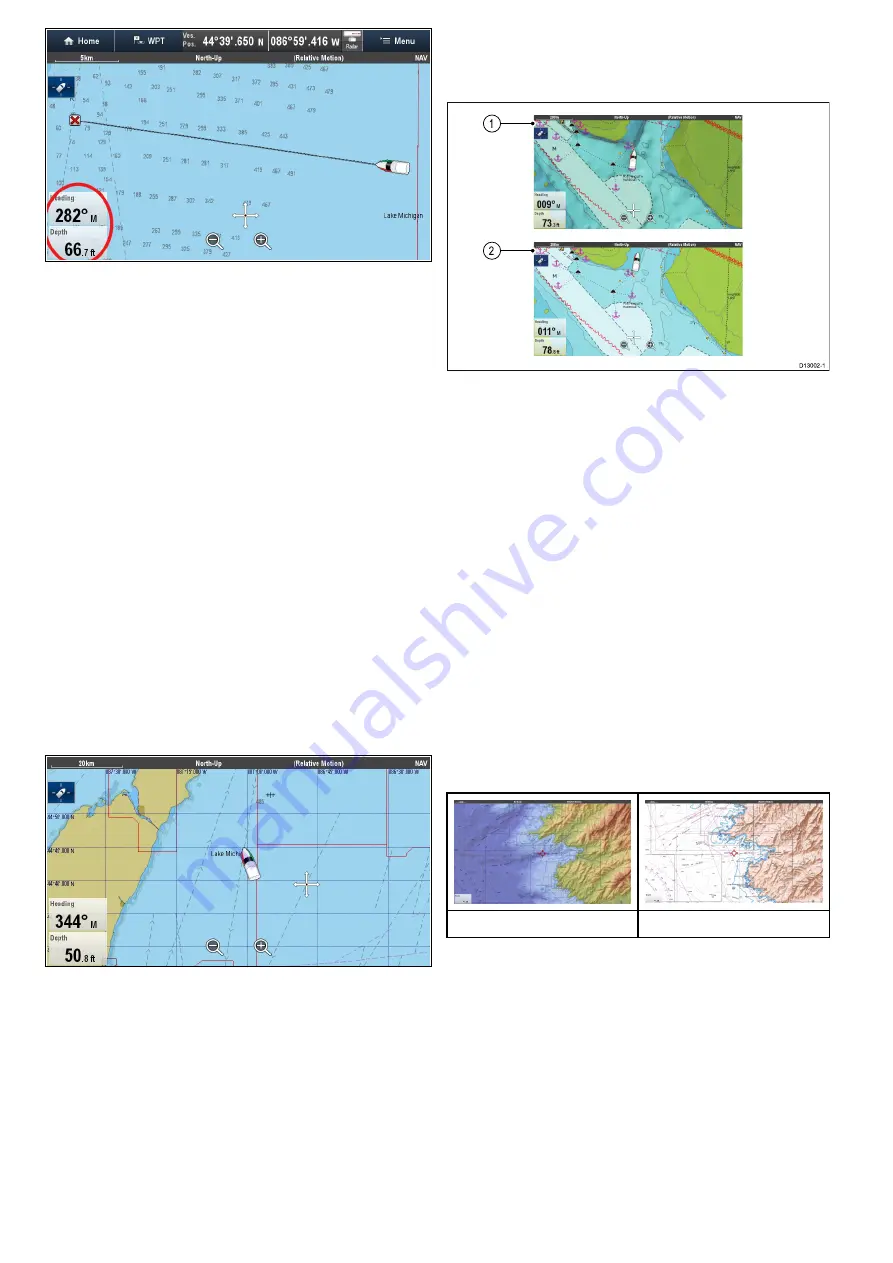
Customizing databoxes in the chart application
To switch databoxes on and off and to select data to
display follow the steps below.
From the Chart application menu:
1. Select
Presentation
.
2. Select
Overlay
.
3. Select
Databoxes
.
4. Select
Databox 1 > On
.
5. Select
Databox 2 > On
.
6. Choose the
Select Data
option for the relevant
databox.
7. Select the category that reflects the type of data
you want to display in the databox. For example,
Depth data.
8. Select the data item.
The data you selected is displayed onscreen in
the appropriate databox.
Chart grid
You can overlay a grid onto the Chart application
The Chart grid represents the lines of latitude and
longitude.
By default the Chart grid is switched off.
Switching the chart grid on and off
The Chart grid can be switched on and off by
following the steps below.
From the Chart application menu:
1. Select
Presentation
.
2. Select
Overlays
.
3. Select
Chart Grid:
so that On is selected to turn
the grid on, or
4. Select
Chart Grid:
so that Off is selected to turn
the grid off.
2D shading
If supported by your cartography type, you can
switch shading of land and sea contours on and off.
D13002-1
1
2
1.
2D shading On.
2.
2D shading Off
By default 2D shading is switched on.
Switching 2D shading on and off
2D shading can be switched on and off by following
the steps below.
From the Chart application menu:
1. Select
Presentation
.
2. Select
Overlays
.
3. Select
2D Shading:
so that On is selected to
turn the shading on, or
4. Select
2D Shading:
so that Off is selected to
turn the shading off.
Relief shading
Relief shading is available when using
Jeppesen
®
cartography and provides an overlay that indicates
the depth and altitude of terrain.
Relief shading On
Relief Shading Off
Switching relief shading on and off
From the
Overlays
menu:
Menu > Presentation
> Overlays
.
1. Select
Relief Shading:
so that On is selected to
turn the shading on, or
2. Select
Relief Shading:
so that Off is selected
to turn the shading off.
182
LightHouse multifunction display operation instructions
Содержание A65
Страница 2: ......
Страница 8: ...8 LightHouse multifunction display operation instructions...
Страница 12: ...12 LightHouse multifunction display operation instructions...
Страница 24: ...24 LightHouse multifunction display operation instructions...
Страница 62: ...62 LightHouse multifunction display operation instructions...
Страница 90: ...90 LightHouse multifunction display operation instructions...
Страница 118: ...118 LightHouse multifunction display operation instructions...
Страница 119: ...Chapter 9 Man Overboard MOB Chapter contents 9 1 Man overboard on page 120 Man Overboard MOB 119...
Страница 122: ...122 LightHouse multifunction display operation instructions...
Страница 125: ...Chapter 11 Fuel manager Chapter contents 11 1 Fuel manager overview on page 126 Fuel manager 125...
Страница 140: ...140 LightHouse multifunction display operation instructions...
Страница 198: ...198 LightHouse multifunction display operation instructions...
Страница 232: ...232 LightHouse multifunction display operation instructions...
Страница 308: ...308 LightHouse multifunction display operation instructions...
Страница 316: ...316 LightHouse multifunction display operation instructions...
Страница 338: ...338 LightHouse multifunction display operation instructions...
Страница 346: ...346 LightHouse multifunction display operation instructions...
Страница 370: ...370 LightHouse multifunction display operation instructions...
Страница 374: ...374 LightHouse multifunction display operation instructions...
Страница 389: ......
Страница 390: ...www raymarine com...






























