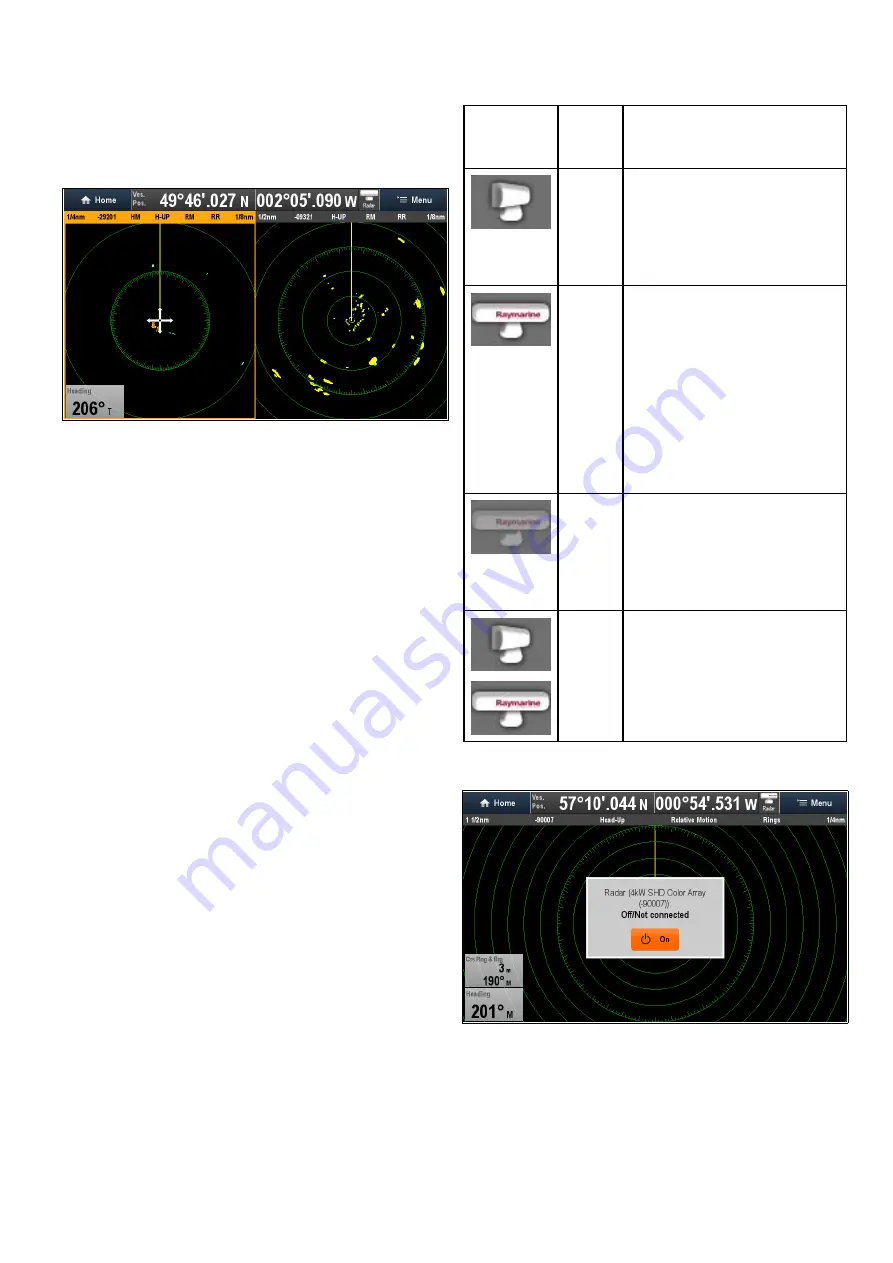
16.3 Multiple radar scanners
The multifunction display supports the use of up to 2
radar scanners on the same network.
For each radar application you can select which
radar scanner is displayed. 2 radar scanners can
be displayed simultaneously by creating a dual
splitscreen radar page on the Homescreen.
Selecting a radar scanner
On systems with 2 radar scanners, you can select
which radar scanner is displayed in each radar
application.
From the Radar application:
1. Select
Menu
.
2. Select
Select Radar
option.
3. Select the radar scanner that you want to display
in the current radar application.
The radar selection will be remembered by the
application and will be displayed automatically
the next time that application page is displayed.
16.4 Radar scanner status symbols
The radar scanner power mode status is indicated
in the databar.
Symbol
Radar
power
mode
Description
Trans-
mit (TX)
Rotating icon, signifying that the
scanner is on and transmitting.
When SCANNER is set to ON,
select this mode to activate the
scanner. This is the usual mode of
operation.
Standby
(STBY)
Static icon, indicating that the
scanner is on but not transmitting,
and the antenna is not rotating.
The scanner does not transmit and
the radar data is removed from the
screen. This is a power-save mode
used when the radar is not needed
for short time periods. When
you return to transmit mode, the
magnetron does not need to warm
up again. This is the default mode.
Off
Scanner powered off when radar
not required, but display is in use
for other applications, such as the
chart. When selected, the system
counts down. During this time you
cannot re-power the scanner.
Timed
Trans-
mit
Scanner switches between
on/transmitting, and standby mode.
Scanner goes into power save
mode when constant use of radar
is not required.
Powering on the radar scanner
From the Radar application, with the Radar scanner
powered off:
1. Select
On
from the onscreen .
The Radar scanner will power up in Standby
mode.
Radar application
237
Содержание A65
Страница 2: ......
Страница 8: ...8 LightHouse multifunction display operation instructions...
Страница 12: ...12 LightHouse multifunction display operation instructions...
Страница 24: ...24 LightHouse multifunction display operation instructions...
Страница 62: ...62 LightHouse multifunction display operation instructions...
Страница 90: ...90 LightHouse multifunction display operation instructions...
Страница 118: ...118 LightHouse multifunction display operation instructions...
Страница 119: ...Chapter 9 Man Overboard MOB Chapter contents 9 1 Man overboard on page 120 Man Overboard MOB 119...
Страница 122: ...122 LightHouse multifunction display operation instructions...
Страница 125: ...Chapter 11 Fuel manager Chapter contents 11 1 Fuel manager overview on page 126 Fuel manager 125...
Страница 140: ...140 LightHouse multifunction display operation instructions...
Страница 198: ...198 LightHouse multifunction display operation instructions...
Страница 232: ...232 LightHouse multifunction display operation instructions...
Страница 308: ...308 LightHouse multifunction display operation instructions...
Страница 316: ...316 LightHouse multifunction display operation instructions...
Страница 338: ...338 LightHouse multifunction display operation instructions...
Страница 346: ...346 LightHouse multifunction display operation instructions...
Страница 370: ...370 LightHouse multifunction display operation instructions...
Страница 374: ...374 LightHouse multifunction display operation instructions...
Страница 389: ......
Страница 390: ...www raymarine com...






























