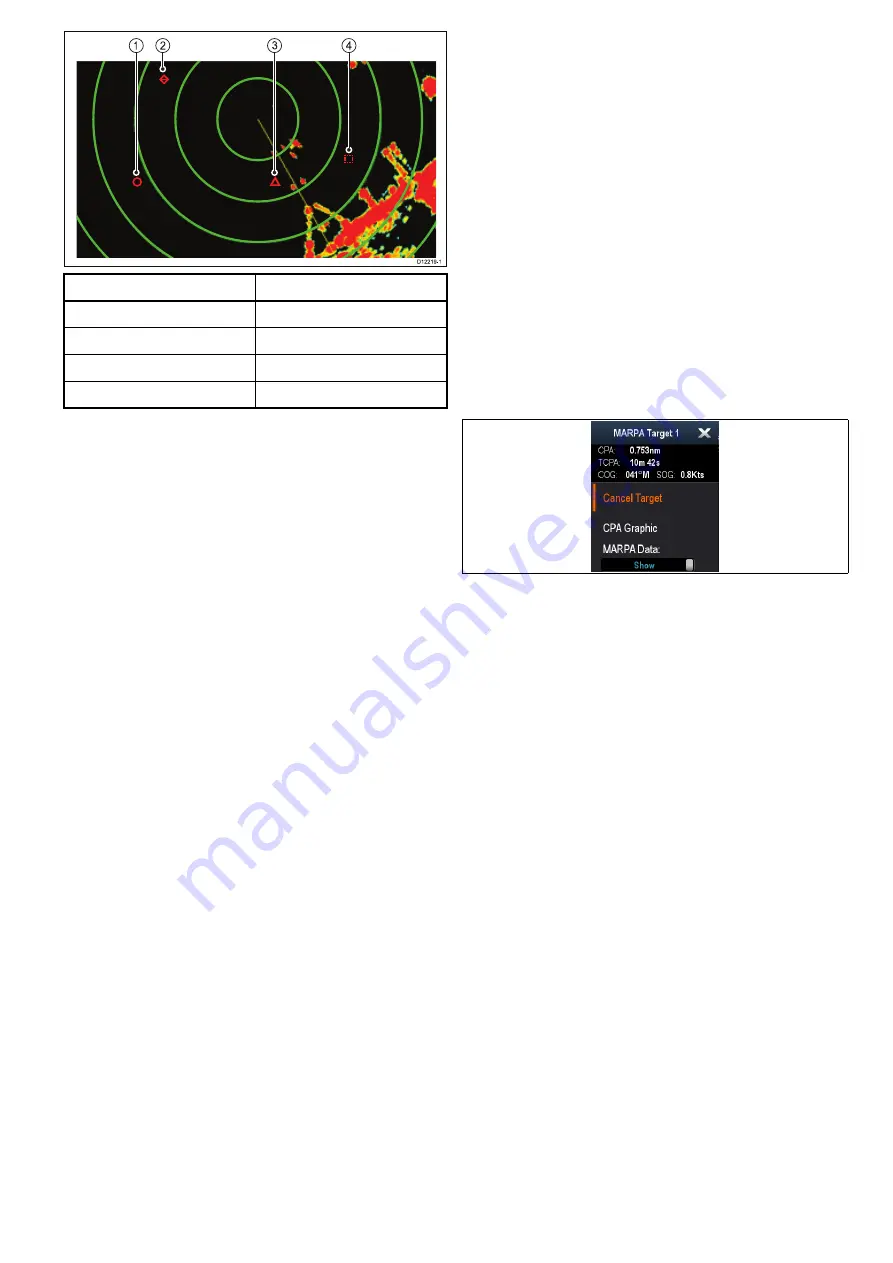
1
3
2
4
D
12219-1
Item
Description
1
Safe target
2
Lost target
3
Dangerous target
4
Target being acquired
Safety notices
MARPA can improve collision avoidance when used
wisely. It is your responsibility to exercise common
prudence and navigational judgement.
There are conditions where acquiring a target may
become difficult. These same conditions may be a
factor in successfully tracking a target. Some of the
conditions are:
• The target echo is weak. The target is very close
to land, buoys or other large targets.
• The target or your own vessel is making rapid
manoeuvres.
• Choppy sea state conditions exist and the target is
buried in excessive sea clutter or in deep swells.
• Choppy sea state conditions exist yielding poor
stability; own vessel’s heading data is very
unstable.
• Inadequate heading data.
Symptoms of such conditions include:
• target acquisition is difficult and the MARPA
vectors are unstable;
• the symbol wanders away from the target, locks-on
to another target, or changes to a lost symbol
target.
In these circumstances, target acquisition and
tracking may need to be re-initiated and in some
cases might be impossible to maintain. Better quality
heading data might improve performance in these
circumstances.
How a MARPA risk is assessed
Each target is monitored to ascertain whether it will
be within a certain distance from your vessel within
a certain time. If so, the target is designated as
dangerous, and an audible warning is sounded and
a warning displayed. The target symbol changes to
the dangerous target symbol and flashes to indicate
that it is a dangerous target. Acknowledging the
alarm will remove the warning.
If a target is lost, either because the MARPA software
has lost contact with it, or because it has moved
out of range, an audible alarm is sounded and an
on-screen warning appears. The on-screen symbol
will change to the target lost symbol. Acknowledging
the warning will silence the alarm and remove the
on-screen warning and the target lost symbol.
Effective range for MARPA targets
MARPA target acquisition is only available at radar
range scales of up to 12 nm, although tracking
continues at all ranges.
If you change to a smaller range scale, targets may
be beyond the range of your radar scanner and
will be lost. In such cases, an on-screen warning
indicates that the target is off-screen.
MARPA context menu
The MARPA function includes a context menu which
provides positional data and menu items.
The context menu provides the following target
information:
• CPA
• TCPA
• COG
• SOG
The context menu also provide the following menu
items:
•
Cancel target
•
CPA Graphic
•
MARPA Data
•
Slew thermal camera
(Only available when
thermal camera is connected and operating.)
Accessing the context menu
1. Non-touchscreen and HybridTouch displays:
i.
Move the cursor over the area or object and
pressing the
Ok
button.
2. HybridTouch and Touch only displays:
i.
Select and hold on an area or object, or
ii. With the Chart Call-out displayed select the
Call-out box.
Configuring target options
From the radar application:
1. Select
Menu
.
2. Select
Targets
.
3. Select
Target Options
.
4. Select
Vector Length
.
Radar application
243
Содержание A65
Страница 2: ......
Страница 8: ...8 LightHouse multifunction display operation instructions...
Страница 12: ...12 LightHouse multifunction display operation instructions...
Страница 24: ...24 LightHouse multifunction display operation instructions...
Страница 62: ...62 LightHouse multifunction display operation instructions...
Страница 90: ...90 LightHouse multifunction display operation instructions...
Страница 118: ...118 LightHouse multifunction display operation instructions...
Страница 119: ...Chapter 9 Man Overboard MOB Chapter contents 9 1 Man overboard on page 120 Man Overboard MOB 119...
Страница 122: ...122 LightHouse multifunction display operation instructions...
Страница 125: ...Chapter 11 Fuel manager Chapter contents 11 1 Fuel manager overview on page 126 Fuel manager 125...
Страница 140: ...140 LightHouse multifunction display operation instructions...
Страница 198: ...198 LightHouse multifunction display operation instructions...
Страница 232: ...232 LightHouse multifunction display operation instructions...
Страница 308: ...308 LightHouse multifunction display operation instructions...
Страница 316: ...316 LightHouse multifunction display operation instructions...
Страница 338: ...338 LightHouse multifunction display operation instructions...
Страница 346: ...346 LightHouse multifunction display operation instructions...
Страница 370: ...370 LightHouse multifunction display operation instructions...
Страница 374: ...374 LightHouse multifunction display operation instructions...
Страница 389: ......
Страница 390: ...www raymarine com...
















































