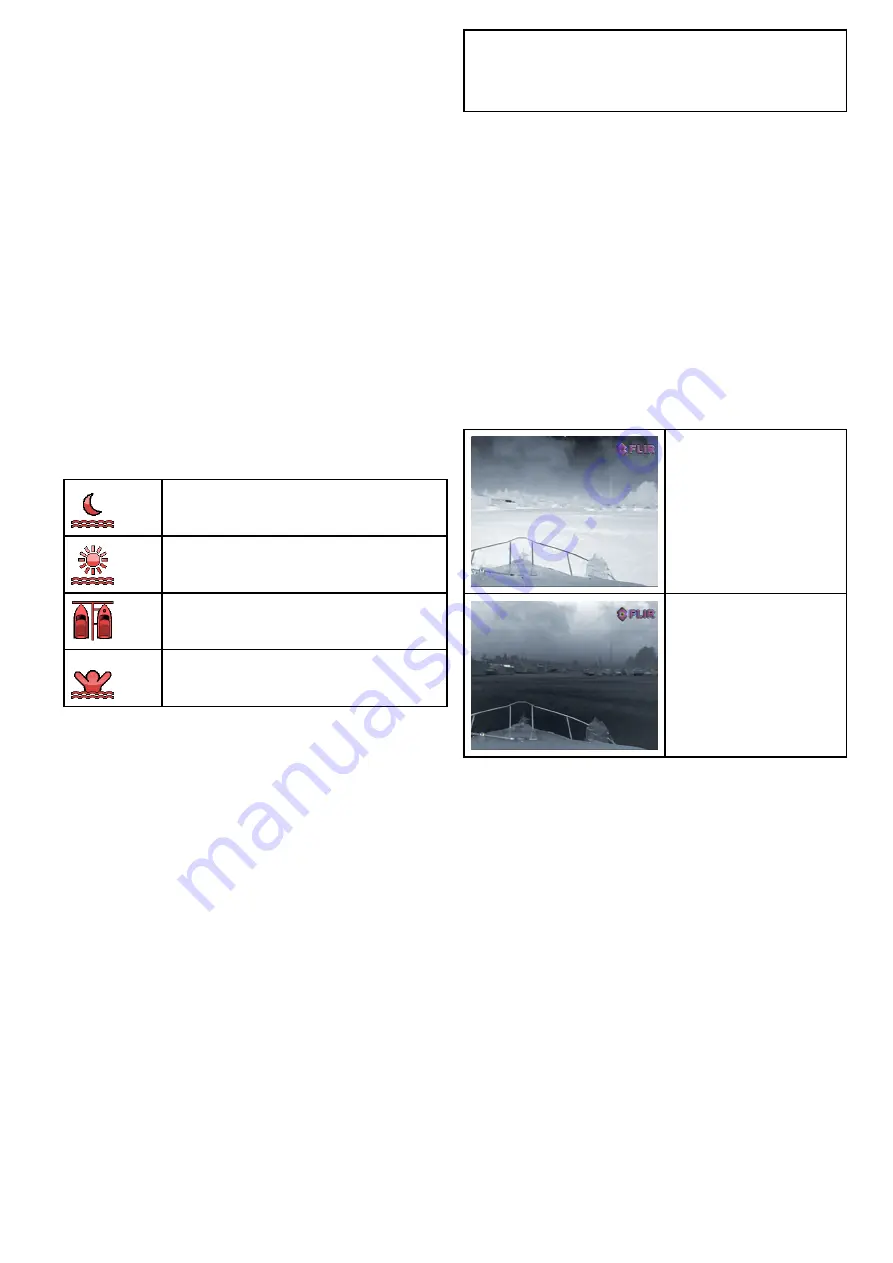
19.6 Image adjustments
Adjusting the thermal camera image
With the thermal camera application displayed:
1. Select
Menu
.
2. Select
Adjust Contrast
.
3. Select the Contrast, Brightness, or Color option
as appropriate.
The relevant numeric adjust control is displayed.
4. Adjust the value as required.
5. Select
Back
or
Ok
to confirm the new value.
Thermal camera scene presets
Scene presets enable you to quickly select the
best image setting for the current environmental
conditions.
During normal operation the thermal camera
automatically adjusts itself to provide a high-contrast
image optimized for most conditions. The Scene
presets provide 4 additional settings that may
provide better imagery in certain conditions. The 4
modes are:
Night Running
— scene preset mode for
night conditions.
Day Running
— scene preset mode for
daytime conditions.
Night Docking
— scene preset mode for
night docking.
Search
— scene preset mode for identifying
people or objects in the water.
Although the preset names indicate their intended
use, varying environmental conditions might make
another setting more preferable. For example, the
night running scene preset might also be useful while
in a harbor. You may find it beneficial to experiment
with the different scene presets to discover the best
preset to use for different conditions.
Changing the thermal camera scene preset
With the thermal camera application displayed:
1. Select
Menu
.
2. Select
Image Options
.
3. Use the
Scene
menu item to switch between the
available scene presets, as appropriate.
Thermal camera color modes
A range of color modes are available to help you
distinguish objects on-screen in different conditions.
Changing the color mode switches the thermal
camera image between a greyscale mode and 1
or more color modes. There are 5 color modes
available.
The factory default color mode is white, which may
improve your night vision. This default mode can be
changed if required using the camera's on-screen
Video Setup
menu.
Note:
If you have the Disable Color Thermal Video
option selected in the camera's on-screen
Video
Setup
menu, only 2 color modes are available —
greyscale and red.
Changing the thermal camera color mode
With the thermal camera application displayed:
1. Select
Menu
.
2. Select
Image Options
.
3. Use the
Colour
menu item to switch between the
available color palettes, as appropriate.
Thermal camera reverse video
You can reverse the polarity of the video image to
change the appearance of objects on-screen.
The reverse video option (video polarity) switches the
thermal image from white-hot (or red-hot if the color
mode setting is active) to black-hot. The difference
between white-hot and black-hot is shown below:
White-hot thermal image.
Black-hot thermal image.
You may find it useful to experiment with this option
to find the best setting to suit your needs.
Enabling thermal camera reverse video
With the thermal camera application displayed:
1. Select
Menu
.
2. Select
Image Options
.
3. Select
Reverse Video
.
Thermal camera application — Pan and tilt cameras
297
Содержание A65
Страница 2: ......
Страница 8: ...8 LightHouse multifunction display operation instructions...
Страница 12: ...12 LightHouse multifunction display operation instructions...
Страница 24: ...24 LightHouse multifunction display operation instructions...
Страница 62: ...62 LightHouse multifunction display operation instructions...
Страница 90: ...90 LightHouse multifunction display operation instructions...
Страница 118: ...118 LightHouse multifunction display operation instructions...
Страница 119: ...Chapter 9 Man Overboard MOB Chapter contents 9 1 Man overboard on page 120 Man Overboard MOB 119...
Страница 122: ...122 LightHouse multifunction display operation instructions...
Страница 125: ...Chapter 11 Fuel manager Chapter contents 11 1 Fuel manager overview on page 126 Fuel manager 125...
Страница 140: ...140 LightHouse multifunction display operation instructions...
Страница 198: ...198 LightHouse multifunction display operation instructions...
Страница 232: ...232 LightHouse multifunction display operation instructions...
Страница 308: ...308 LightHouse multifunction display operation instructions...
Страница 316: ...316 LightHouse multifunction display operation instructions...
Страница 338: ...338 LightHouse multifunction display operation instructions...
Страница 346: ...346 LightHouse multifunction display operation instructions...
Страница 370: ...370 LightHouse multifunction display operation instructions...
Страница 374: ...374 LightHouse multifunction display operation instructions...
Страница 389: ......
Страница 390: ...www raymarine com...






























