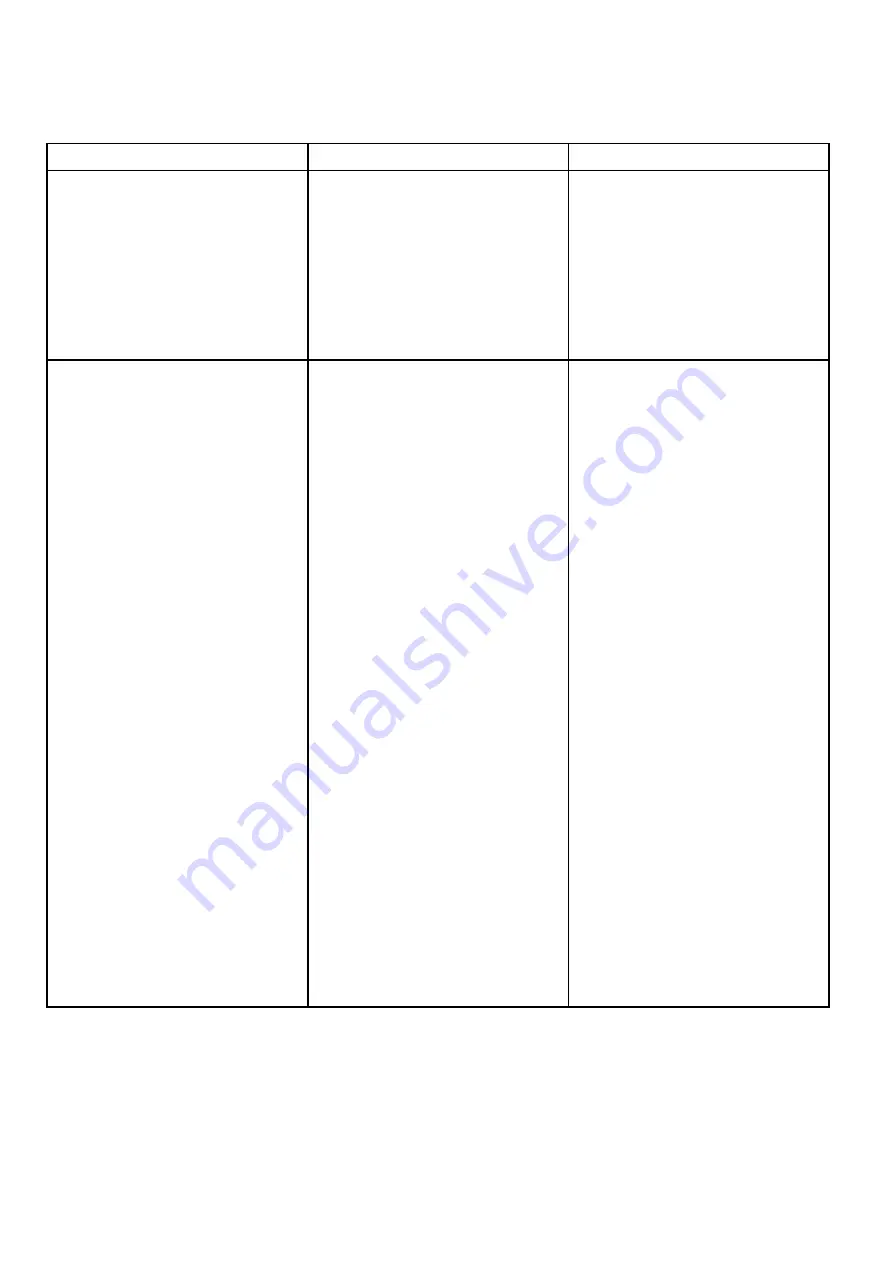
16.13 Non-HD digital radomes adjustments
You can use the gain presets and other functions to improve the quality of the radar picture.
The following settings apply to non-HD digital
radomes and are available from the Radar menu:
Menu Item
Description
Options
Rain
The radar scanner detects echoes from
rain or snow. These echoes appear
on screen as countless small echoes
continuously changing size, intensity and
position. Turning the rain clutter function
On suppresses the bulk effect of rain
returns from around your vessel, making
it easier to recognize other objects. You
can adjust the intensity of this setting
between 0 and 100%.
•
On
— enables the Rain function
and allows you to adjust the setting
between 0 and 100%.
•
Off
— disables the Rain function. This
is the default.
Adjust Preset
Enables you to adjust the sensitivity of
the radar reception. In some situations,
adjusting the sensitivity may improve the
clarity of the radar picture. The following
settings are available:
•
Gain
•
FTC
— Enables you to remove areas
of clutter at a distance from your
vessel. It also helps you to distinguish
between two very close echoes on the
same bearing, which may otherwise
merge and appear as one echo. You
can adjust the intensity of the FTC
function between 0 and 100%:
– A higher setting shows only the
leading edge of large (rain clutter)
echoes, while the effect on smaller
(ship) echoes is only slight.
– A lower setting reduces background
noise and fill-in returns from land
and other large targets.
•
Sea
— Enable you to quickly select
pre-configured settings to achieve
the best picture in different situations.
Each of the gain presets has a gain
function, which is set to automatic
mode by default. Raymarine strongly
recommends the use of these presets
to achieve optimum results. However,
you can adjust this gain manually if
required.
•
Auto Sea Mode
Gain
• Auto — the preset operates in
automatic mode. This is the default.
• Man — allows you to manually adjust
the intensity of the gain, from 0 to
100%.
FTC
• On — enables the FTC function
and allows you to adjust the setting
between 0 and 100%.
• Off — disables the FTC function. This
is the default.
Sea
• Auto— the preset operates in
automatic mode. This is the default.
• Man— allows you to manually adjust
the intensity of the sea gain, from 0 to
100%.
Auto Sea Mode
•
Harbor
— this is the default mode.
This setting takes account of land
clutter so that smaller targets, like
navigation buoys, are not lost.
•
Coastal
— accounts for the slightly
higher levels of sea clutter you might
encounter out of harbor and adjusts
the radar display accordingly.
•
Offshore
— Automatically adjusts for
high levels of sea clutter.
Adjusting radar anti rain clutter
From the radar application:
1. Select
Menu
.
2. Select
Rain
.
The Rain clutter slider bar control is displayed.
3. Adjust the Rain clutter slider bar control to the
appropriate setting (between 0% and 100%), or
4. Select the
Off
box so that a tick is placed in the
box to turn off anti rain clutter control.
Adjusting the radar FTC function
From the radar application:
1. Select
Menu
.
2. Select
Adjust Preset <Mode>
, where <Mode>
shall be the Preset mode already selected.
3. Select
FTC
.
The FTC slider bar control is displayed.
4. Adjust the FTC slider bar control to the
appropriate setting (between 0 and 100%), or
256
LightHouse multifunction display operation instructions
Содержание A65
Страница 2: ......
Страница 8: ...8 LightHouse multifunction display operation instructions...
Страница 12: ...12 LightHouse multifunction display operation instructions...
Страница 24: ...24 LightHouse multifunction display operation instructions...
Страница 62: ...62 LightHouse multifunction display operation instructions...
Страница 90: ...90 LightHouse multifunction display operation instructions...
Страница 118: ...118 LightHouse multifunction display operation instructions...
Страница 119: ...Chapter 9 Man Overboard MOB Chapter contents 9 1 Man overboard on page 120 Man Overboard MOB 119...
Страница 122: ...122 LightHouse multifunction display operation instructions...
Страница 125: ...Chapter 11 Fuel manager Chapter contents 11 1 Fuel manager overview on page 126 Fuel manager 125...
Страница 140: ...140 LightHouse multifunction display operation instructions...
Страница 198: ...198 LightHouse multifunction display operation instructions...
Страница 232: ...232 LightHouse multifunction display operation instructions...
Страница 308: ...308 LightHouse multifunction display operation instructions...
Страница 316: ...316 LightHouse multifunction display operation instructions...
Страница 338: ...338 LightHouse multifunction display operation instructions...
Страница 346: ...346 LightHouse multifunction display operation instructions...
Страница 370: ...370 LightHouse multifunction display operation instructions...
Страница 374: ...374 LightHouse multifunction display operation instructions...
Страница 389: ......
Страница 390: ...www raymarine com...






























