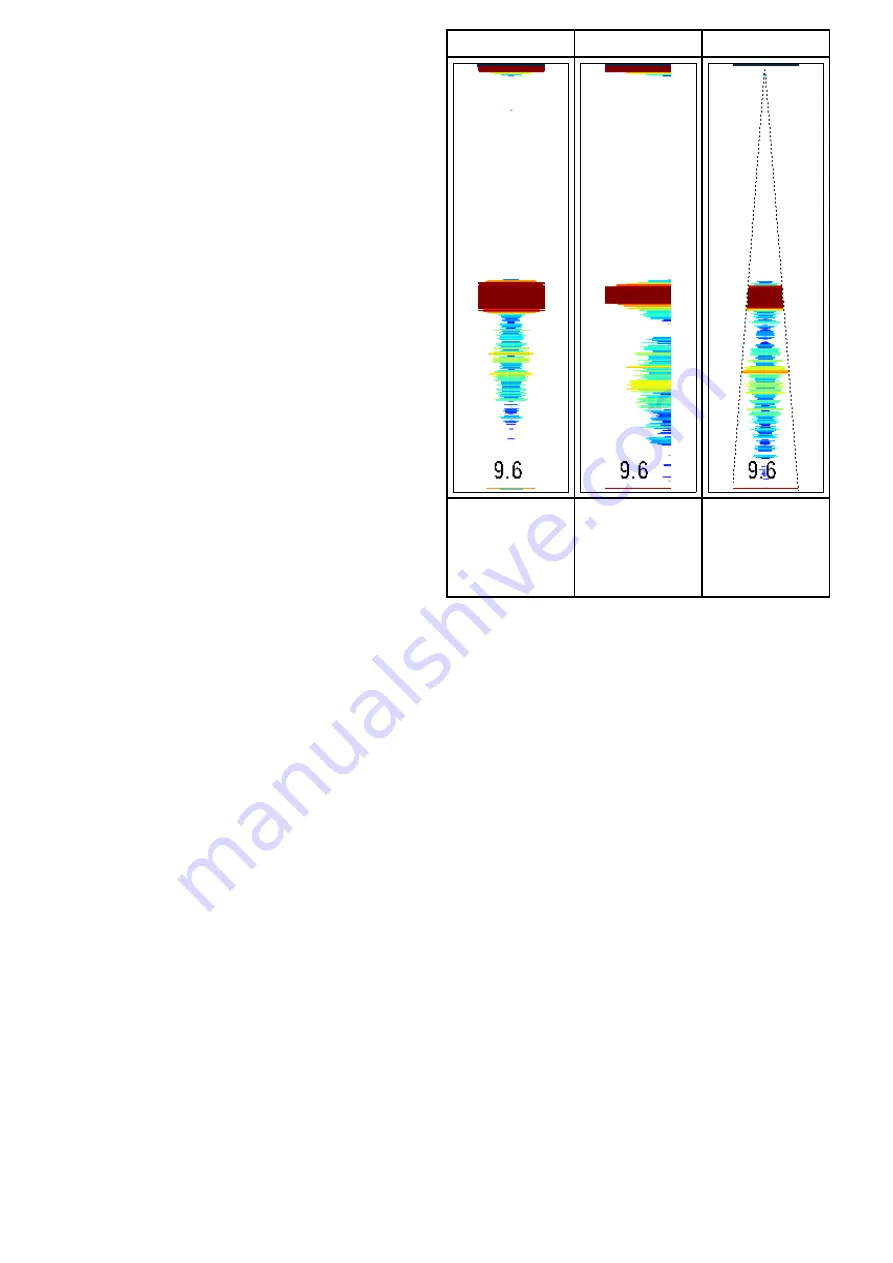
2. Select
Display Mode
.
3. Select
Zoom
so that Split is highlighted.
Selecting Zoom will switch between Split and Full.
Adjusting the fishfinder zoom factor
When the display mode is set to Zoom, you can
select a zoom factor or adjust it manually.
From the Fishfinder application, with the display
mode set to Zoom.
1. Select
Menu
.
2. Select
Display Mode
.
3. Select
Zoom Factor
.
4. Select a preset Zoom Factor (
x2
,
x3
,
x4
) or
select
Manual
Once selection is made you will be returned to
the Display Mode menu.
5. If Manual is chosen select
Manual Zoom
The manual zoom factor numeric adjust dialog is
displayed.
6. Adjust the setting to the required value.
7. Select
Back
or use the
Ok
button to confirm the
setting.
Adjusting the position of the fishfinder zoomed
area
When the Zoom display mode is selected, the
system automatically selects a zoom position so that
the bottom details are always shown in the lower
half of the screen. If required, you can reposition
the portion of the image to be zoomed so that an
alternative area is displayed.
From the Fishfinder application, with Zoom display
mode selected:
1. Select
Menu
.
2. Select
Display Mode
.
3. Select
Zoom Position
so that Man is selected.
Selecting the zoom position will switch between
Man and Auto.
4. Select
Man Zoom Pos:
.
The Zoom position numeric adjust control is
displayed.
5. Adjust the setting to the required value.
6. Select
Back
or
Ok
to close the menu.
Fishfinder A-Scope mode
The A-Scope mode enables you to view a live (rather
than historical) image of the seabed and fish directly
below your vessel.
The standard fishfinder display shows a historical
record of fishfinder echoes. If required, you can
display a live image of the bottom structure and
the fish directly below the transducer by using the
A-Scope feature. The width of the bottom covered
by the A-Scope is indicated at the bottom of the
window. A-Scope provides a more precise and
easier to interpret indication of the target strength.
There are three A-Scope modes:
Mode 1
Mode 2
Mode 3
The A-scope
image is centred in
the window.
The left-hand side
of the Mode 1
image is expanded
to give a more
detailed view.
The A-scope
image angles
outward as signal
width increases
with depth.
The numbers displayed at the bottom when in
A-Scope mode indicate the approximate diameter (in
selected depth units) of the conical beam’s coverage
of the bottom.
Selecting A-Scope mode
From the fishfinder application, with the A-Scope
display mode selected:
1. Select
Menu
.
2. Select
Display Mode
.
3. Select
Select Mode:
.
4. Select
A-Scope
.
5. Select
A-Scope:
to display the list of A-Scope
modes.
6. Select the required mode.
Bottom Lock
The Bottom Lock display mode applies a filter which
flattens the image of the bottom and makes any
objects on or just above it easier to see. This feature
is particularly useful for finding fish that feed close
to the bottom.
Adjusting the range of the bottom lock image allows
you to view more bottom details. You can also
reposition the image on the screen to anywhere
between the bottom of the window (0%) and the
middle of the window (50%) using the Bottom Shift
control.
216
LightHouse multifunction display operation instructions
Содержание A65
Страница 2: ......
Страница 8: ...8 LightHouse multifunction display operation instructions...
Страница 12: ...12 LightHouse multifunction display operation instructions...
Страница 24: ...24 LightHouse multifunction display operation instructions...
Страница 62: ...62 LightHouse multifunction display operation instructions...
Страница 90: ...90 LightHouse multifunction display operation instructions...
Страница 118: ...118 LightHouse multifunction display operation instructions...
Страница 119: ...Chapter 9 Man Overboard MOB Chapter contents 9 1 Man overboard on page 120 Man Overboard MOB 119...
Страница 122: ...122 LightHouse multifunction display operation instructions...
Страница 125: ...Chapter 11 Fuel manager Chapter contents 11 1 Fuel manager overview on page 126 Fuel manager 125...
Страница 140: ...140 LightHouse multifunction display operation instructions...
Страница 198: ...198 LightHouse multifunction display operation instructions...
Страница 232: ...232 LightHouse multifunction display operation instructions...
Страница 308: ...308 LightHouse multifunction display operation instructions...
Страница 316: ...316 LightHouse multifunction display operation instructions...
Страница 338: ...338 LightHouse multifunction display operation instructions...
Страница 346: ...346 LightHouse multifunction display operation instructions...
Страница 370: ...370 LightHouse multifunction display operation instructions...
Страница 374: ...374 LightHouse multifunction display operation instructions...
Страница 389: ......
Страница 390: ...www raymarine com...






























