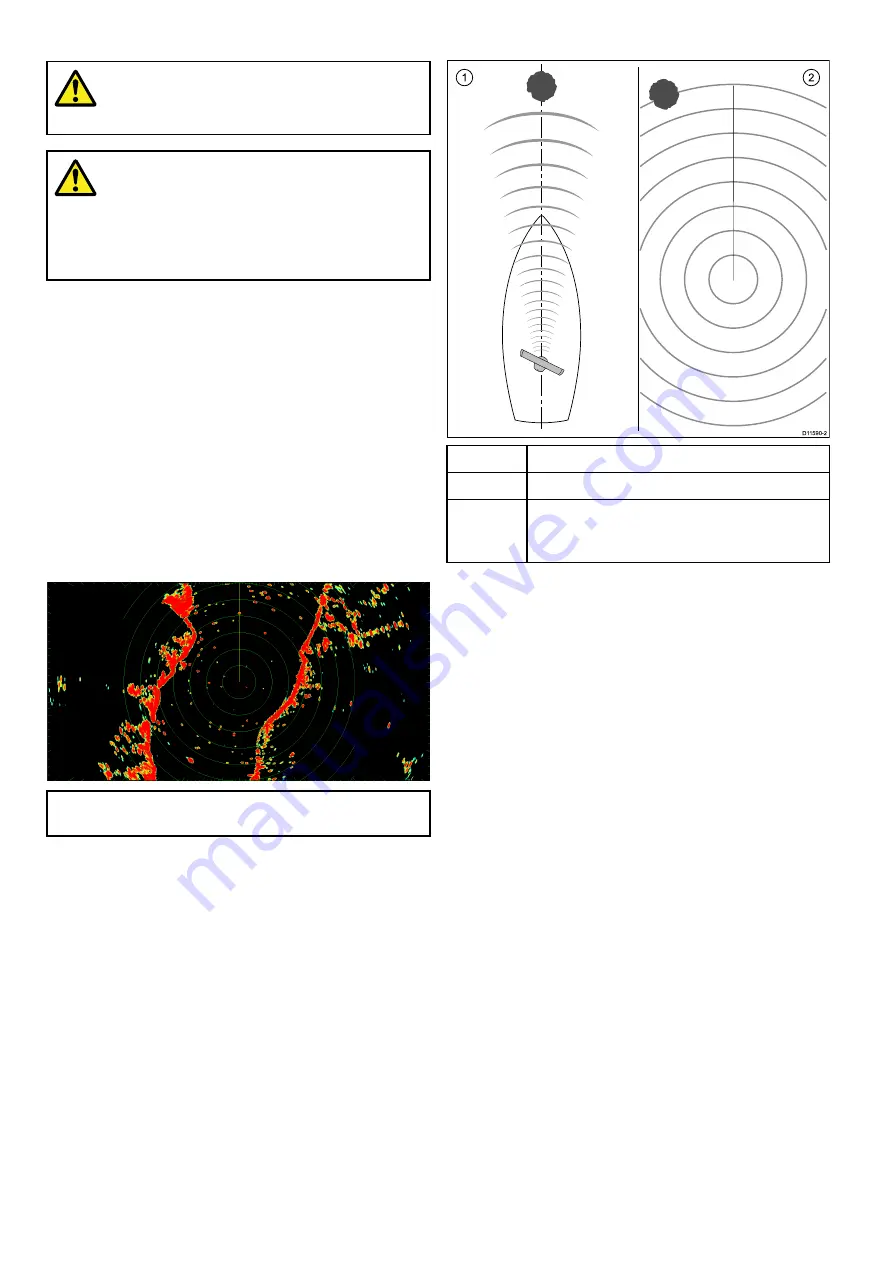
16.2 Radar check
Warning: Radar scanner safety
Before rotating the radar scanner, ensure
all personnel are clear.
Warning: Radar transmission
safety
The radar scanner transmits
electromagnetic energy. Ensure all
personnel are clear of the scanner when
the radar is transmitting.
Checking the radar
From the Radar application:
1. Select
Menu
.
2. Select
Power
so that On is highlighted.
The Radar scanner will now initialize in standby
mode. This process will take approximately 70
seconds.
3. Select
Radar
so that Transmit is highlighted.
The radar scanner should now be transmitting
and receiving.
4. Check that the radar screen is operating correctly.
Typical HD radar screen
Note:
The example above is representative of the
enhanced output provided by a HD radar scanner.
Points to check:
• Radar sweep with echo responses are shown
on screen.
• Radar status icon rotating in top right hand
corner of the status bar.
Check and adjust bearing alignment
Bearing alignment
The radar bearing alignment ensures that radar
objects appear at the correct bearing relative to your
boat’s bow. You should check the bearing alignment
for any new installation.
Example misaligned radar
D11590-2
1
2
Item
Description
1
Target object (such as a buoy) dead ahead.
2
Target displayed on the radar display is not
aligned with the Ship's Heading Marker (SHM).
Bearing alignment is required.
Checking the bearing alignment
1. With your vessel under way: Align the bow with
a stationary object identified on the radar display
An object between 1 & 2 NM distant is ideal.
2. Note the position of the object on the radar
display. If the target is not under the ships
heading marker (SHM), there is an alignment
error and you will need to carry out bearing
alignment adjustment.
Adjusting the bearing alignment
Once you have checked the bearing alignment you
can proceed and make any required adjustments.
With the radar application displayed:
1. Select
Menu
.
2. Select
Radar Set-up
.
3. Select
Advanced
.
4. Select
Bearing Alignment
.
Selecting Bearing Alignment displays the numeric
adjust control.
5. Adjust the setting so that the selected target is
under the Ship’s Heading Marker.
6. Select
Back
or
Ok
when complete.
236
LightHouse multifunction display operation instructions
Содержание A65
Страница 2: ......
Страница 8: ...8 LightHouse multifunction display operation instructions...
Страница 12: ...12 LightHouse multifunction display operation instructions...
Страница 24: ...24 LightHouse multifunction display operation instructions...
Страница 62: ...62 LightHouse multifunction display operation instructions...
Страница 90: ...90 LightHouse multifunction display operation instructions...
Страница 118: ...118 LightHouse multifunction display operation instructions...
Страница 119: ...Chapter 9 Man Overboard MOB Chapter contents 9 1 Man overboard on page 120 Man Overboard MOB 119...
Страница 122: ...122 LightHouse multifunction display operation instructions...
Страница 125: ...Chapter 11 Fuel manager Chapter contents 11 1 Fuel manager overview on page 126 Fuel manager 125...
Страница 140: ...140 LightHouse multifunction display operation instructions...
Страница 198: ...198 LightHouse multifunction display operation instructions...
Страница 232: ...232 LightHouse multifunction display operation instructions...
Страница 308: ...308 LightHouse multifunction display operation instructions...
Страница 316: ...316 LightHouse multifunction display operation instructions...
Страница 338: ...338 LightHouse multifunction display operation instructions...
Страница 346: ...346 LightHouse multifunction display operation instructions...
Страница 370: ...370 LightHouse multifunction display operation instructions...
Страница 374: ...374 LightHouse multifunction display operation instructions...
Страница 389: ......
Страница 390: ...www raymarine com...






























