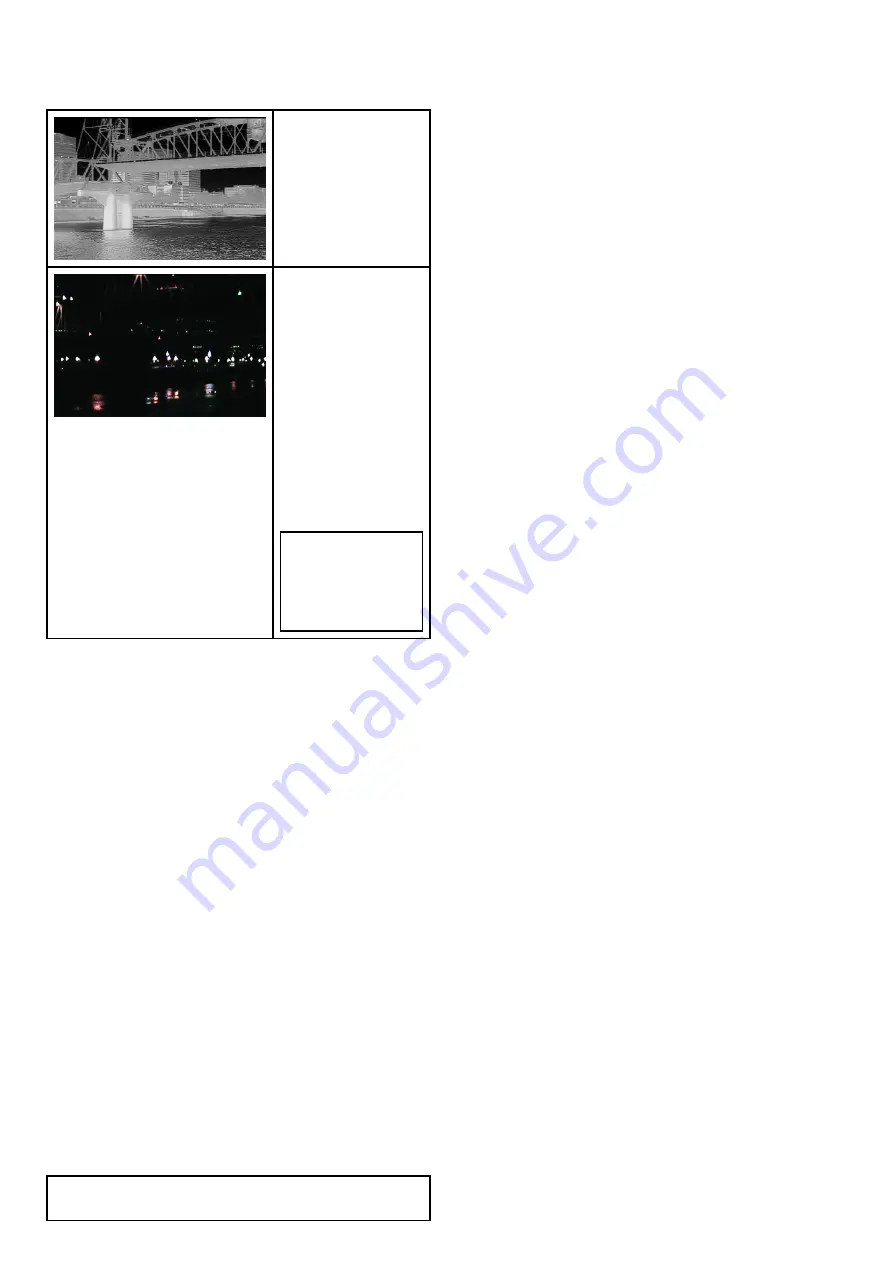
Thermal and visible-light operation
“Dual payload” thermal cameras are equipped with
2 cameras — a thermal imaging (infrared) camera
and a visible-light camera.
Thermal camera
—
provides night-time
imagery, based on
temperature differences
between objects.
Thermal imaging
produces a clear image
even in total darkness.
Visible-light camera
— provides black and
white (or greyscale)
imagery during the
day and in low-light
conditions. Helps to
improve navigational
abilities in low-light
conditions; for example
during twilight hours
when operating along
intercoastal waterways
and near harbor
entrances.
Note:
The T470SC
and T473SC have
a color camera and
continuous zoom
lens.
Switching between thermal and visible-light
camera lenses
With the thermal camera application displayed:
1. Select
Menu
.
2. Select
Image Options
.
3. Use the
Image Type
menu item to switch between
IR and Visible Light views, as appropriate.
Thermal camera rear view mode
The rear view mode flips the video image horizontally,
providing a “mirror image”.
This is useful for example in instances where the
camera is rear-facing and you are viewing the image
on a forward-facing monitor.
Enabling thermal camera rear view mode
With the thermal camera application displayed:
1. Select
Menu
.
2. Select
Image Options
.
3. Select
Rear View
.
Slew to Cue
Slew to cue is a feature which maintains a selected
position or object in the thermal cameras field of
view. Slew to Cue options are available in the chart
and radar applications as target context menu items.
Note:
Heading data must be available on the
system for Slew to Cue to work correctly.
For details on how to select a target to ‘slew to’ refer
to the radar and chart sections of your manual.
The thermal camera can also automatically slew to:
• MOB target
• Dangerous AIS target
• Dangerous MARPA target
Options to enable or disable the automatic slew
options are available in the thermal camera
application
Setting the camera's height above sea level
To ensure that the thermal camera’s alignment can
be set correctly the height of the camera above sea
level must be set.
From the thermal camera application:
1. Select
Menu
.
2. Select
Camera Set-up
.
3. Select
Slew Settings
.
The Slew settings page is displayed.
4. Select
Camera height above sea level
.
The Camera height above sea level pop up is
displayed.
5. Adjust the value to the required setting.
Aligning the thermal camera horizontally
If you find that slew to cue objects are consistently
too far left or right on the screen then you can
make fine adjustments to the cameras alignment by
following the steps below.
From the thermal camera application:
1. Select
Menu
.
2. Select
Camera Set-up
.
3. Select
Align camera
.
The Align camera to boat pop up is displayed.
4. Adjust the value to the required setting.
This value will adjust the camera’s offset position
to port or starboard.
Aligning the thermal cameras elevation
If you find that slew to cue objects are consistently
too low or high on the screen then you can make fine
adjustments to the cameras alignment by following
the steps below.
From the thermal camera application:
1. Select
Menu
.
2. Select
Camera Set-up
.
3. Select
Elev Align:
.
The Align camera to boat pop up is displayed.
4. Adjust the value to the required setting.
This value will adjust the camera’s offset position
to port or starboard.
Enabling / disabling automatic slew to cue
From the thermal camera application:
1. Select
Menu
.
2. Select
Camera Set-up
.
3. Select
Slew Settings
.
The Slew settings page is displayed which
includes the following auto slew options:
• Auto Slew to MOB
298
LightHouse multifunction display operation instructions
Содержание A65
Страница 2: ......
Страница 8: ...8 LightHouse multifunction display operation instructions...
Страница 12: ...12 LightHouse multifunction display operation instructions...
Страница 24: ...24 LightHouse multifunction display operation instructions...
Страница 62: ...62 LightHouse multifunction display operation instructions...
Страница 90: ...90 LightHouse multifunction display operation instructions...
Страница 118: ...118 LightHouse multifunction display operation instructions...
Страница 119: ...Chapter 9 Man Overboard MOB Chapter contents 9 1 Man overboard on page 120 Man Overboard MOB 119...
Страница 122: ...122 LightHouse multifunction display operation instructions...
Страница 125: ...Chapter 11 Fuel manager Chapter contents 11 1 Fuel manager overview on page 126 Fuel manager 125...
Страница 140: ...140 LightHouse multifunction display operation instructions...
Страница 198: ...198 LightHouse multifunction display operation instructions...
Страница 232: ...232 LightHouse multifunction display operation instructions...
Страница 308: ...308 LightHouse multifunction display operation instructions...
Страница 316: ...316 LightHouse multifunction display operation instructions...
Страница 338: ...338 LightHouse multifunction display operation instructions...
Страница 346: ...346 LightHouse multifunction display operation instructions...
Страница 370: ...370 LightHouse multifunction display operation instructions...
Страница 374: ...374 LightHouse multifunction display operation instructions...
Страница 389: ......
Страница 390: ...www raymarine com...






























