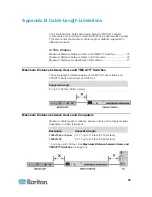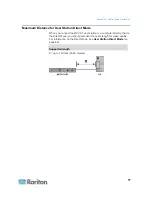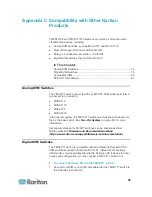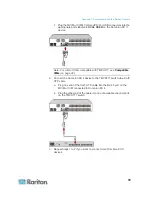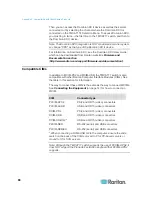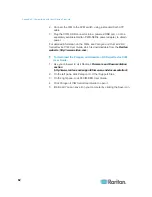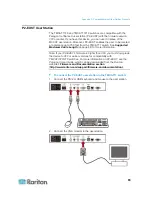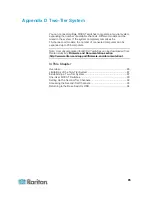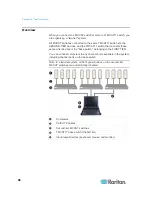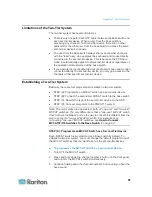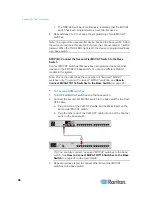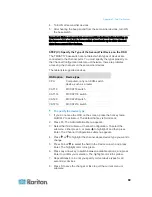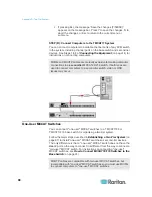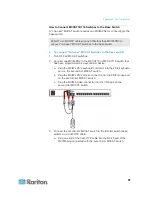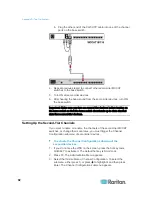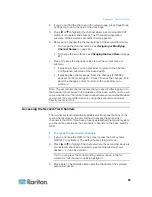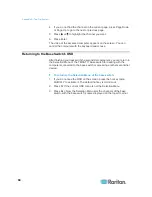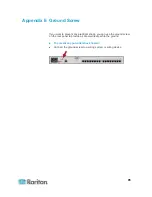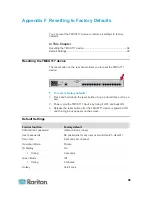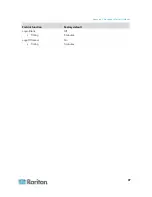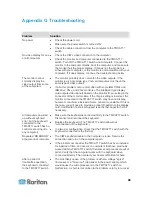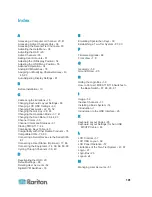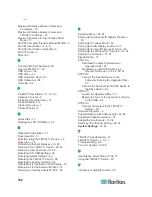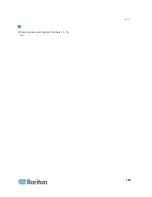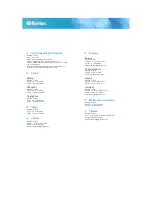Appendix D: Two-Tier System
89
4. Turn ON all second-tier devices.
5. After hearing the beep sound from the second-tier devices, turn ON
the base switch.
Important: Make sure you turn on second-tier devices before turning on
the base switch so that the base switch downloads up-to-date channel
data from second-tier devices.
STEP (C): Specify the Type of the Second-Tier Device on the OSD
The TMCAT17 base switch cannot detect which types of devices are
connected to the channel ports. You must specify the types properly on
the Channel Configuration submenu. Otherwise, there are problems
accessing the channels on the second-tier devices.
The table lists supported devices.
OSD option
Device type
CPU
Computer or any non-KVM-switch
device, such as a router
CAT18 MCCAT18
switch
CAT116 MCCAT116
switch
CAT28 MCCAT28
switch
CAT216 MCCAT216
switch
To specify the device type:
1. If you do not see the OSD on the screen, press the hot key twice
QUICKLY to activate it. The default hot key is Scroll Lock.
2. Press F5. The Administration Menu appears.
3. Select the third submenu, Channel Configuration. To select the
submenu, either press 3, or press to highlight it and then press
Enter. The Channel Configuration submenu appears.
4. Press or to highlight the channel whose device type you want to
change.
5. Press Tab or
to select the field in the Device column, and press
Enter. The highlight color turns green.
6. Press any arrow key to switch between available options, and press
Enter to confirm your selection. The highlight color turns yellow.
7. Repeat Steps 4 to 6 until you specify correct device types for all
second-tier devices.
8. Press S to save the changes or Esc to quit the current menu or
submenu.
Содержание TMCAT17 series
Страница 11: ...Chapter 1 Introduction 4 MCCAT UST Front and Rear View MCUTP20 PS2 Cable MCUTP20 USB or MCUTP20 SUSB Cable...
Страница 82: ...Appendix A Specifications 75 Screen resolution Refresh rate HZ 1280x1024 60 75 85 1600x1200 60...
Страница 109: ...Index 103 W What are Active and Inactive Channels 5 30 36...