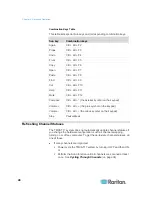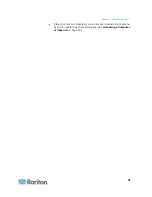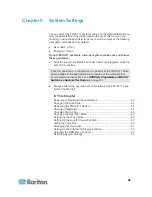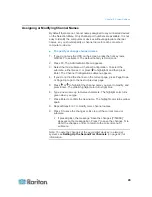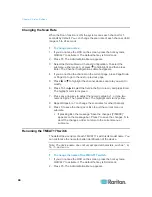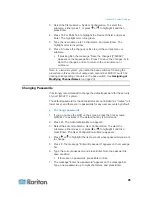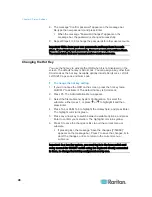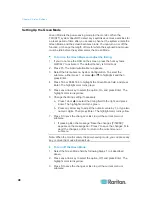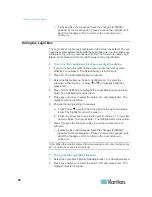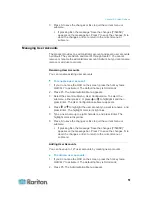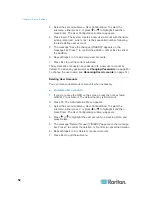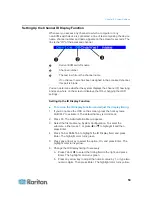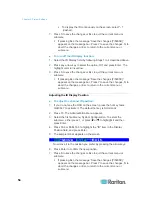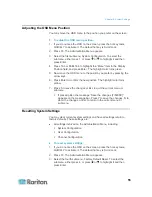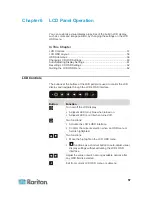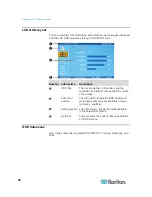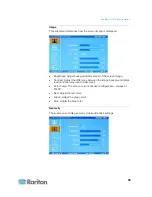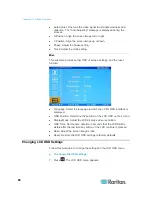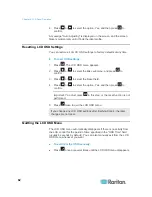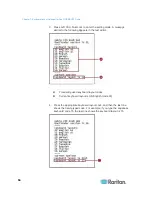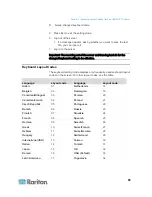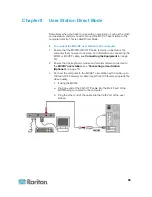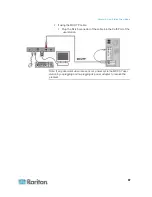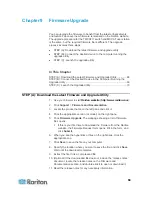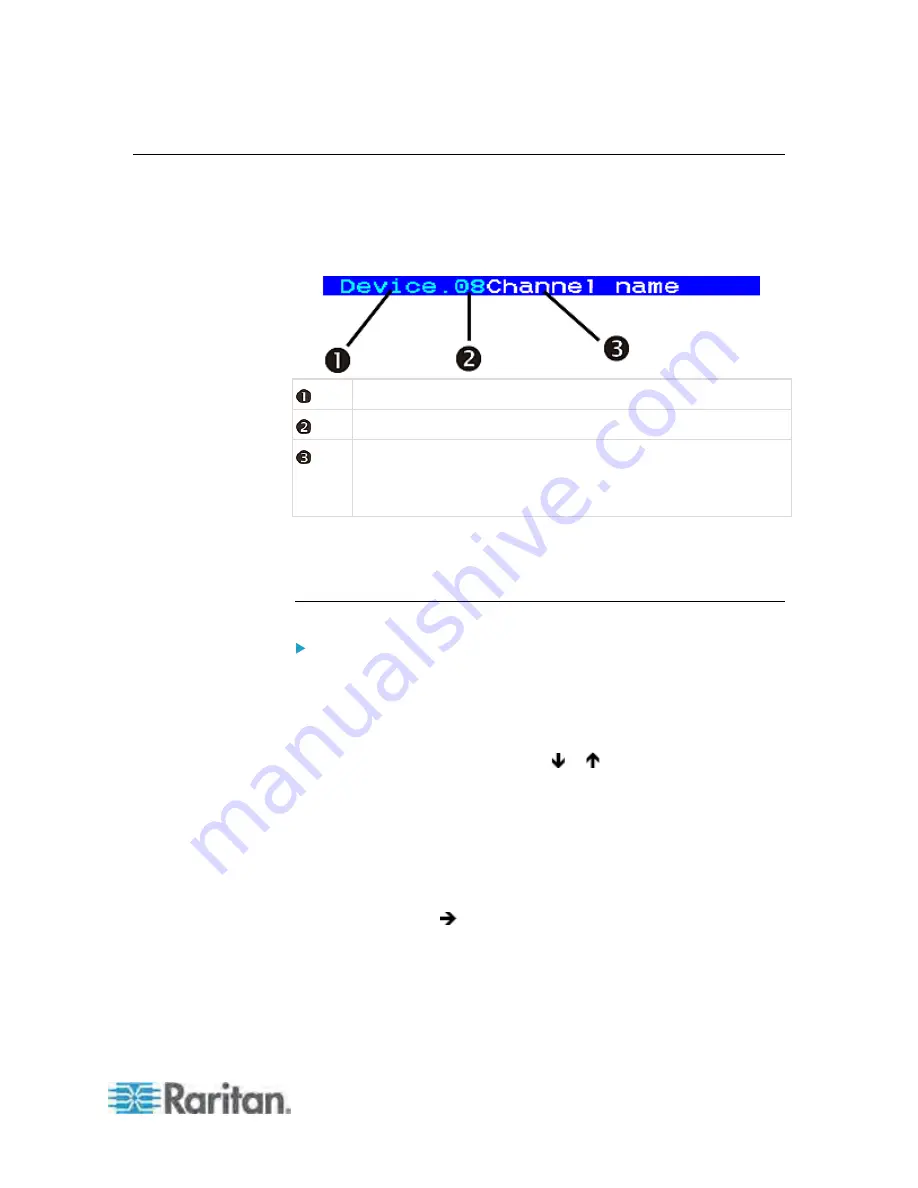
Chapter 5: System Settings
53
Setting Up the Channel ID Display Function
Whenever you access any channel to which a computer or any
non-KVM-switch device is connected, a line of text comprising the device
name, channel number and name appears on the screen for seconds. The
line is the "ID" of the accessed channel.
Current KVM switch's name.
Channel number.
The text in white is the channel name.
If no channel name has been assigned to the accessed channel,
this part is blank.
You can determine whether the system displays the channel ID, how long
and even where on the screen it displays the ID by changing the OSD
settings.
Setting Up the ID Display Function
To turn on the ID display function and adjust the display timing:
1. If you do not see the OSD on the screen, press the hot key twice
QUICKLY to activate it. The default hot key is Scroll Lock.
2. Press F5. The Administration Menu appears.
3. Select the first submenu, System Configuration. To select the
submenu, either press 1, or press or to highlight it and then
press Enter.
4. Press Tab or Shift+Tab to highlight the ID Display field, and press
Enter. The highlight color turns green.
5. Press any arrow key to select the option, On, and press Enter. The
highlight color turns yellow.
6. Change the ID Display timing if necessary.
a. Press Tab or
to select the timing field to the right, and press
Enter. The highlight color turns green.
b. Press any arrow key to adjust the numeric value by 1, or type two
numeric digits. Then press Enter. The highlight color turns yellow.
Содержание TMCAT17 series
Страница 11: ...Chapter 1 Introduction 4 MCCAT UST Front and Rear View MCUTP20 PS2 Cable MCUTP20 USB or MCUTP20 SUSB Cable...
Страница 82: ...Appendix A Specifications 75 Screen resolution Refresh rate HZ 1280x1024 60 75 85 1600x1200 60...
Страница 109: ...Index 103 W What are Active and Inactive Channels 5 30 36...