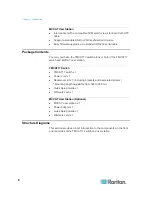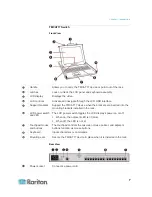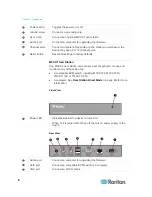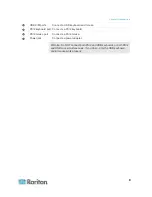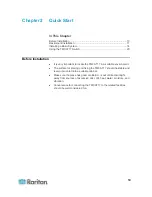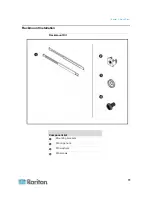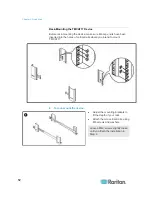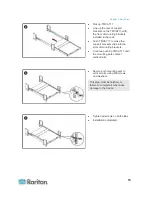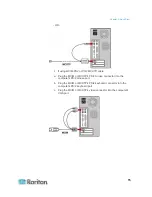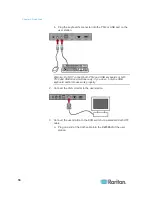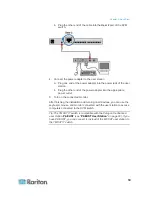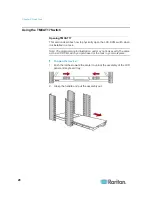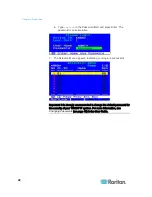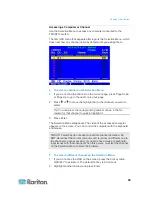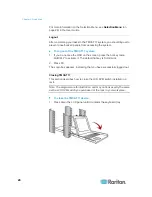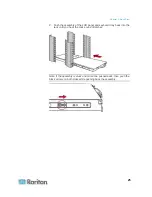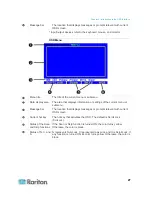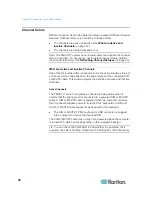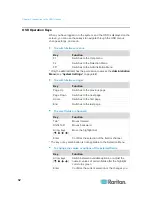Chapter 2: Quick Start
17
Plug the MCUTP cable's RJ-45 connector into one of the
channel ports on the TMCAT17 switch.
4. Repeat Steps 2 to 3 to connect more computers.
5. (Optional) Connect the MCCAT user station to the
User 2
port on the
TMCAT17 switch via a standard Cat5 UTP cable. For more
information, see the
Quick Setup Guide
shipped with the user station
or the section titled
Connecting a User Station (Optional)
(on page
17) in the User Guide.
Tip: The TMCAT17 switch is compatible with the Paragon II enhanced
user station,
P2-EUST
(see "
P2-EUST User Station
" on page 83). If
you have P2-EUST, you can connect it, instead of the MCCAT user
station, to the TMCAT17 switch.
6. Connect an appropriate power cord to every device in the system.
Connecting a User Station (Optional)
You can connect the MCCAT user station to any compatible KVM switch,
such as the "two-user" MCCAT switch or TMCAT17 series, to increase the
number of users who can access the KVM switch and computers.
1. Connect the PS/2 or USB keyboard and mouse to the user station.
a. Plug the mouse's connector into the PS/2 or USB port on the user
station.
Содержание TMCAT17 series
Страница 11: ...Chapter 1 Introduction 4 MCCAT UST Front and Rear View MCUTP20 PS2 Cable MCUTP20 USB or MCUTP20 SUSB Cable...
Страница 82: ...Appendix A Specifications 75 Screen resolution Refresh rate HZ 1280x1024 60 75 85 1600x1200 60...
Страница 109: ...Index 103 W What are Active and Inactive Channels 5 30 36...