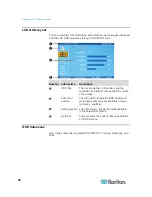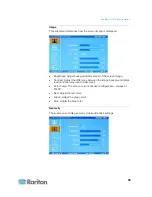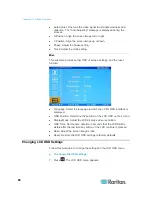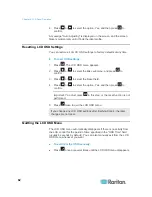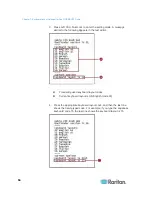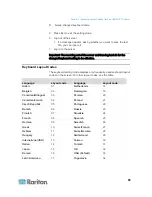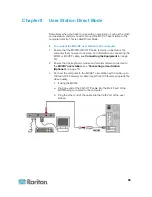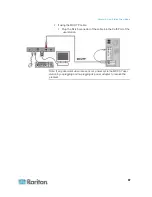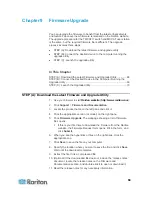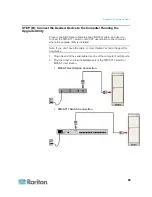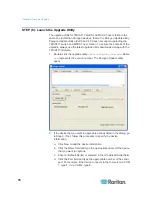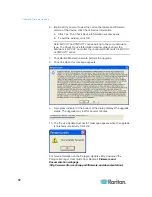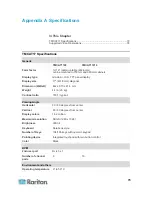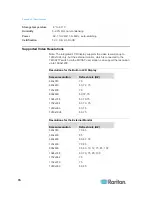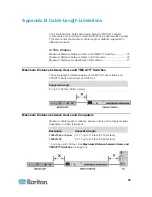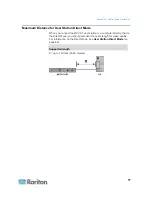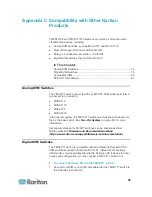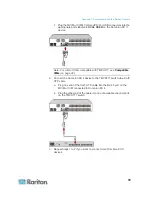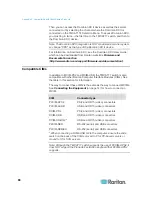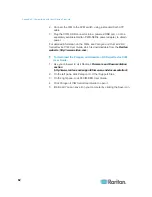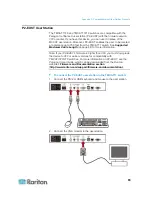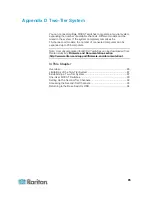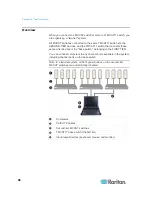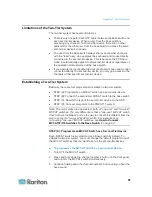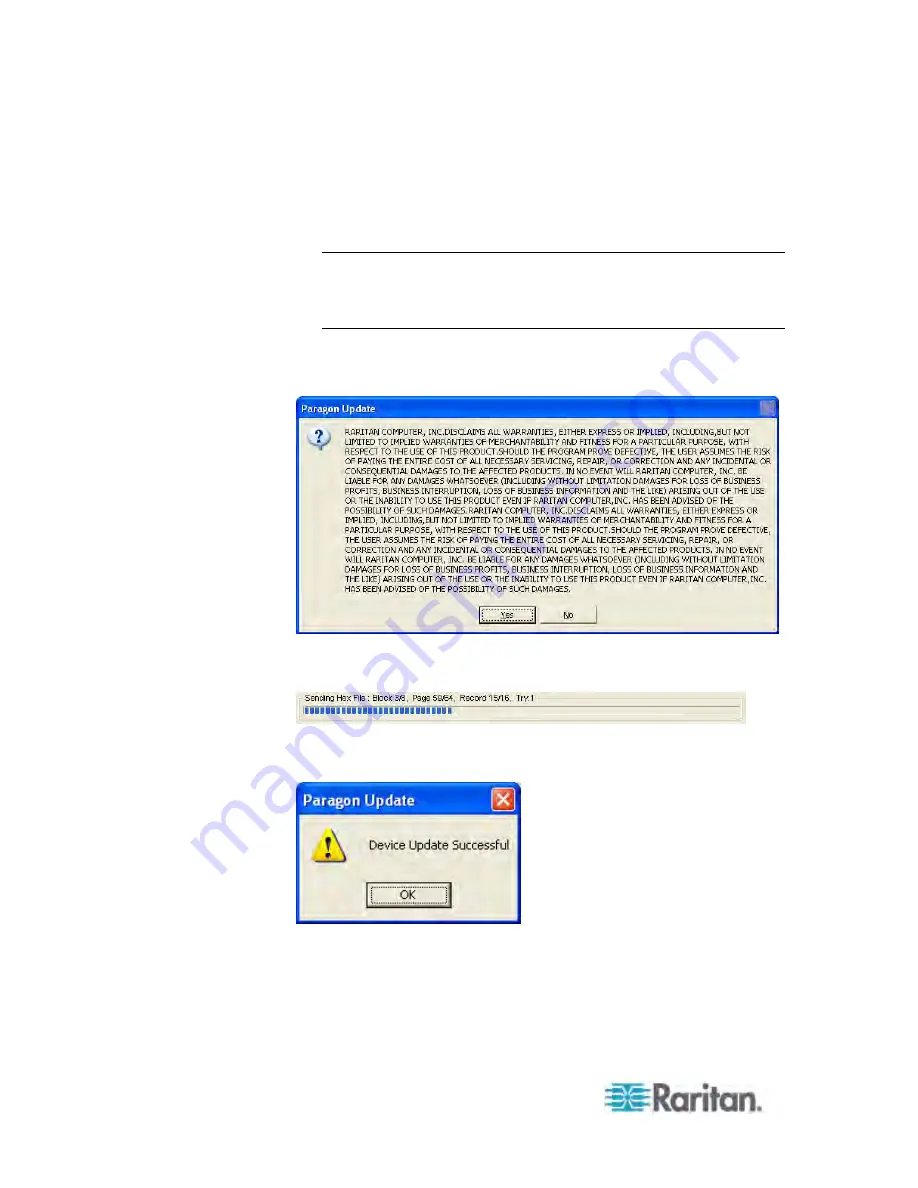
Chapter 9: Firmware Upgrade
72
6. (Optional) If you want to view the current hardware and firmware
version of the device, click Check Device Information.
a. Click Yes. The Check Device Information window opens.
b. To quit the window, click OK.
Note: MCCAT and TMCAT17 series belong to the same hardware
type. The Check Device Information window always shows the
hardware is MCCAT no matter the connected KVM switch is MCCAT
or TMCAT17 series.
7. Click Raritan MasterConsole to perform the upgrade.
8. Click Yes when this message appears.
9. A progress indicator at the bottom of the dialog displays the upgrade
status. The upgrade may last for several minutes.
10. The “Device Update Successful” message appears when the upgrade
is finished successfully. Click OK.
For more information on the Paragon Update utility, download the
Paragon Manager User Guide
from Raritan's
Firmware and
Documentation webpage
(
http://www.raritan.com/support/firmware-and-documentation/
).
Содержание TMCAT17 series
Страница 11: ...Chapter 1 Introduction 4 MCCAT UST Front and Rear View MCUTP20 PS2 Cable MCUTP20 USB or MCUTP20 SUSB Cable...
Страница 82: ...Appendix A Specifications 75 Screen resolution Refresh rate HZ 1280x1024 60 75 85 1600x1200 60...
Страница 109: ...Index 103 W What are Active and Inactive Channels 5 30 36...