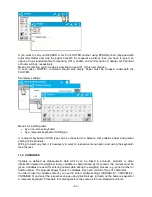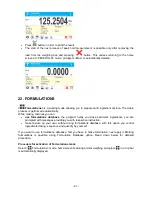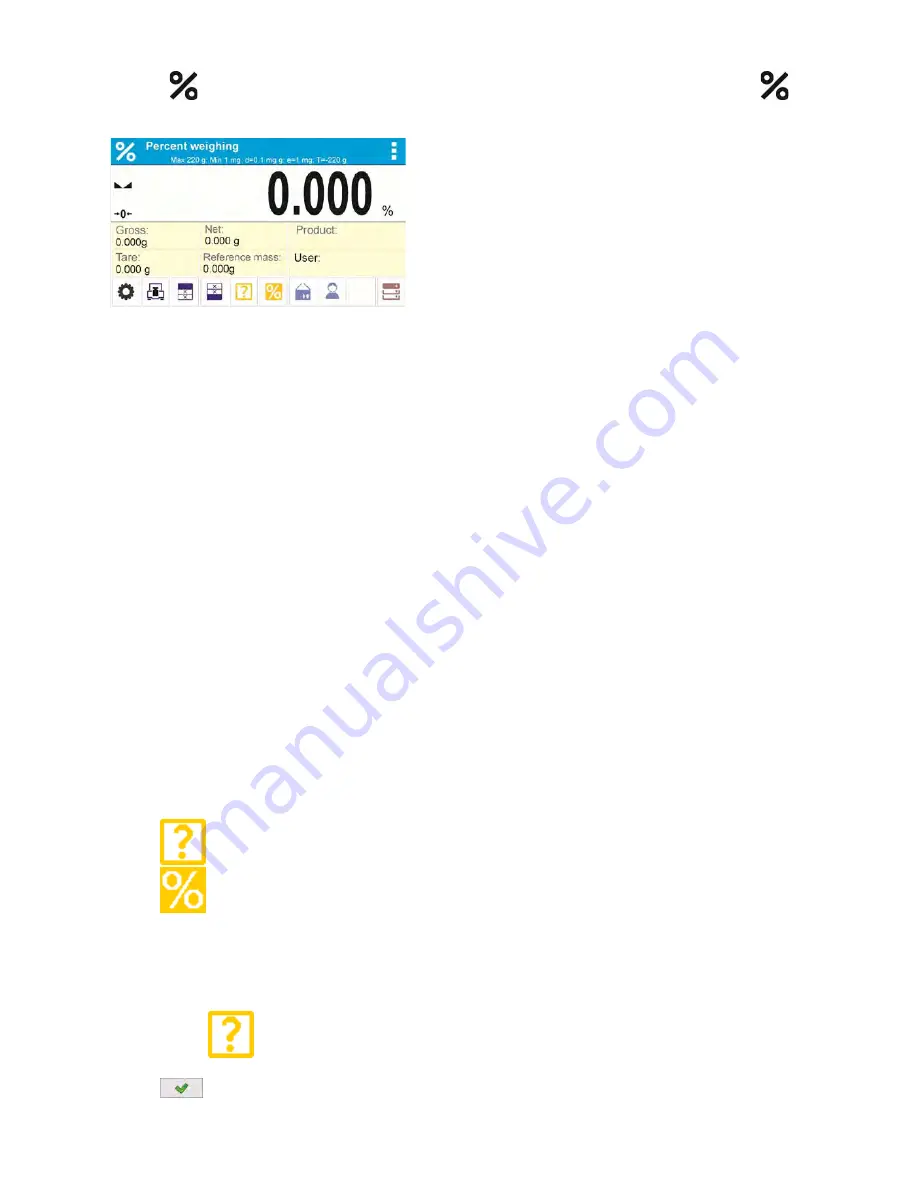
- 72 -
Select <
Percent Weighing> mode, home screen featuring percent weighing pictogram
in
a top bar is automatically displayed.
Info field provides the following information:
•
Gross weight,
•
Tare weight,
•
Net weight,
•
Reference mass,
•
Product,
•
User,
•
Keys: parameters, adjustment, print header, print footer, set reference mass, determine
reference mass (set as 100%), product, user, databases.
16.1.
SUPPLEMENTARY SETTINGS FOR PERCENT WEIGHING MODE
The supplementary settings enable adjusting the working mode to your needs and requirements.
For means of operation of these functions read point 8.10 „WEIGHING mode settings”.
16.2. PERCENT WEIGHING – QUICK ACCESS KEYS
Each working mode features automatically displayed set of default keys. The set can be modified by
assigning out-of-list quick access keys to on-screen keys. Such operation requires particular
permissions level.
Read section 7.6.1 for list of quick access keys.
16.3. COMPARISON OF SAMPLE TO REFERENCE MASS
Comparison of samples and reference mass can be carried out by means of:
•
<
Set reference mass> button used for entering reference mass value
•
<
Determine referernce mass (set as 100%)> button used for accepting current mass
loaded on a weighing pan as a reference mass,
•
<Product> button used for selecting a product, out of products database, for which mass
parameter has been defined.
PROCEDURE 1
– determining reference mass manually
•
Press <
Set reference mass > button.
•
Using an on-screen keyboard of a displayed window, enter reference mass value and press
<
> button for confirmation.
Содержание AS X2 Series
Страница 7: ...7 1 GENERAL INFORMATION 1 1 DIMENSIONS AS X2 series PS X2 series...
Страница 8: ...8 APP X2 series WLC X2 series...
Страница 26: ...26 Enter particular key setup Select the key The selected key is displayed automatically on a home screen...
Страница 96: ...96 Status Completed Signature...
Страница 132: ...132...