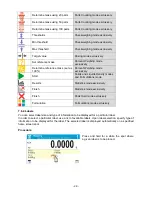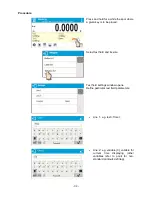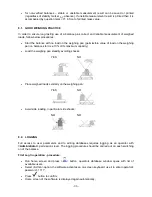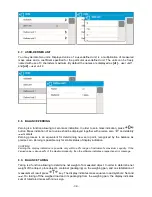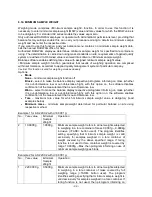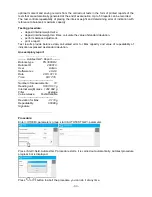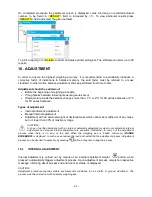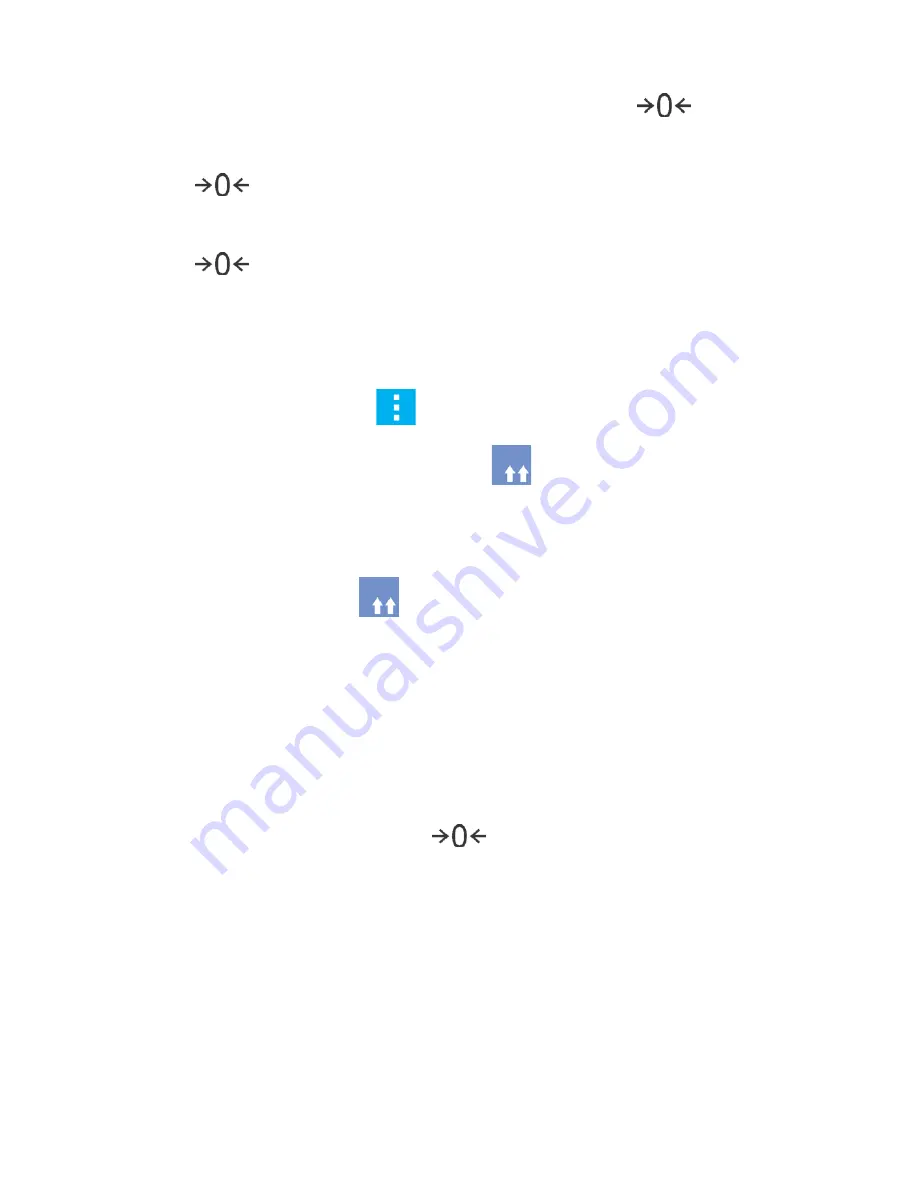
- 40 -
Deleting tare
The tare value indicated on balance display can be deleted by pressing
key on balance
overlay, or by using programmable function key <Deactivate tare>.
PROCEDURE 1 - on taking the tared load off the weighing pan
•
Press
key.
•
The NET marker is deleted, and new zero point of the balance is determined.
PROCEDURE 2 – with tared load on the weighing pan
•
Press
key.
•
The NET marker is deleted, and new zero point of the balance is determined.
•
When tare value exceeds 2% of the maximum capacity, respective message is displayed in
order to inform a user about the fact.
Selecting tare value out of TARE DATABASE
Procedure
:
•
While in optional mode, press
button located in a top left hand corner of the mass
display.
•
Wait for a respective window to open, next select
<PACKAGING>.
•
Window with a list of tare values recorded into tare database opens.
•
Select the packaging that is to be used.
•
The balance returns to the weighing mode, and the display indicates selected tare value with
a minus ‘–‘ sign.
or
•
While in optional mode, press
button (if displayed on the screen),
•
Window with a list of tare values recorded into tare database opens.
•
Select the packaging that is to be used.
•
The balance returns to the weighing mode, and the display indicates selected tare value with
a minus ‘–‘ sign.
AUTOTARE function
Autotare function provides automatic taring of the packaging during the weighing process when
packaging mass for each of the product is different. Description of this function is to be found further
down this manual.
Deleting tare
Entered tare value can be deleted by pressing
button on the overlay or by entering tare value
of 0.000g (see description above).
8.10. WEIGHING MODE SETTINGS
The software allows setup of operating parameters (filters, value release and autozero function,
deleting the last digit and other settings) separately for each working mode.
It enables customizing the instrument and utilizing its properties depending on your needs and
expectations, or on specific requirements for selected working mode (e.g. DOSING); as a result the
device operation is quick and easy.
Содержание AS X2 Series
Страница 7: ...7 1 GENERAL INFORMATION 1 1 DIMENSIONS AS X2 series PS X2 series...
Страница 8: ...8 APP X2 series WLC X2 series...
Страница 26: ...26 Enter particular key setup Select the key The selected key is displayed automatically on a home screen...
Страница 96: ...96 Status Completed Signature...
Страница 132: ...132...