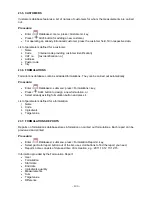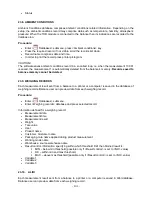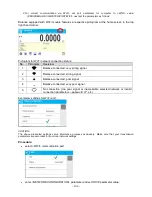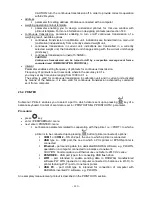- 114 -
CAUTION!
USB flash driva shall comprise <
FAT file system
>.
25.4. ADDITIONAL DISPLAY
Submenu <ADDITIONAL DISP.> comprises settings for cooperation with an external additional
display WD-6.
Procedure:
•
press
button,
•
enter <PERIPHERALS> submenu,
•
enter <ADDITIONAL DISPLAY> submenu,
•
set balance parameters for cooperation with an additional display,
<PORT> - selection of the port, to which the additional display is to be connected
accessible options: NONE, COM 1, COM 2
CAUTION!
The balance cooperates with an additional display manufactured by RADWAG.
Ensuring correct cooperation between the balance and the additional display requires baud rate parameter
value to be set to 115200 bit/s for the port to which the additional display is plugged.
Additional display features text area for extra information such as date, tare value etc. (balance
variables), it is located at the bottom. Displayed data content is set using balance.
Procedure:
•
press
button,
•
enter <PERIPHERALS> submenu,
•
enter <ADDITIONAL DISPLAY> submenu,
•
enter <BOTTOM TEXT AREA TEMPLATE> parameter, an on-screen keyboard is displayed.
Enter data that is to be displayed. With the keyboard write appropriate text, press
to
confirm. The text can consist of 19 characters maximum. If you want to display any variable,
enter it following the rules, e.g.: {3} – time. For list of available variables read section 11.4.
25.5. BARCODE READER
The balance can cooperate with a barcode reader.
The barcode is used for searching products database in order to find a respective product.
To set parameters for coupling the barcode reader go to <Parameters/Peripherals/Barcode reader>
submenu.
You can set:
•
Communication port, to which the barcode reader is to be coupled,
•
Selected port parameters.
CAUTION!
Go to <Communication> submenu to set baud rate accordant with barcode reader (by default it is 9600 b/s),
this parameter can be set using barcode reader settings as well.
Procedure:
•
press
button,
•
enter <PERIPHERALS> submenu,
•
enter <BARCODE READER> submenu,
Содержание AS X2 Series
Страница 7: ...7 1 GENERAL INFORMATION 1 1 DIMENSIONS AS X2 series PS X2 series...
Страница 8: ...8 APP X2 series WLC X2 series...
Страница 26: ...26 Enter particular key setup Select the key The selected key is displayed automatically on a home screen...
Страница 96: ...96 Status Completed Signature...
Страница 132: ...132...