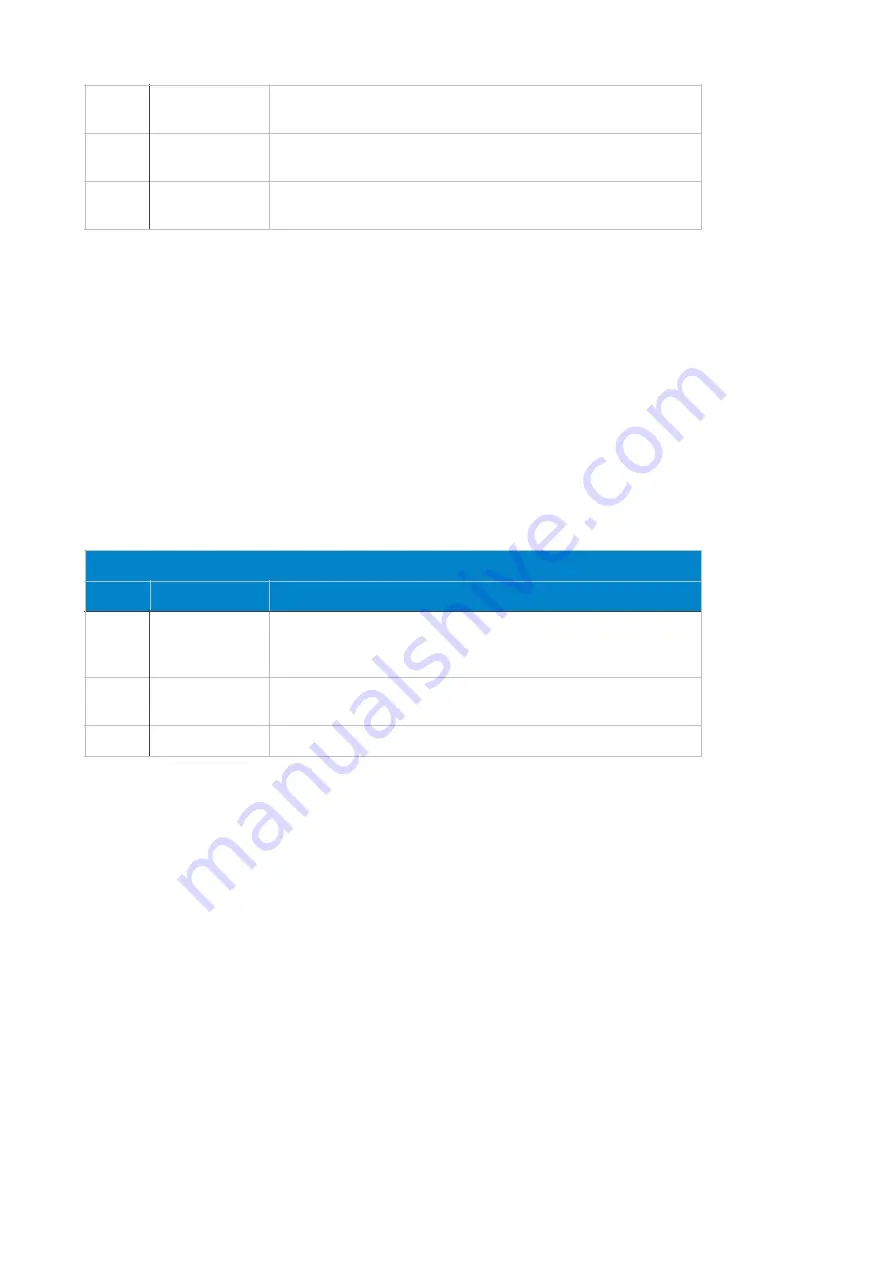
As you can probably imagine, the two variants of the patch selection can be combined as
desired.
4.4
Revising snapshots
Sometimes after taking a snapshot you realize, that one or two parameters are not set up
the way you would like. Perhaps the tuning is not right, the effect is too loud or the envelope
is not snappy enough. Therefore, it makes more than sense that you can load a snapshot
for modification. The same is true for patches (sound programs). If you save a patch
without first taking a snapshot, the DELTA CEP A automatically saves the first snapshot and
loads it when you call up the patch. Even if you want to revise a patch, you should choose
the Snapshot editing feature. Compared to the normal editing, the previous loading of a
snapshot has a great advantage: In this mode, the controllers work in a value-fetching
mode. When you turn a knob, the sound does not change until it reaches the original
parameter value. Here's how to pick up a snapshot for modification:
4.5
Snapshot Morphing
Let's finally get to the bottom line: selecting and morphing snapshots during a performance.
In the DELTA CEP A snapshots can be used for programming subtle sound changes, for
erratic sound sequences, for programming very dynamically playable sounds and much
more. Cleverly programmed you can even replace a drum computer with the DELTA CEP A.
All functions of the Snapshot Interpolator are in the Morph menu. You can reach it by
tapping the [MORPH]-button. But be careful - if you are currently in the Patch-Select menu,
you must first exit it using the [PATCH] or [SHIFT] button. Otherwise, the [MORPH] button
will simply call up another sound program.
Once you have pressed the [MORPH] button, the MORPH mode stored in the program will
be active. So do not be alarmed if suddenly a sequence sounds or the sound melts away.
4.5.1 Snapshot sequencing
The first two Morphing modes have a special feature. They can either be controlled via a
Tempo LFO or via the Big Knob. First of all we want to deal with the 'big knob'. Its usage
allows us to do the morphing directly with the big knob. So that the tempo LFO does not get
in the way, turn off the internal tempo clock first.
- - -
LFO-WAVE
You can switch to the other memory banks with the [WAVE]
button in the LFO section.
- - -
PATCH
Pressing the [PATCH] button again will load the sound
program.
- - -
SHIFT/
MANUAL
This button allows you to exit the sound selection without
loading a sound.
Revising Snapshots
Button Knob/Button
Description
SHIFT
BIG KNOB
Hold down the [SHIFT] button and select the desired snapshot
with the Big Knob. If you release the [SHIFT] button, you can
revise the loaded snapshot.
- - -
SNAP
If you have revised the snapshot as desired, save it. To do this,
push the [SNAP] button.
- - -
SHIFT
Finally, tap the [SHIFT] button to return to manual mode.
von
37
63
Содержание DELTA CEP A
Страница 1: ...Owner s Manual DELTA CEP A...






























