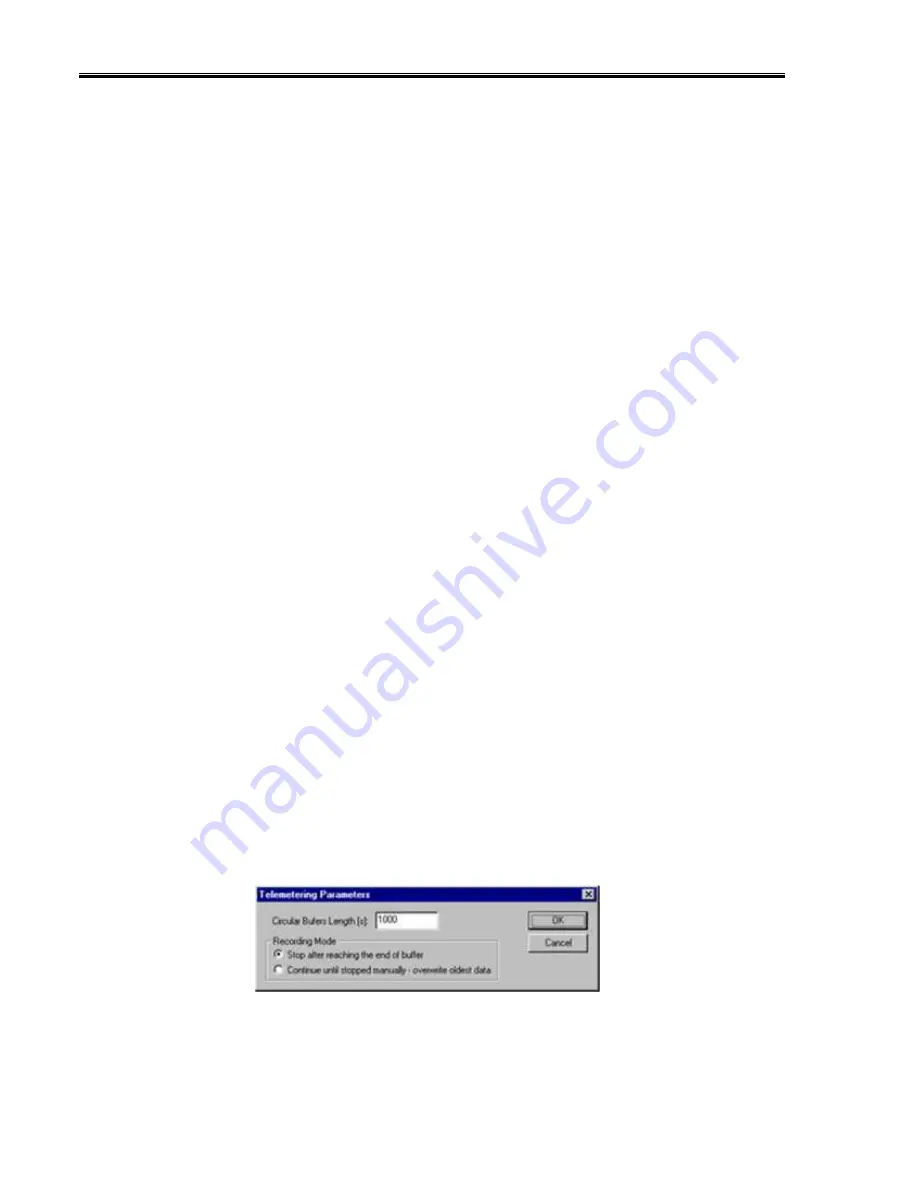
IQ3 Data Logger Dash Installation Manual
56
Setting up the Logger Real Time Telemetry Parameters
This section will contain two lists. The list on the left-hand side of the telemetry section will
include all of the data channels currently being monitored by your data logger. The list on the
right-hand side of the telemetry sections includes all those channels that will be displayed during
a real time telemetry session.
To add a channel to the telemetry list, highlight the name of the channel in the left-hand list, and
click on the right arrow button to add the selected channel to the real-time channel list. To
remove a channel from the real-time channel list highlight the name of the channel in the right
hand list and click on the left arrow button. Remember that only channels in the right hand list
will be displayed during a real time telemetry session.
From the options list in the lower left-hand corner of the dialog box, select the
Real Time Sample
Rate
and select the desired real time sample rate.
Note:
the V-Net Sample rate of each module(s)
to be monitored should be equal to or greater than the real time sample rate. If they are not,
then the last data points will be repeated during the sample process.
Next, select the
Real Time Communications Port
option and type in the name of the serial
communications port on your PC you will be using to receive the real time data from the V-Net
system.
Normally this is the same as the default Logger Com Port setting in the initial software
installation. Normally this is COM1.
After you have edited the options, use the
Send Configuration
button to sync the setup data to
your data logger. Next, select
OK
to exit the edit box. You will need to turn the power to your
data logger “Off”, and then back on to allow the changes to take effect. When you have
completed the edit, save the configuration file.
Entering the Datalink Real Time Telemetry Parameters
The final step to setting up the real time telemetry session is to set the DataLink II real time
recording parameters. These parameters are set by selecting the
Recording Parameter
menu
item found in the
Telemetry
main menu selection. The following dialog box will be displayed.
Содержание IQ3 Drag Dash
Страница 2: ...IQ3 Data Logger Dash Installation Manual 2...
Страница 4: ...IQ3 Data Logger Dash Installation Manual 4...
Страница 32: ...IQ3 Data Logger Dash Installation Manual 32...
Страница 62: ...IQ3 Data Logger Dash Installation Manual 62...






















