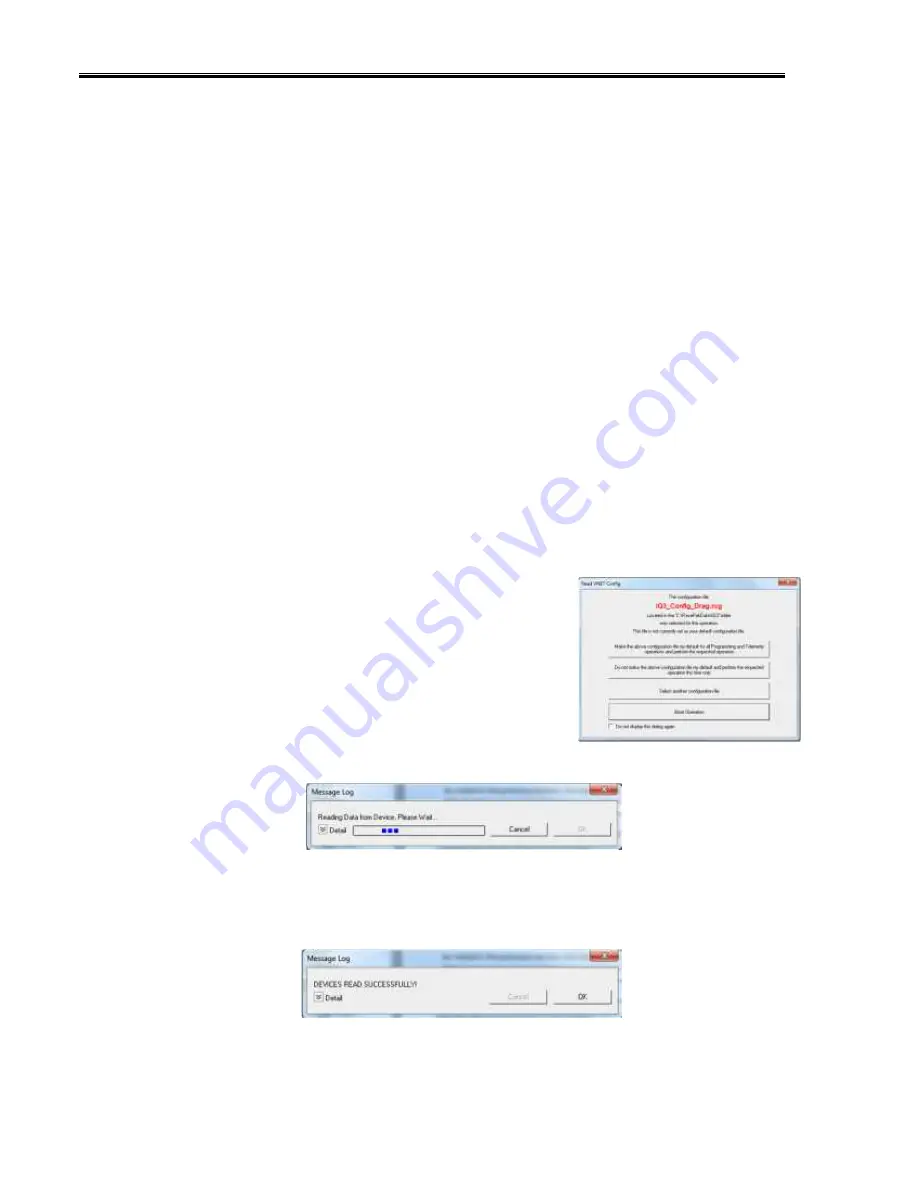
IQ3 Data Logger Dash Installation Manual
38
EFI Interface Programming
Once connection to your EFI system is done, you will need to activate and select your ECU
within the IQ3 Drag Dash Settings. This can be done by either using the pushbuttons to get into
Setup Mode 1 on the dash OR connecting a PC to activate through the software. Once the ECU
is selected, the Car Configuration File in your PC will need to be updated and the end user will
need to select what channels are to be displayed on your IQ3 Drag Dash. To perform this,
follow the steps below;
1.
Connect the supplied USB programming cable between your PC’s USB port and the USB
port located on the rear of the IQ3 Drag Dash
2.
Open the DataLink software and select
File
from the main menu area located across the
upper area of the screen
3.
Select
Open Car Configuration
from the pull down menu.
4.
A Select Configuration dialog window will open. A list of folders containing Configuration
files will appear on the left side, while the actual Configuration files appear on the right
side. Select
IQ3
in the left window and select
IQ3_Config_Drag
in the right window.
5.
Click
Edit
on the menu bar and select
Read V-NET Config
.
6.
A dialog box (shown right) may appear asking if you wish
to make this configuration the default configuration file. If
this is the only Racepak system you will be programming,
select the top option to make it the default. If using this PC
to program more than one Racepak system, select the second box.
7.
A message log will appear and should begin reading your system configuration.
8.
When finished the message log should display ****
DEVICES READ SUCCESSFULLY
****.
Содержание IQ3 Drag Dash
Страница 2: ...IQ3 Data Logger Dash Installation Manual 2...
Страница 4: ...IQ3 Data Logger Dash Installation Manual 4...
Страница 32: ...IQ3 Data Logger Dash Installation Manual 32...
Страница 62: ...IQ3 Data Logger Dash Installation Manual 62...






























