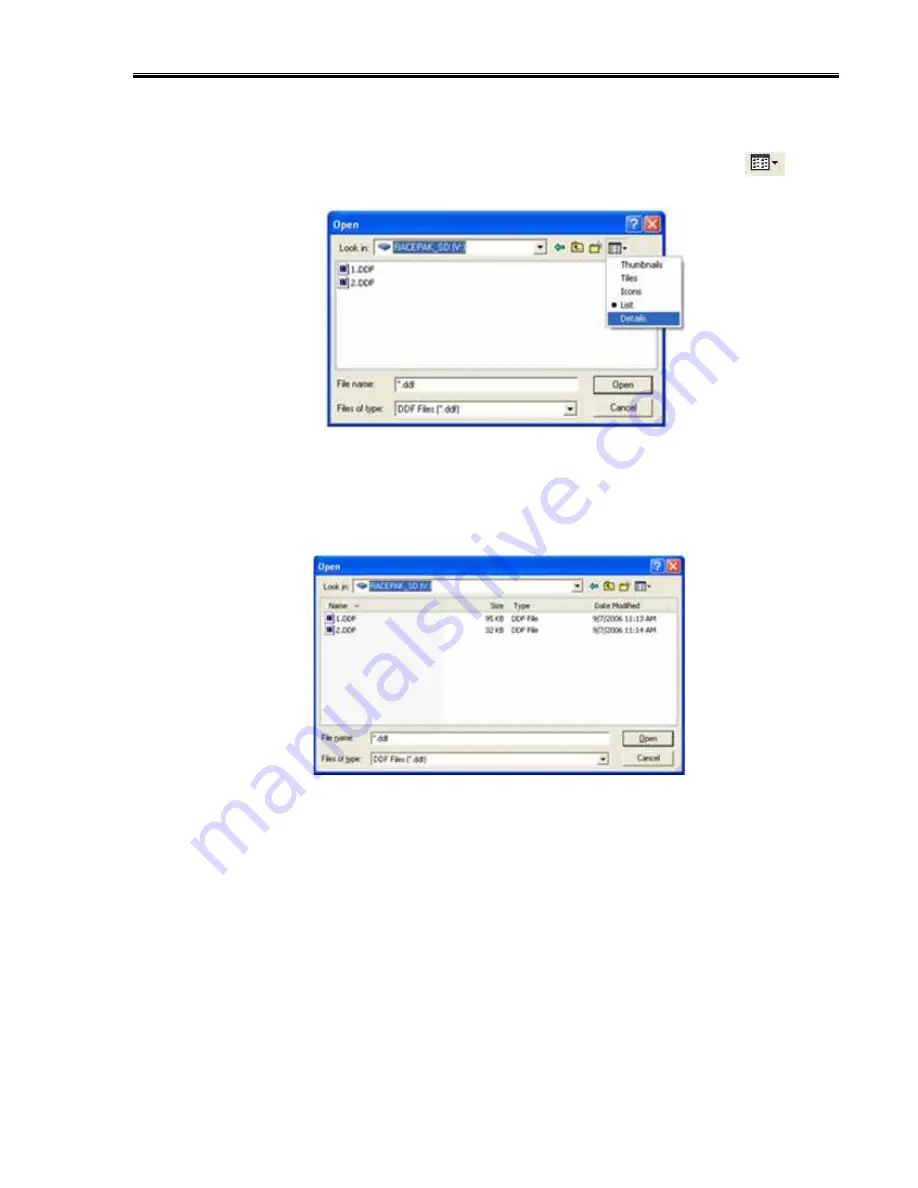
IQ3 Drag Dash Installation Manual
53
Now you should be able to see the data files that were recorded by your IQ3 Drag Dash. The first
file recorded would be named 1.ddf , the second 2.ddf , the third 3.ddf and so on. If you would
like to see the time and date the data files were created, you will need to click on the
details
icon in the upper corner.
The time and date will now be shown. However, they typically cannot be seen because they are
off to the right of the screen. To fix this, you will need to drag the window larger by placing the
mouse over the lower right corner. Now using left mouse button, click and drag the window
larger .
After you have identified the data file you would like to upload, select the file by clicking on it
with the left mouse button, and then click on the Open button in the lower right corner.
Naming and Storing the Uploaded Data
After the data has been uploaded from the memory card, a dialog box will be displayed to allow
you to enter the session information. Enter the appropriate year and track by selecting the
correct value from the selection lists. If the desired year and/or track is not on the
corresponding selection list, enter the new year or track, by typing the name directly into the
top selection box. The new year, and/or track will be added to the selection list. Select the
Содержание IQ3 Drag Dash
Страница 2: ...IQ3 Data Logger Dash Installation Manual 2...
Страница 4: ...IQ3 Data Logger Dash Installation Manual 4...
Страница 32: ...IQ3 Data Logger Dash Installation Manual 32...
Страница 62: ...IQ3 Data Logger Dash Installation Manual 62...

























