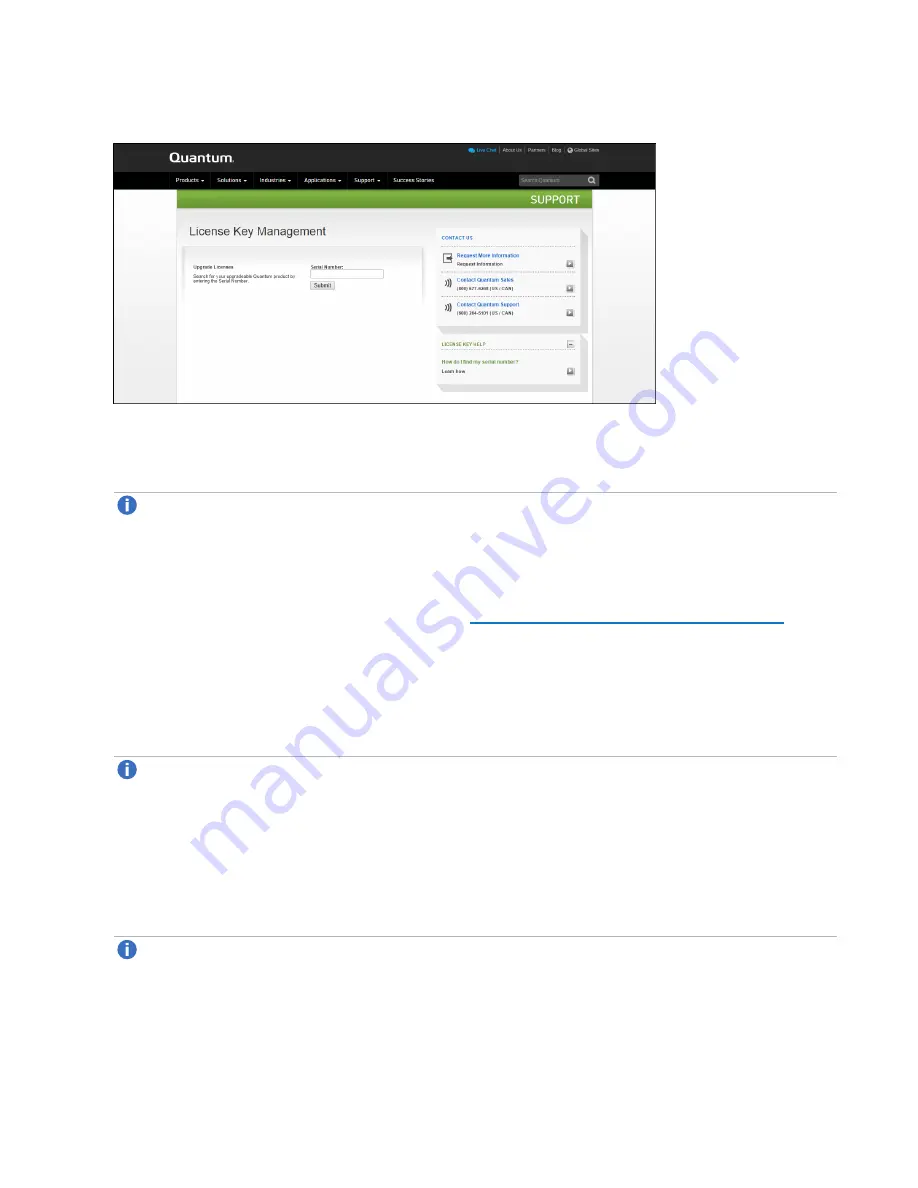
Chapter 10: Utilities
License Keys
Quantum DXi4700 User’s Guide
352
Figure 231:
License Key Management Page
3. Enter the DXi system serial number in the
Serial Number
box and click
Submit
.
The
Licensed Feature
page displays.
Note:
The serial number displays on the
License Keys
page, above the
New Key
box.
4. Enter the authorization code (printed on the License Certificate) and click
Get License Key
.
The
Licensed Feature
page returns a license key. Print out or write down the license key, or save it to
a text file.
5. Access the DXi remote management console (see
Accessing Remote Management on page 57
).
6. Click the
Utilities
menu, and then click the
License Keys
tab.
The
License Keys
page displays.
7. Enter the license key in the
New Key
box, and then click
Add
.
The license key is added to the system.
Note:
When adding a
Storage Capacity
license, it may take up to 10 minutes for the system to
recognize the new storage capacity.
Licensing Data-at-Rest Encryption and Obtaining Premium Feature
Keys
1. Open two Web browser windows on a computer with Internet access.
Note:
During this procedure, you can copy and paste required numbers between these two
windows.
a. In one browser, navigate to the
Utilities > License Keys
page in the DXi remote management
console.
















































