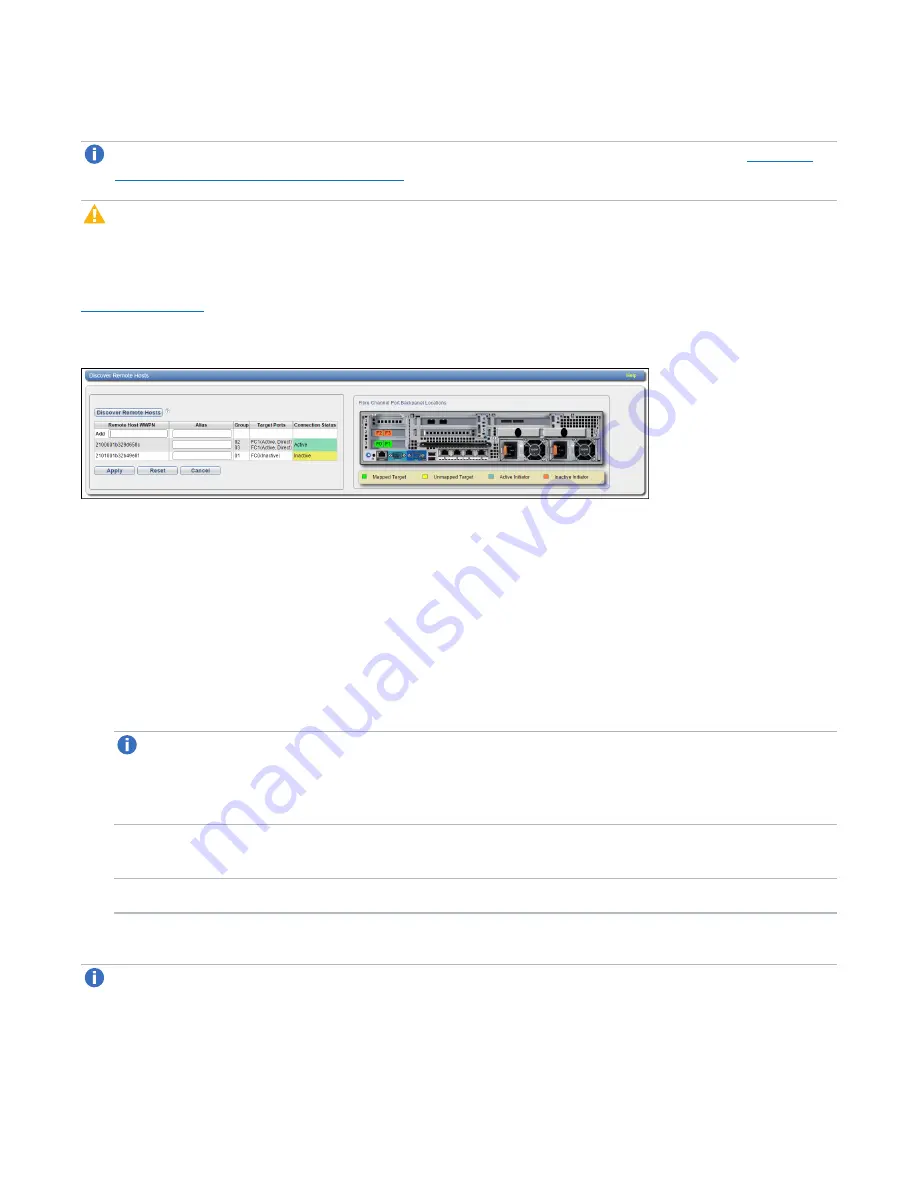
Chapter 9: Configuration
VTL Configuration
Quantum DXi4700 User’s Guide
229
DXi4700.
Note:
You must configure a host before you can assign it to a new host access group (see
Remote Host Access Group on page 225
).
Caution:
If you are connecting the DXi4700 directly to a host without using a Fibre Channel switch,
you must know the WWPN connecting to each DXi4700 port. If you do not specify this information, the
virtual medium changer and tape drives will not display on the device manager.
To access the
Remote Hosts
page, on the
Remote Host Access
page, click the
Remote Hosts
tab (see
).
Figure 147:
Remote Hosts Page
To add a host:
1. Click
Discover Remote Hosts
to list all hosts that are known to the DXi4700.
A host is made known to the DXi4700 if you enter the host ID on this page, or if the host logs on to one
or more Fibre Channel target ports.
If you do not see the world wide name (WWN) of the host, make sure the host is connected to a Fibre
Channel port on the DXi4700 and click
Discover Hosts
again.
The
Backpanel Locations
section displays a graphical representation of the Fibre Channel and
Ethernet ports as they appear on the rear of the system.
Note:
A mapped (green) status indicates the host is currently logged on to one or more Fibre
Channel target ports.
2. Enter information about the host:
Remote Host WWPN
Enter the World Wide Port Name (WWPN) of the host. (This value is entered
automatically by the system.)
Alias
(Optional) Enter a descriptive alias for the host.
3. Click
Apply
.
Note:
To delete a host that is no longer needed, click
Delete
next to the host. You cannot delete a host
of it is currently assigned to a host access group






























