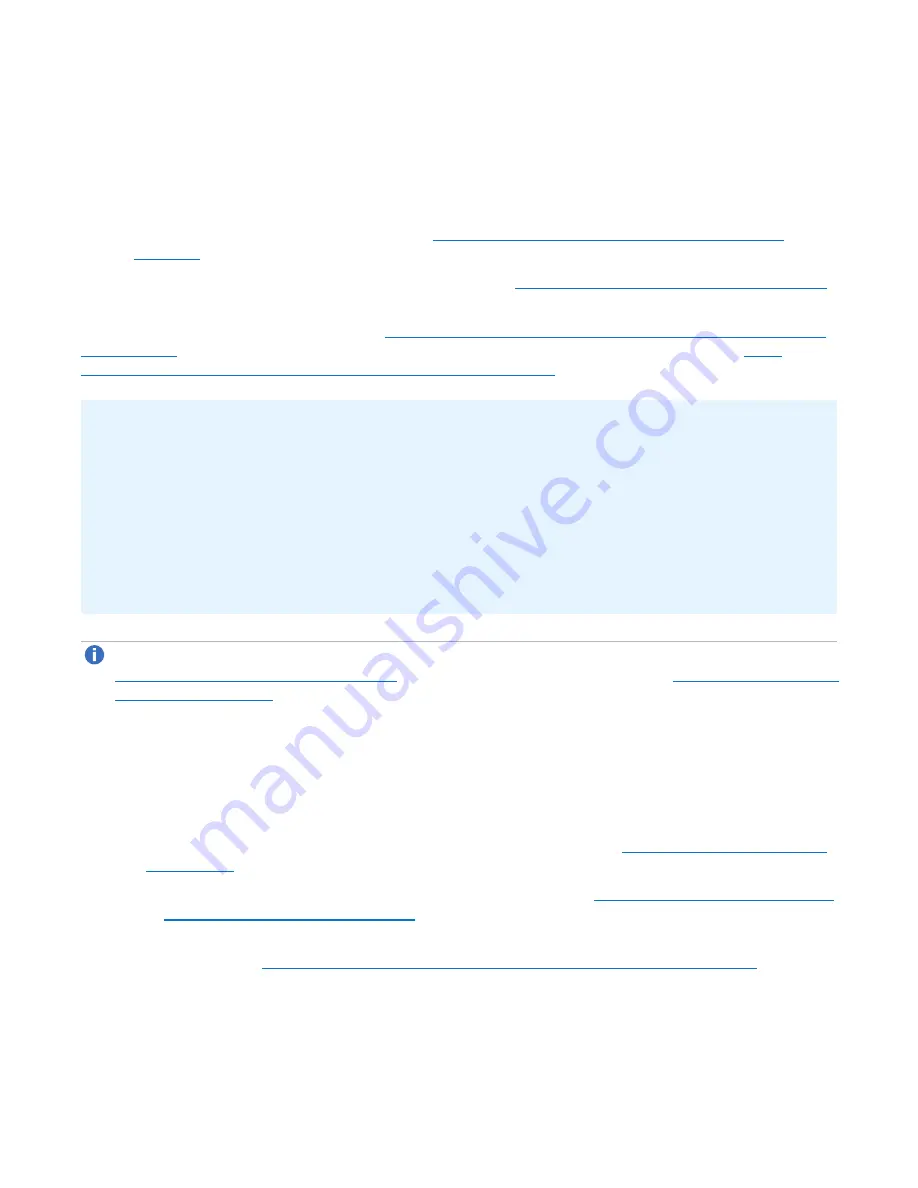
Chapter 6: Replication
Replication
Quantum DXi4700 User’s Guide
127
Quantum recommends that you always replicate a new share or partition immediately after creating it.
This establishes the initial data structure on the target system and greatly increases the speed of the
first replication.
6. Choose one of the following methods to regularly replicate the new share or partition:
l
(Recommended) Use the
Scheduler
page to set up a schedule for performing replication
automatically after backups complete (see
Scheduling a Share or Partition for Replication on
).
l
Manually perform replication at frequent intervals (see
Replicating a Share or Partition on page 135
).
After replication, a snapshot is sent to the target system. You can use the snapshot to recover the replicated
share or partition on the target system (see
Task Overview: Recovering a Replicated Share or Partition on
) or restore the share or partition to its original location on the source system (see
Overview: Performing a share or partition Failback on the next page
).
Important Information: Setting up and Performing Replication
l
If you do not configure a replication schedule or manually replicate the share or partition on a regular
basis, your data is
not
protected. While the DXi4700 continually sends data to the target system in the
background to optimize the replication process, a snapshot that preserves the complete structure of
your data is sent to the target system
only
when a scheduled or manual replication job occurs. If you
do not regularly and frequently replicate your data as described in Step 6 above, it cannot be restored
at a later time.
l
If a replication is not scheduled or run manually, data is still continuously sent to the target once
replication is configured on the source DXi4700. This can potentially fill up the target DXi4700.
Note:
To limit the amount of network bandwidth used for replication, enable a constant throttle (see
Enabling System Throttling on page 259
), or schedule replication throttling (see
).
Task Overview: Setting Up and Performing Directory/File or Cartridge Based Replication
To automatically replicate files or cartridges from a source system and immediately recover them for use on
a target system:
1. Perform the following steps on the target system:
a. Add the source system to the list of allowed replication sources (see
).
b. Create a new share or partition with deduplication enabled (see
Adding a NAS Share on page 194
Adding a VTL Partition on page 209
).
c. Enable Directory/File or Cartridge Based Replication for the new share or partition and specify the
Configuring Directory/File or Cartridge Based Replication on page 134
).
2. Perform the following steps on the source system:






























