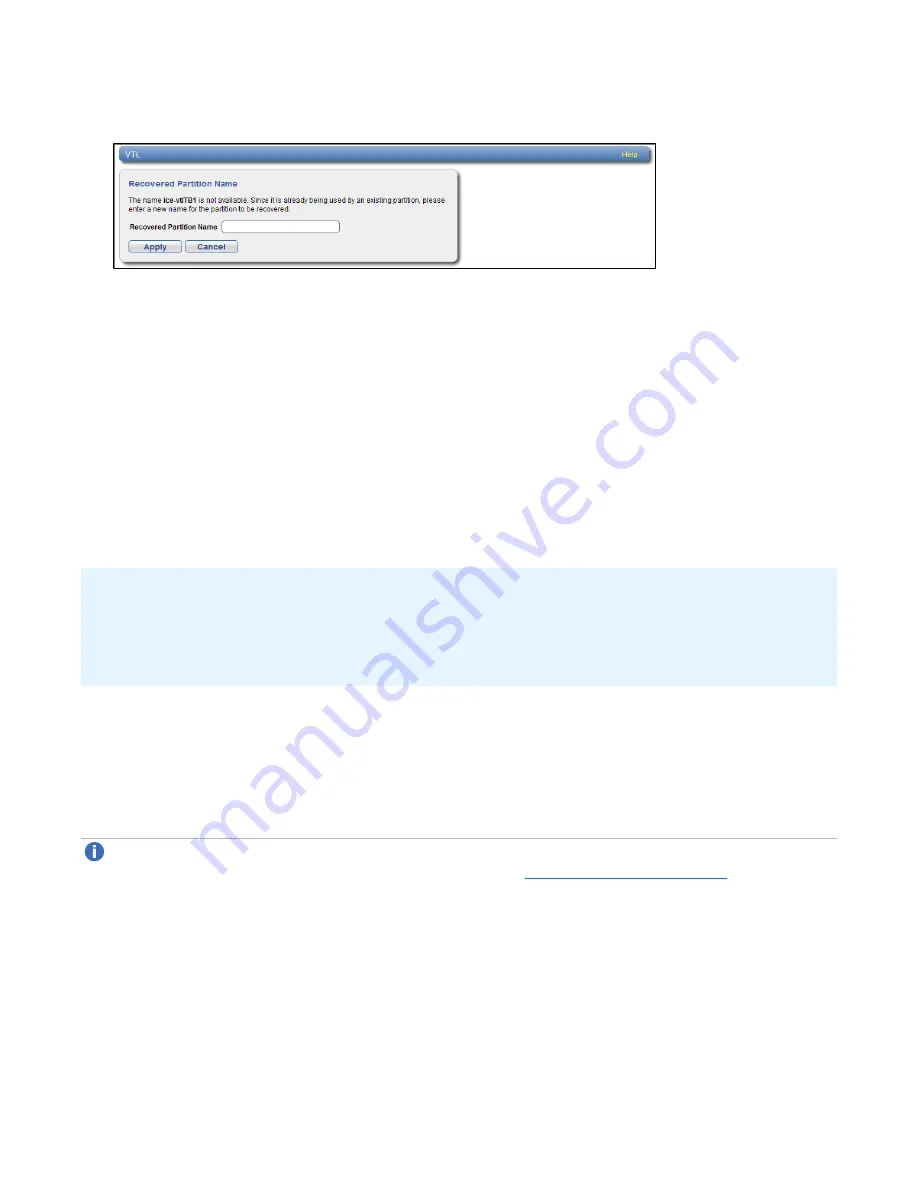
Chapter 6: Replication
Receive VTL
Quantum DXi4700 User’s Guide
151
Figure 96:
Recovered Partition Name Page
2. (Optional) In the
Recovered Partition Name
box, type a new name for the recovered partition. (The
default name is the original partition name.)
3. Click
Apply
.
The partition and its cartridges are recovered on the target system. All data stored on the partition at the
time the snapshot was saved is available.
After recovering the partition, you must add tape drives to the partition. The tape drive type must be identical
to the original partition so that the media is compatible. In addition, you must map the devices before the VTL
partition is accessible.
If the partition contains media, you will only be able to select the highest capacity tape drive for that media
type. For example, if the partition contains SDLT600 tape cartridges, you will only be able to select DLT-S4
tape drives when mapping devices to the recovered partition.
Additional Information
l
When a VTL partition is recovered on a target system, a new serial number is created for the partition.
l
After you recover a partition, if you want to continue backing up data to the partition, you must remap
your backup application to point to the target system instead of the source system.
Performing a Failback For a Partition
Perform a failback of a VTL partition if a source system that was previously unavailable becomes available
again. When you failback a partition, you select a received snapshot. The DXi4700 copies the snapshot from
the target system back to the source system. You can then perform a recover operation to recreate the
partition on the source system just as it was at the point in time when the snapshot was saved.
Note:
Before you can failback a partition, on the original source system, you must add the original
target system to the list of allowed replication sources (see
). This is
because, during failback, the original target is acting as a source when it sends a snapshot to the
original source.
1. To perform a partition failback:
On the target system, select a snapshot in the
Snapshots List
and click
Failback
.






























