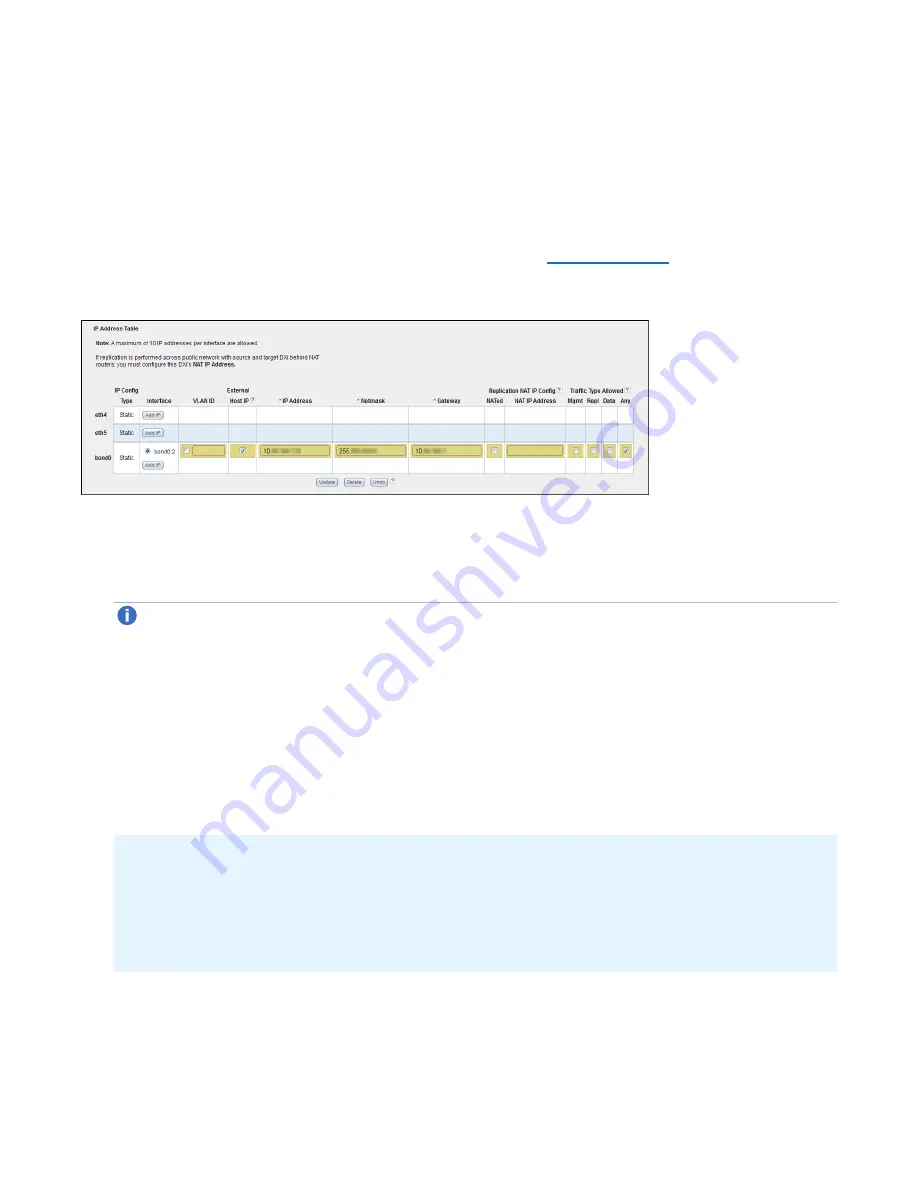
Chapter 9: Configuration
System
Quantum DXi4700 User’s Guide
295
3. Click
Update
to save the changes you made to the
Interface Details
table. (Clicking
Update
does not
yet apply the new network settings to the DXi4700.)
4. Click
Undo
to revert to all current Interface Details changes to the last update.
Configuring Interface IP Addresses
Under
IP Address Configuration > IP Address Table
, configure one or more network interfaces for
each port or device (physical Ethernet port or bonded device) (see
):
Figure 185:
Network Page: IP Address Table
1. Click
Add IP
to add a network interface to a device.
Or select an interface to edit the IP address, netmask, gateway and traffic type. (To select an interface,
click the radio button next to the interface index name, for example,
bond0:2
.)
Note:
A maximum of 10 IP addresses are allowed per device. All IP addresses in the IP Address
Table (added or modified) must be valid and unique, and must have a valid gateway and netmask.
2. In the
VLAN ID
column, select the check box to enable VLAN tagging for the interface. (Or clear the
check box to disable VLAN tagging for the interface.)
VLAN tagging allows you to assign an interface to a virtual local area network (VLAN). With VLAN
tagging, you can route different traffic types (management, data, and replication) over different VLANs,
making sure traffic types do not mix.
If VLAN tagging is enabled, enter the
VLAN Tag ID
for the interface. (Valid values are
2
to
4094
. You
can assign only one tag ID to an interface.)
Additional Information
l
The maximum allowed number of VLAN tag IDs is 64. If you attempt to add more than 64 VLAN
tag IDs, an error displays.
l
To maintain connectivity, the switch ports connected to the DXi must be configured to accept the
correct VLAN tag ID.






























