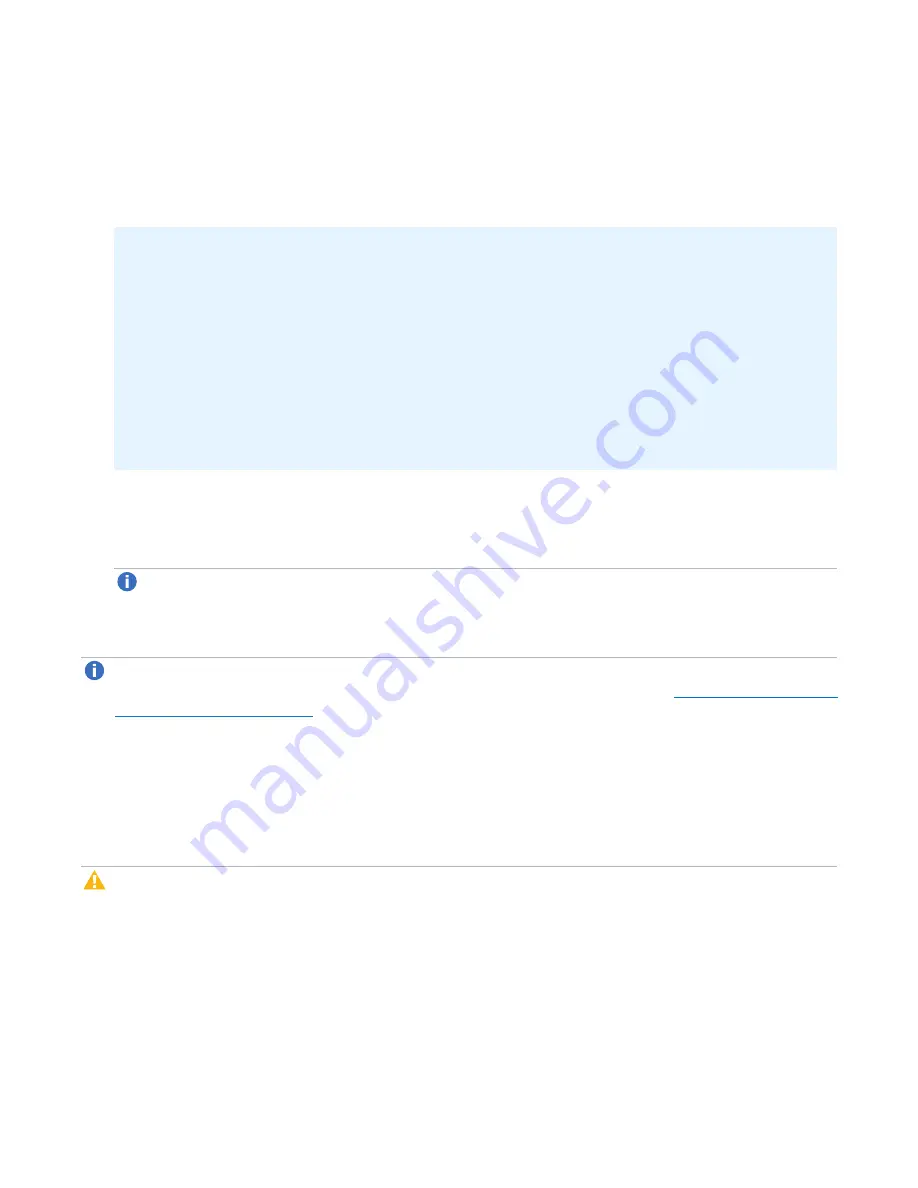
Chapter 6: Replication
Replication Send
Quantum DXi4700 User’s Guide
135
Directory/File or Cartridge Based Replication for the share or partition.
Or clear the
Enable Directory/File or Cartridge Based Replication to target
check box to disable
Directory/File or Cartridge Based Replication for the share or partition.
5. Enter a
Sync ID
in the box.
Additional Information
l
The
Sync ID
is used to identify the target share or partition that will receive replicated data from
the source share or partition. The
Sync ID
must
be identical to the
Sync ID
of the target share or
partition on the target system.
l
The
Sync ID
must contain no more than 32 characters (NAS share) or 12 characters (VTL
partition) and can contain only alphanumeric characters, underscores, and hyphens. (An
underscore or hyphen must not be the first character.)
l
If you are performing Directory/File or Cartridge Based Replication with a system running a DXi
software version prior to 2.3, you may need to change the
Sync ID
on the system running pre-2.3
software to match the above
Sync ID
name restrictions.
6. Select the check box for each replication target you want to replicate the share or partition to. (You must
select at least one target.) When the share or partition is replicated, its data will be sent to all selected
targets.
Note:
Directory/File or Cartridge Based Replication will be configured for all selected targets. You
cannot configure one share or partition for multiple replication types.
7. Click
Apply
.
Note:
After you configure a share or partition for Directory/File or Cartridge Based Replication, you
should synchronize it to ensure it is in sync with the target share or partition (see
).
Replicating a Share or Partition
Replicate a NAS share or VTL partition to send a snapshot of the share or partition to the target systems. A
snapshot is required to recover the data on the targets at a later time. If you have not configured a replication
schedule for a share or partition, replication only occurs when you manually initiate it (see ).
Caution:
Do not replicate a partition containing media in an
Exported
state.
To replicate a share or partition:
1. Select the share or partition to replicate.
If multiple targets are configured, click the arrow next to the share or partition to display all targets, and
then select the desired target.
2. Click
Replicate Now
.






























