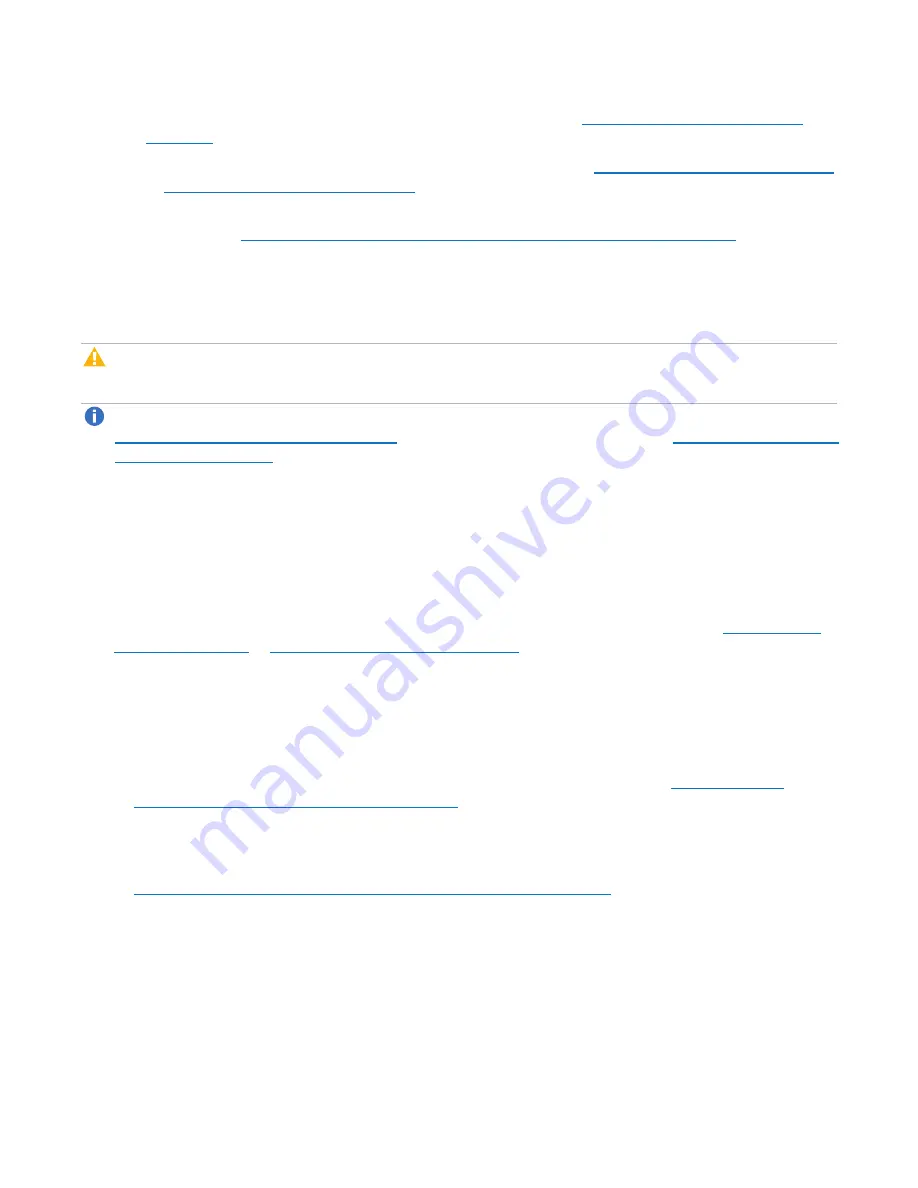
Chapter 6: Replication
Replication
Quantum DXi4700 User’s Guide
128
a. Specify the target system that will receive replicated data (see
Adding a Replication Target on
).
b. Create a new share or partition with deduplication enabled (see
Adding a NAS Share on page 194
Adding a VTL Partition on page 209
).
c. Enable Directory/File or Cartridge Based Replication for the new share or partition and specify the
Configuring Directory/File or Cartridge Based Replication on page 134
).
A file is automatically replicated when it is closed or a period of time after it is modified. A cartridge is
automatically replicated after it is unmounted. After replication, the replicated files or cartridges are
immediately available on the target system. There is no need to recover the share or partition to make the
files or cartridges available.
Caution:
Cartridge barcodes for all source systems that are replicating to the same target must be
unique.
Note:
To limit the amount of network bandwidth used for replication, enable a constant throttle (see
Enabling System Throttling on page 259
), or schedule replication throttling (see
).
Task Overview: Recovering a Replicated Share or Partition
If a NAS share or VTL partition is lost or damaged on the source system, you can recover it on the target
system using a received snapshot. When you recover a share or partition, it is recreated on the target
system just as it was at the point in time when the snapshot was saved.
To recover a replicated share or partition:
1. On the target system, select a received snapshot and perform a recover operation (see
Recovering a Partition on page 150
).
The share or partition is now available on the target system.
2. (Optional) Map your backup application to the recovered share or partition on the target system to
continue making backups.
3. When the source system is operating correctly again, choose one of the following actions:
l
Failback the share or partition to restore it on the original source system (see
Performing a share or partition Failback below
). Then, if necessary, map your backup application to
the restored share or partition on the original source system.
l
Continue to make backups to the recovered share or partition on the original target system. In
addition, set up replication to replicate the share or partition back to the original source system (see
Task Overview: Setting Up and Performing Replication on page 126
). In this scenario, the original
source system is now the target, and the original target system is now the source.
Task Overview: Performing a share or partition Failback
If a NAS share or VTL partition is lost or damaged on the source system, you can failback the share or
partition to the source system using a received snapshot on the target system. When you failback a share or






























