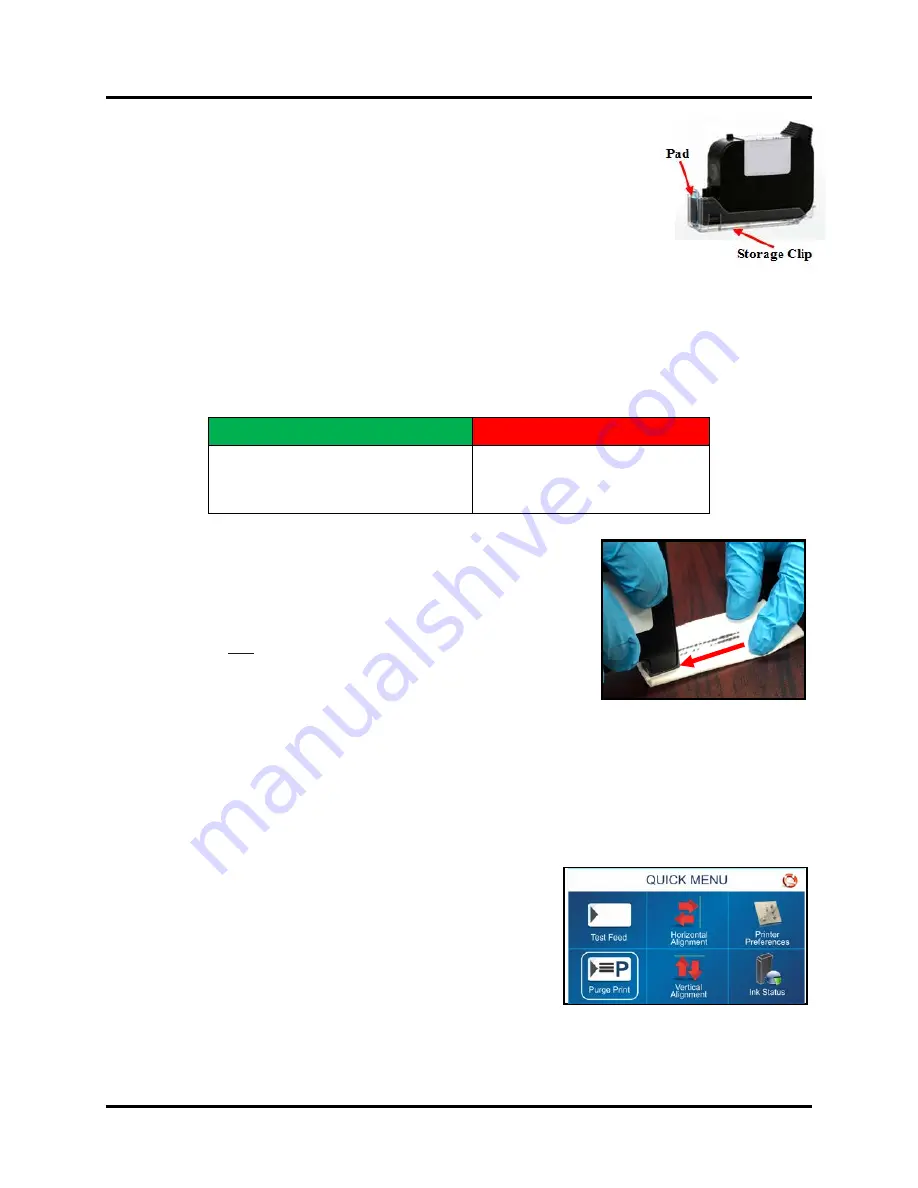
SECTION 4
MAINTENANCE
63
Cleaning Storage Clip Pad – Water-Based Inks
Before installing an Ink Cartridge into its “Storage Clip”, please be sure to clean the
“Pad” within the Cartridge Storage Clip. If not, Cartridge nozzles may be
clogged/damaged by ink/debris on Pad.
When using Water-Based Ink Cartridges,
“Pad” should be cleaned using Distilled Water and a lint-free cloth.
NOTE:
Storage Clips from Solvent Ink Cartridges should not be used with Water-Based
Ink Cartridges or vice-versa. It is best to clean the Pad at the time the cartridge is
removed from the Storage Clip.
Cleaning Cartridge Nozzles - Water-Based Inks
During idle-time, nozzles can dehydrate and clog. During printing process ink spray, paper fibers, and dust can
build up on the Nozzle Plate. Nozzle dehydration and particle build-up will eventually block nozzles and degrade
print quality. Maintain good print quality by keeping Printheads clean.
CAUTION
: Wear nitrile protective gloves when cleaning ink cartridges.
1.
Use a lint-free cloth, dampened with distilled water, to clean Water Based Ink Cartridge nozzles.
2.
Wipe slowly across the long-axis of the nozzles, with Nozzle Plate
facing down (
as shown
). Wipe in one direction only.
DO NOT
apply excessive force, as this could scratch nozzle area
causing misdirected nozzle firing and fuzzy print.
3.
Repeat as needed.
WARNING:
Do NOT use liquids (other than Distilled Water) to clean
Water-Based Ink Cartridge nozzles.
Never shake or bang Inkjet Cartridges.
This can cause air bubbles and or foam to form, within cartridge bladder,
which can result in poor print quality and or Ink Cartridge damage.
Purging Nozzles - Water-Based Inks
If the Printheads (ink cartridges) sit inactive, in the printer, ink may dry in the nozzles, causing white streaks (voids)
in printout. Normal printing may not remove these “ink plugs” from the nozzles. In order to obtain better print
quality, these ink plugs need to be forced out or purged.
A
Purge
routine is built into Printer.
Access this feature by using the
Quick Menu
key on the Control Panel.
1.
Load Media.
2.
Press the
Quick Menu
key, on the Control Panel.
3.
Locate and press
“Purge Print”
button.
4.
Select the number of “
COPIES
”. In general, one “purge” print is
sufficient to clear nozzles. If desired, a higher number can be
selected to print multiple, sequential, purge patterns.
5.
Press
“Print”
button to activate the purge.
Media will feed and a 600 dpi “purge” pattern will print on the media.
Cloth should be:
Cloth should NOT be:
Soft
Lint-Free (Fiberless)
Moistened with Distilled Water
Abrasive
Made of small fibers
Contain chemical additives
NOTE:
If print quality is still unacceptable, after you have cleaned and purged nozzles, you may need to replace
Ink Cartridge(s). For more information, see Troubleshooting Printheads in
Section 5 – Troubleshooting
.
Содержание AS-850
Страница 1: ...1 Inkjet Printer AS 850 User Guide AS 850R...
Страница 84: ...84...
Страница 85: ......
Страница 86: ...86 Quadient May 28 2020...






























