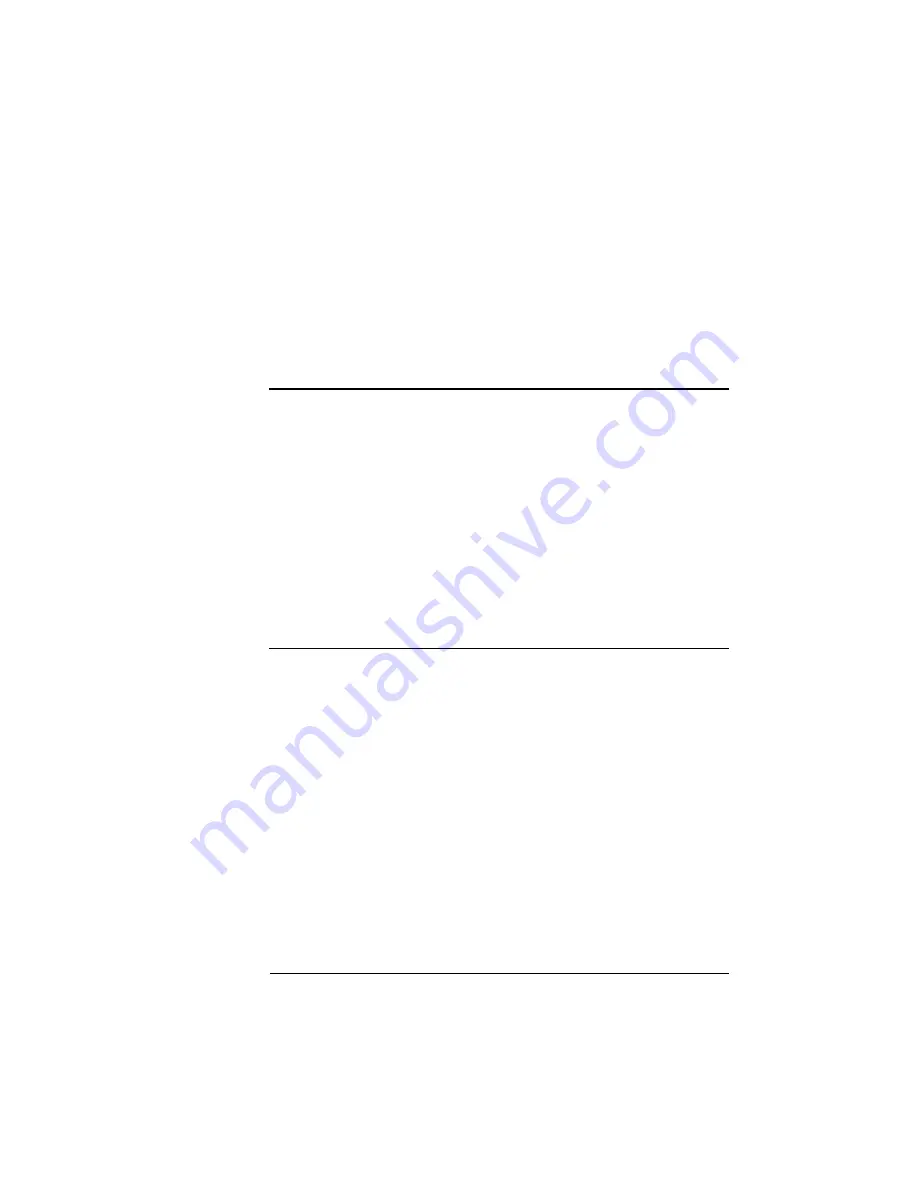
Repacking the
Printer
3-51
Maintenance
Repacking the Printer
If you need to relocate or ship your QMS
magicolor
CX Print System
after it has been installed, you must follow the procedures in this
chapter to prevent damage to the printer and to keep your warranty
valid.
▲
Caution:
QMS cannot be held responsible for damage to your printer
during shipment that results from the improper packaging of your
printer. You must use the instructions given in this document to
remove the toner cartridges, developer cartridges, and oil bottle; drain
the fuser unit; replace the pressure-release pieces; remove the OPC
belt cartridge; and change the waste toner pack before repacking the
printer in its original shipping box with the original packing materials.
If you need replacement packaging, in the US call QMS National
Service at 1 (334) 633-4300 x 2530. If you need to return the printer
for service, in the US call QMS Customer Service at 1 (334) 633-1072
for an RMA (Return Merchandise Authorization) number before
shipping the printer. In other countries, refer to appendix A, “QMS
Customer Support.”
Remove Cables and Cassette(s)
1
Turn off the printer.
2
Remove the power cable and all interface cables.
3
Remove the paper cassette(s) from the printer.
4
Remove the paper from the cassette(s).
5
Repack the cassettes in their original shipping boxes for
shipping or storage.
»
Note:
If you’re returning the printer for service, you don’t need to
return the power cable, interface cables, or cassettes. The starter kit
box is a great place to store this equipment as well as the other
equipment you remove from the printer in the following sections.
Содержание Magicolor CX
Страница 1: ...QMS magicolor CX User s Guide 1800427 001B...
Страница 10: ......
Страница 28: ......
Страница 76: ......
Страница 142: ......
Страница 180: ...Clearing Media Jams QMS magicolor CX User s Guide 4 38 3 Open the paper exit unit Rear View...
Страница 198: ......
Страница 199: ...A QMS Customer Support In This Chapter n Sources of Support on page 2 n QMS World wide Offices on page 5...
















































