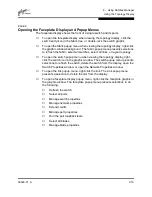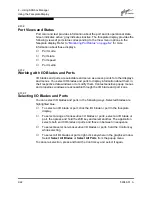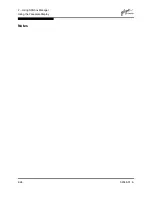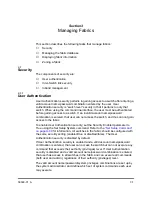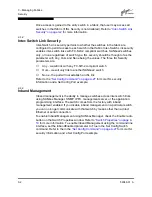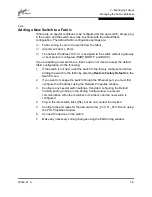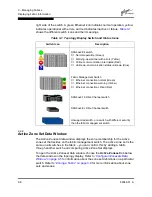3 – Managing Fabrics
Managing the Fabric Database
3-6
59048-01 A
3.2.7
Replacing a Failed Switch
The archive/restore works for all switches. However, the Restore menu item is not
available for the inband switches. You can only restore a switch out-of-band (the
connection switch). Use the following procedure to replace a failed switch for
which an archive is available.
1.
At the failed switch:
a.
Turn off the power and disconnect the AC cords.
b.
Note port locations and remove the interconnection cables and SFPs.
c.
Remove the failed switch.
2.
At the replacement switch:
a.
Mount the switch in the location where the failed switch was removed.
b.
Install the SFPs using the same ports as were used on the failed
switch.
c.
Attach the AC cords and power up the switch.
3.
Select the failed switch in the topology display. Open the Switch menu and
select Delete.
4.
Restore the configuration from the failed switch to the replacement switch:
a.
Open the faceplate display for the replacement switch. Open the
Switch menu and select Restore.
b.
In the Restore window, enter the archive file from the failed switch or
browse for the file.
c.
Choose the Restore button.
5.
Reconnect the inter-switch links, target devices, and initiator devices to the
replacement switch using the same ports as were used on the failed switch.
6.
Reset the replacement switch to activate the configuration formerly
possessed by the failed switch including the domain ID and the zoning
database. Open the Switch menu and select Reset Switch.
CAUTION!
Do not reconnect inter-switch links, target devices, and
initiator devices at this time. Doing so could invalidate
the fabric zoning configuration.
Содержание SANbox2 SANbox2-64
Страница 1: ...S i m p l i f y 59048 01 A Page i SANbox2 64 Switch Management User s Guide...
Страница 36: ...2 Using SANbox Manager Using the Faceplate Display 2 24 59048 01 A Notes...
Страница 62: ...3 Managing Fabrics Zoning a Fabric 3 26 59048 01 A Notes...
Страница 84: ...4 Managing Switches Restoring the Factory Default Configuration 4 22 59048 01 A Notes...
Страница 104: ...6 Managing Ports Testing Ports 6 16 59048 01 A Notes...
Страница 188: ...A Command Line Interface Zoning Command A 84 59048 01 A Notes...
Страница 214: ...C Messages Trap Configuration Dialog C 22 59048 01 A Notes...
Страница 218: ...D Glossary D 4 59048 01 A Notes...