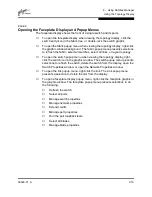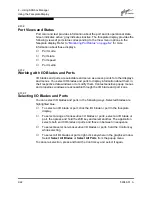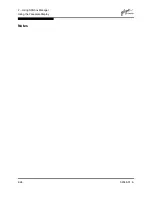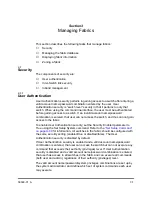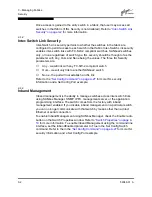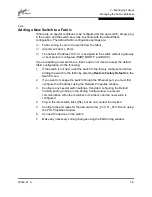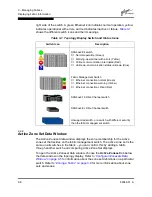2 – Using SANbox Manager
Using the Faceplate Display
2-22
59048-01 A
2.11.2
Port Views and Status
Port color and text provides information about the port and its operational state.
Green indicates active; gray indicates inactive. The faceplate display provides the
following views of port status corresponding to the View menu options in the
faceplate display. Refer to
”Monitoring Port Status” on page 6-2
for more
information about these displays.
■
Port mode
■
Port state
■
Port speed
■
Port media
2.11.3
Working with I/O Blades and Ports
I/O blades and ports are selectable and serve as access points for other displays
and menus. You select I/O blades and ports to display information about them in
their respective data windows or to modify them. Context sensitive popup menus
and properties windows are accessible through the I/O blade and port icons.
2.11.3.1
Selecting I/O Blades and Ports
You can select I/O blades and ports in the following ways. Selected blades are
highlighted blue.
■
To select an I/O blade or port, click the I/O blade or port in the faceplate
display.
■
To select a range of consecutive I/O blades or ports, select an I/O blade or
port, then press and hold the shift key and select another. The application
selects both end I/O blades or ports and those in between in sequence.
■
To select several non-consecutive I/O blades or ports, hold the Control key
while selecting.
■
To select all I/O blades or ports, right-click anywhere in the graphic window.
Select Select All Blades or Select All Ports from the popup menu.
To cancel a selection, press and hold the Control key and select it again.
Содержание SANbox2 SANbox2-64
Страница 1: ...S i m p l i f y 59048 01 A Page i SANbox2 64 Switch Management User s Guide...
Страница 36: ...2 Using SANbox Manager Using the Faceplate Display 2 24 59048 01 A Notes...
Страница 62: ...3 Managing Fabrics Zoning a Fabric 3 26 59048 01 A Notes...
Страница 84: ...4 Managing Switches Restoring the Factory Default Configuration 4 22 59048 01 A Notes...
Страница 104: ...6 Managing Ports Testing Ports 6 16 59048 01 A Notes...
Страница 188: ...A Command Line Interface Zoning Command A 84 59048 01 A Notes...
Страница 214: ...C Messages Trap Configuration Dialog C 22 59048 01 A Notes...
Страница 218: ...D Glossary D 4 59048 01 A Notes...