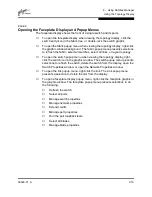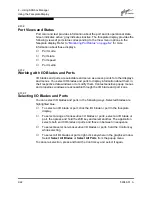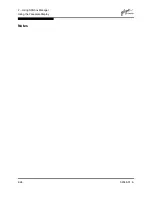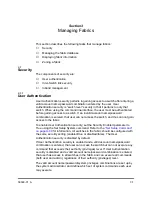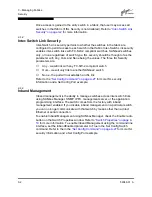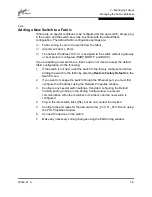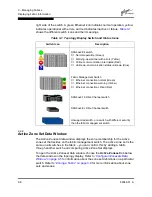2 – Using SANbox Manager
Using the Topology Display
2-18
59048-01 A
2.10.2
Working with Switches and Links
Switch and link icons are selectable and moveable, and serve as access points for
other displays and menus. You select switches and links to display information
about them, modify their configuration, or delete them from the display. The
context-sensitive popup menus are accessible through the switch and link icons.
2.10.2.1
Selecting Switches and Links
Selected switch icons are highlighted in blue. Selected ISLs are displayed as a
heavier line. You can select switches and links in the following ways.
■
To select a switch or a link, click the icon or link.
■
To select multiple switches or links, hold down the Control key and select.
■
To select all switches or links, right-click anywhere in the graphic window
background. Select Select All Switches or Select All Links from the popup
menu.
To cancel a selection, press and hold the Control key, and select the item again.
To cancel all selections, click in the graphic window background.
2.10.2.2
Arranging Switches in the Display
You can arrange individual switch icons in the topology display or allow SANbox
Manager to arrange all switch icons for you:
■
To move an individual switch icon, click and drag the icon to another location
in the graphic window. Links stretch or contract to remain connected.
■
To arrange all switch icons in the topology display automatically, open the
View menu and select Layout Topology.
By default, the Toggle Auto Layout box in the View menu is checked which
causes SANbox Manager to arrange the icons when you select Layout
Topology.
You can save a custom arrangement, or layout, and restore that layout during a
SANbox Manager session. Begin by arranging the icons, then open the View
menu and select Remember Layout. To restore the saved layout, open the View
menu, uncheck the Toggle Auto Layout box, and select Layout Topology.
Содержание SANbox2 SANbox2-64
Страница 1: ...S i m p l i f y 59048 01 A Page i SANbox2 64 Switch Management User s Guide...
Страница 36: ...2 Using SANbox Manager Using the Faceplate Display 2 24 59048 01 A Notes...
Страница 62: ...3 Managing Fabrics Zoning a Fabric 3 26 59048 01 A Notes...
Страница 84: ...4 Managing Switches Restoring the Factory Default Configuration 4 22 59048 01 A Notes...
Страница 104: ...6 Managing Ports Testing Ports 6 16 59048 01 A Notes...
Страница 188: ...A Command Line Interface Zoning Command A 84 59048 01 A Notes...
Страница 214: ...C Messages Trap Configuration Dialog C 22 59048 01 A Notes...
Страница 218: ...D Glossary D 4 59048 01 A Notes...