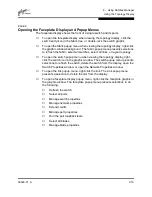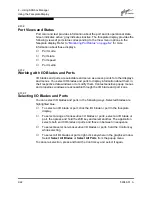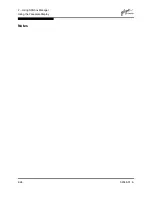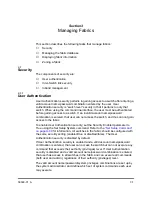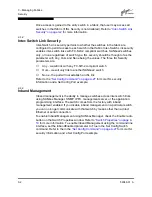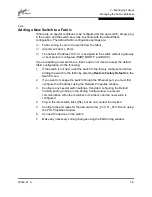2 – Using SANbox Manager
SANbox Manager User Interface
2-16
59048-01 A
Each fabric tree entry has a small icon next to it that uses color to indicate
operational status.
■
A green icon indicates normal operation.
■
A red icon indicates a communications failure.
■
A blue icon indicates that a switch is unknown, or a switch with security
enabled when the fabric management switch has security disabled.
■
A yellow icon indicates that a switch is operational with errors.
The fabric tree provides access to the topology and faceplate displays for any
fabric or switch.
■
To open the topology display from the fabric tree, click a fabric entry.
■
To open the faceplate display from the fabric tree, click a switch entry.
2.9.4
Graphic Window
The graphic window presents graphic information about fabrics and switches such
as the fabric topology and the switch faceplate. The window length can be
adjusted by clicking and dragging the window border that it shares with the data
window.
2.9.5
Data Window and Tabs
The data window presents a table of data and statistics associated with the
selected tab. Use the scroll bar to browse through the data. The window length
can be adjusted by clicking and dragging the border that it shares with the graphic
window.
Adjust the column width by moving the pointer over the column heading border
shared by two columns until a right/left arrow graphic is displayed. Click and drag
the arrow to the desired width.
The data window tabs present options for the type of information to display in the
data window. These options vary depending on the display.
2.9.6
Working Status Indicator
The working status indicator, located in the lower right corner of SANbox Manager
window, shows when the management workstation is exchanging information with
the fabric. As conditions change, the fabric forwards this information to the
management workstation where it is reflected in the various displays.
Содержание SANbox2 SANbox2-64
Страница 1: ...S i m p l i f y 59048 01 A Page i SANbox2 64 Switch Management User s Guide...
Страница 36: ...2 Using SANbox Manager Using the Faceplate Display 2 24 59048 01 A Notes...
Страница 62: ...3 Managing Fabrics Zoning a Fabric 3 26 59048 01 A Notes...
Страница 84: ...4 Managing Switches Restoring the Factory Default Configuration 4 22 59048 01 A Notes...
Страница 104: ...6 Managing Ports Testing Ports 6 16 59048 01 A Notes...
Страница 188: ...A Command Line Interface Zoning Command A 84 59048 01 A Notes...
Страница 214: ...C Messages Trap Configuration Dialog C 22 59048 01 A Notes...
Страница 218: ...D Glossary D 4 59048 01 A Notes...