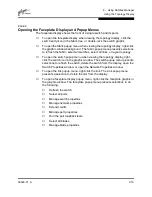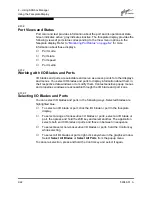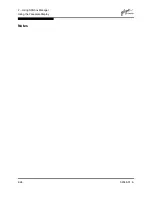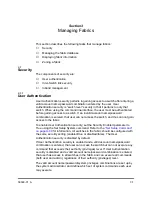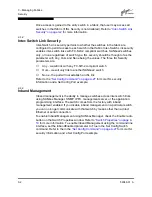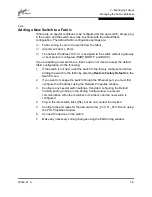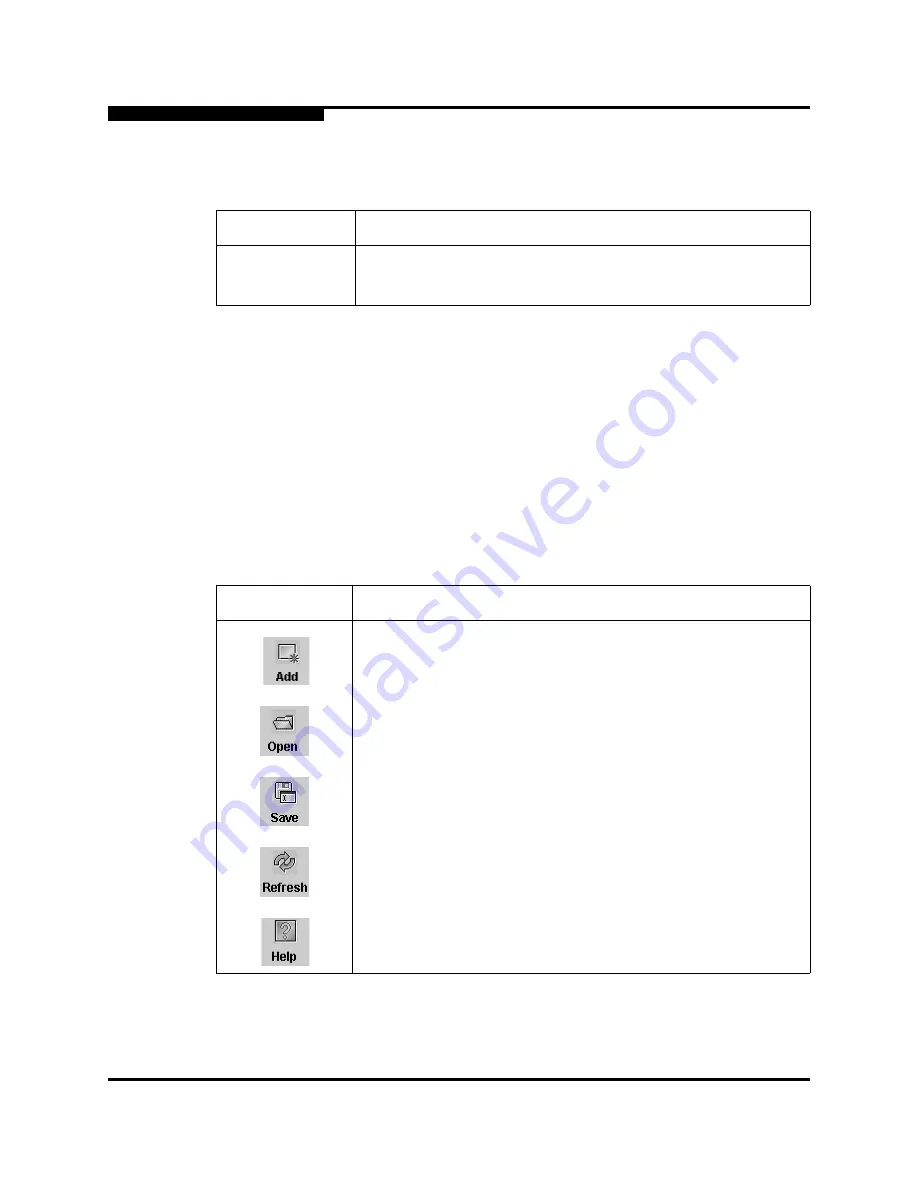
2 – Using SANbox Manager
SANbox Manager User Interface
2-14
59048-01 A
Some menu selections have shortcut keys as shown in
Table 2-2
.
In addition to the menu bar, both the topology and faceplate displays have context
sensitive menus that pop up when you click in the graphic window with the right
mouse button. Refer to
”Opening the Faceplate Display and Popup Menus” on
page 2-19
for more information about these popup menus.
2.9.2
Tool Bar
The tool bar consists of a row of graphical buttons that you can use to access
SANbox Manager functions as shown in
Table 2-3
. The tool bar buttons are an
alternative method to using the menu bar. The tool bar can be relocated in the
display by clicking and dragging the handle at the left edge of the tool bar.
Table 2-2 Menu Shortcut Keys
Shortcut Key
Menu Selection
F5 key
View>Refresh
Ctrl+O
File>Open View File
Table 2-3 Tool Bar Buttons
Tool Bar Button
Description
Add Fabric button - adds a new fabric.
Open View File button - opens an existing fabric view file.
Save View As button - saves the current fabric view to a file.
Refresh button - updates the topology or faceplate display with
current information.
Help Topics button - opens the online help file.
Содержание SANbox2 SANbox2-64
Страница 1: ...S i m p l i f y 59048 01 A Page i SANbox2 64 Switch Management User s Guide...
Страница 36: ...2 Using SANbox Manager Using the Faceplate Display 2 24 59048 01 A Notes...
Страница 62: ...3 Managing Fabrics Zoning a Fabric 3 26 59048 01 A Notes...
Страница 84: ...4 Managing Switches Restoring the Factory Default Configuration 4 22 59048 01 A Notes...
Страница 104: ...6 Managing Ports Testing Ports 6 16 59048 01 A Notes...
Страница 188: ...A Command Line Interface Zoning Command A 84 59048 01 A Notes...
Страница 214: ...C Messages Trap Configuration Dialog C 22 59048 01 A Notes...
Страница 218: ...D Glossary D 4 59048 01 A Notes...