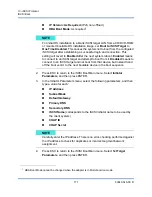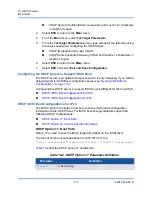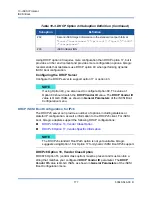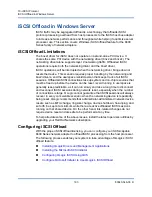10–iSCSI Protocol
iSCSI Boot
181
83840-546-00 D
The following procedure prepares the image for installation and booting in either
the offload or non-offload path:
1.
Remove any local hard drives on the system to be booted (the “remote
system”).
2.
Load the latest QLogic MBA and iSCSI boot images into the NVRAM of the
adapter.
3.
Configure the BIOS on the remote system to have the QLogic MBA as the
first bootable device and the CDROM as the second device.
4.
Configure the iSCSI target to allow a connection from the remote device.
Ensure that the target has sufficient disk space to hold the new O/S
installation.
5.
Boot up the remote system. When the Preboot Execution Environment
(PXE) banner appears, press CTRL+S to enter the PXE menu.
6.
At the PXE menu, set
Boot Protocol
to
iSCSI
.
7.
Enter the iSCSI target parameters.
8.
Set
HBA Boot Mode
to
Enabled
or
Disabled
. (
Note
: This parameter
cannot be changed when the adapter is in Multi-Function mode.)
9.
Save the settings and reboot the system.
The remote system should connect to the iSCSI target and then boot from
the DVDROM device.
10.
Boot from DVD and begin installation.
11.
Answer all the installation questions appropriately (specify the Operating
System you want to install, accept the license terms, and so on).
When the
Where do you want to install Windows?
window appears, the
target drive should be visible. This is a drive connected through the iSCSI
boot protocol, located in the remote iSCSI target.
12.
Select
Next
to proceed with Windows Server 2012 installation.
A few minutes after the Windows Server 2012 DVD installation process
starts, a system reboot will occur. After the reboot, the Windows Server 2012
installation routine should resume and complete the installation.
13.
Following another system restart, check and verify that the remote system is
able to boot to the desktop.
14.
After Windows Server 2012 boots to the OS, QLogic recommends running
the driver installer to complete the QLogic drivers and application
installation.