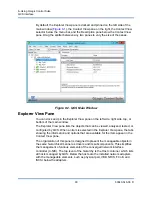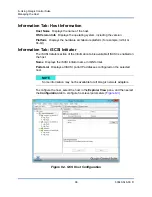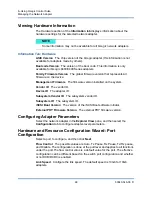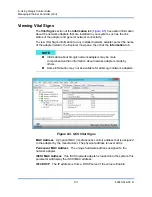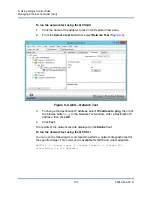8–Using QLogic Control Suite
QCS Interface
91
83840-546-00 D
The icon next to each device in the Explorer View pane shows its status. An icon
next to a device name that appears normal means the device is connected and
working.
X.
A red “X” that appears on the device’s icon indicates the device is
currently not connected to the network.
Greyed out.
A device icon that appears greyed out indicates the device is
currently disabled.
Context View Selector
The Context View selector appears below the menu bar and includes the filter and
tab categories. Although you can expand and collapse the categories that appear
on tabs in the Context View pane, you can alternatively display a category by
selecting the box next to the category name.
Filter View
In a multiple-host environment using several C-NICs, there can be a large number
of manageable elements per adapter that can be difficult and cumbersome to
view, configure, and manage all elements. Use the filter to select a particular
device function. Possible filter views include:
All
Team view
NDIS view
iSCSI view
FCoE view
iSCSI Target view
FCoE Target view
Context View Pane
The Context View pane displays all the parameters that you can view for the
object selected in the Explorer View pane. The parameters are grouped by tabs
and categories, depending on the parameter type. The available tabs are
Information, Configuration, Diagnostics, and Statistics. Because the QCS
interface is context-sensitive, only the parameters that apply to the selected object
can be viewed or configured in the Context View pane.