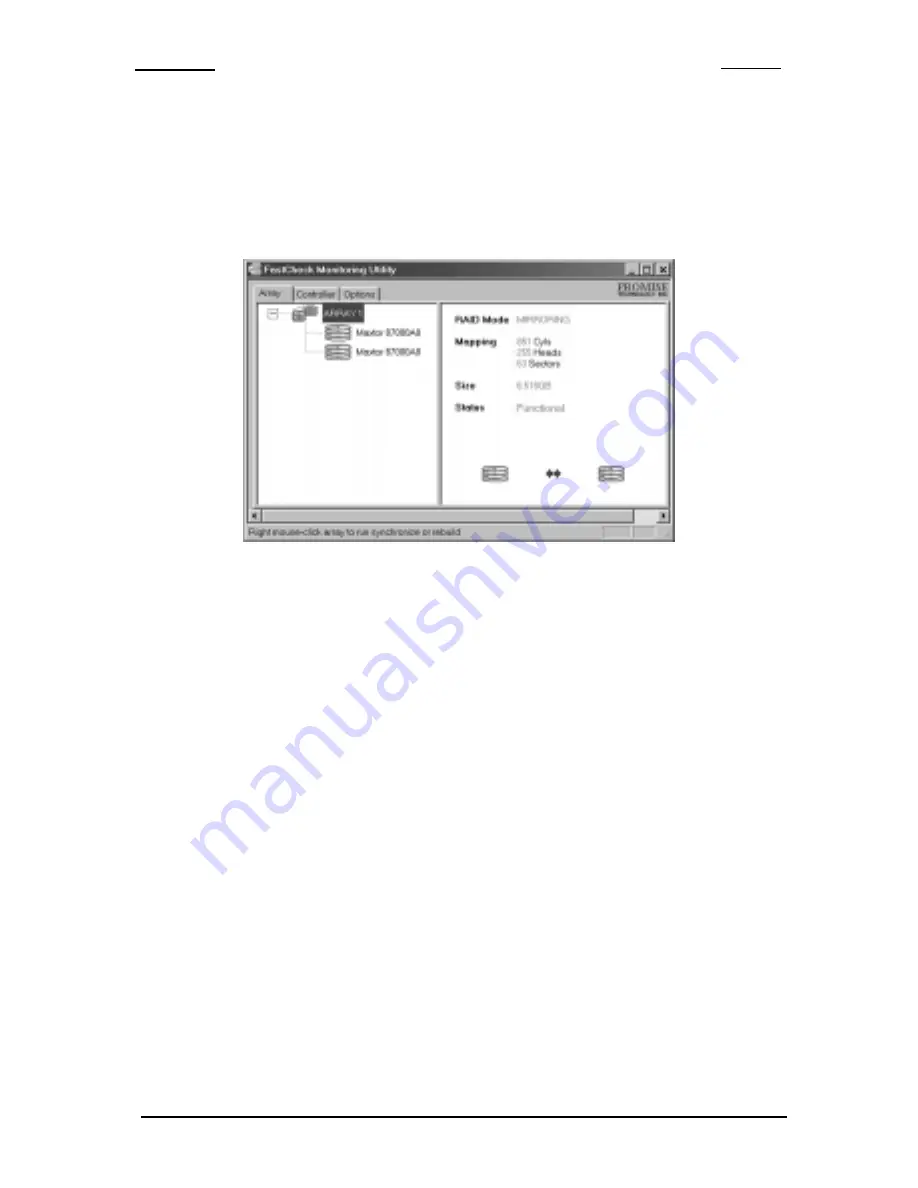
FastCheck
TM
Monitoring Utility
FastCheck Monitoring Utility Main Screen
Once FastCheck is selected, the FastCheck Monitoring Utility window will
appear. The main pane has three information window tabs: Array, Controller, and
Options. The Array tab is the default screen as shown below:
Array Window
The Array Window displays information about the arrays configured on your Fast-
Trak66 through the FastBuild BIOS. From this window, you can also perform data
Synchronization of mirrored arrays, or Rebuild data from one drive to a replacement
drive within a mirrored array. While the Array Window does not allow you to change
the array configurations directly, it clearly identifies which drives are associated
with each array shown in the left pane. By left-clicking on the Array #, the right pane
shows the following information categories for that array:
RAID mode:
(Striping, Mirroring, Mirroring & Striping, Spanning)
Mapping:
(similar to physical drive specifications) describing # of cylinders,
heads, and sectors of the array’s “virtual” drive as seen by the system
Size:
Storage capacity of the array
Status:
(Functional, Critical, Offline)
Functional: Means the array is providing full functionality
Critical: Used only in reference to a Mirroring array (RAID 1 or RAID 0+1).
A problem has been detected in one of the drives of the array and the
drive has been taken “offline.” However, a “critical” array will
continue to save and retrieve data from the remaining working
5-3
Содержание FastTRAK66
Страница 9: ...Introduction ThisPageIntentionallyLeftBlank ...
Страница 17: ...Hardware Installation ThisPageIntentionallyLeftBlank ...
Страница 45: ...FastCheckTM Monitoring Utility ThisPageIntentionallyLeftBlank ...
Страница 57: ...Operating System Installation THIS PAGE LEFTINTENTIONALLYBLANK ...
Страница 69: ...ThisPageIntentionallyLeftBlank ...
















































