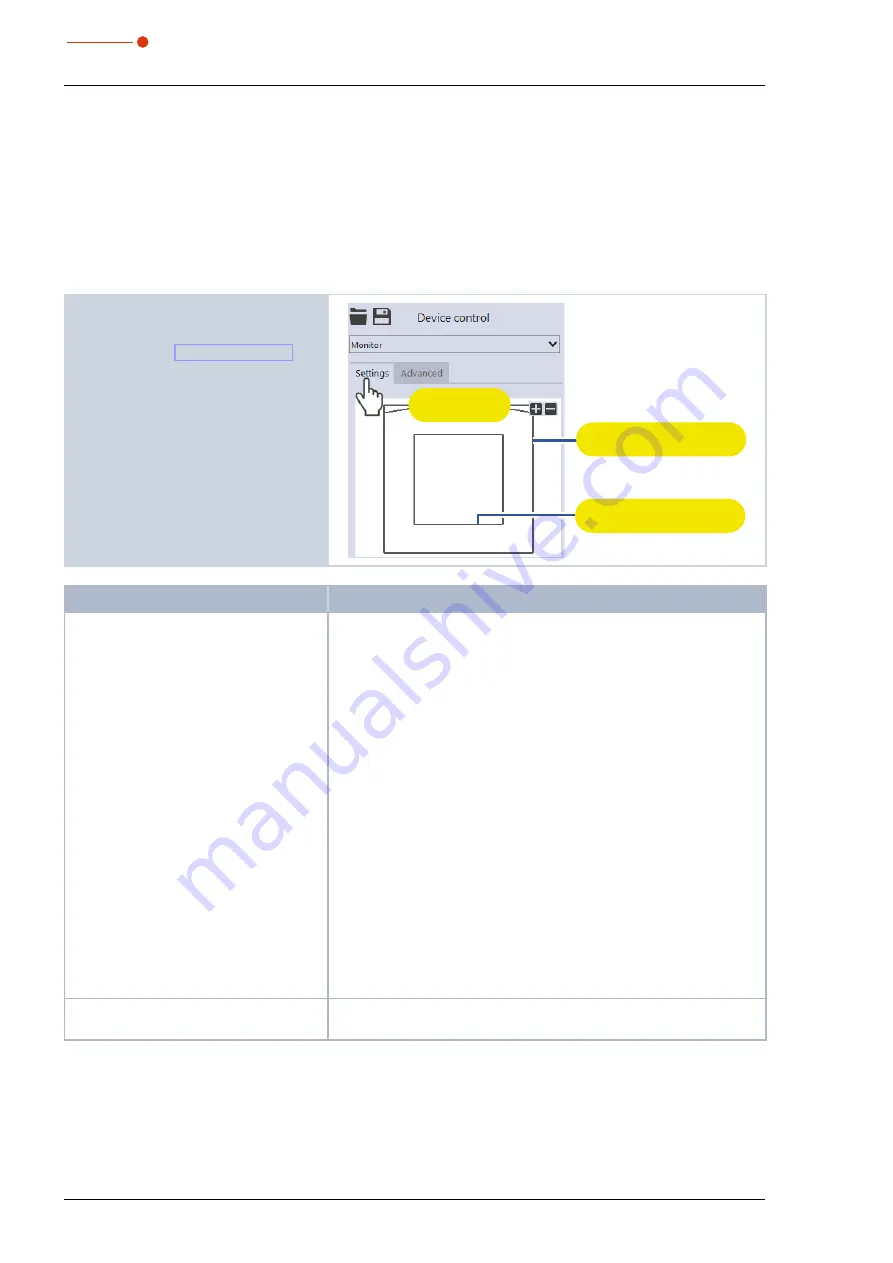
BeamMonitor BM+
35,0(6
42
Revision 02 EN - 02/2022
9.5
Monitor
In
Monitor
measuring mode, measuring planes can be continuously observed in a false-color image. The
laser beam can be automatically searched by the software in the entire measurement range.
After a successful search the measurement can be run as long as desired. During the measurement, data is
continuously being read out and displayed in the graphic view. Measurement data is not saved in the project
tree of the
Projects
tab.
9.5.1
Settings
1. Click on the
Settings
tab.
2. Edit the options according to the ex-
planations in Tab. 9.3 on page 42.
Graphic
representation
Measurement window
(thick line)
Measurement range
(thin line)
Option
Explanation
Graphic representation
In a window in the upper area of the
Settings
tab, the measurement
plane is displayed graphically. Here you can see:
• the entire measurable area (measurement range, thin lines)
• the area to be recorded (measurement window, thick lines)
• after performing a beam find and during the measurements, a false
color view of the recorded area
To create and move the measurement window:
X
To create a new measurement window, position the mouse pointer
anywhere within the measurement range. Drag while holding down
the left mouse button. Keep the mouse button pressed until the
measurement window meets your requirements.
X
To move the measurement window to another location, position the
mouse pointer over the measurement window. Drag while holding
down the right mouse button.
With a laser beam displayed:
X
To zoom to the center of the graphic representation, first move the
mouse pointer over the graphic representation until the plus / minus
buttons appear. Then press the buttons.
X
To zoom in on the position of the mouse pointer, position the mouse
pointer anywhere within the graphic representation. Then turn the
mouse wheel.
X
To zoom to the size of the measuring range. Position the mouse
pointer within the measuring range. Then double-click left.
Reset measurement window
X
Click this button to maximize the measurement window and simul-
taneously center it in the measurement range.
Tab. 9.3:
Options in the
Device control > Settings
tab of the
Monitor
measuring mode
Содержание BeamMonitor BM+ 100S
Страница 2: ......
Страница 3: ...BeamMonitor BM 35 0 6 3 Revision 02 EN 02 2022 IMPORTANT READ CAREFULLY BEFORE USE KEEP FOR FUTURE USE...
Страница 58: ...BeamMonitor BM 35 0 6 58 Revision 02 EN 02 2022 13 Declaration of conformity...
Страница 59: ...BeamMonitor BM 35 0 6 59 Revision 02 EN 02 2022...
Страница 68: ...BeamMonitor BM 35 0 6 68 Revision 02 EN 02 2022...






























