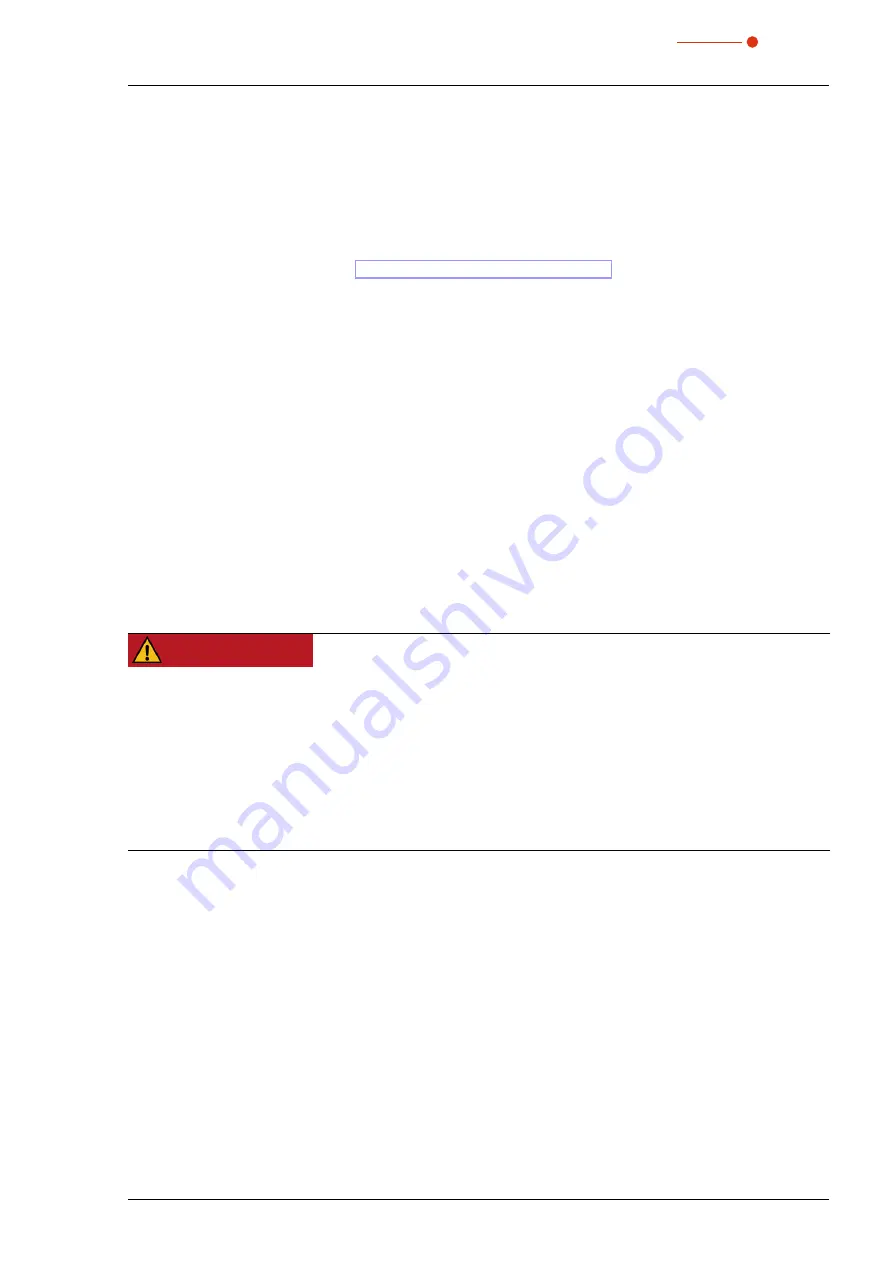
BeamMonitor BM+
35,0(6
7
Revision 02 EN - 02/2022
1
Basic safety notes
Intended use
The device has been designed exclusively for measurements of high-power lasers.
Use for any other purpose is considered as not intended and is strictly prohibited. Furthermore, intended use
requires that you observe all information, instructions, safety notes and warning messages in this operating
manual. The specifications given in chapter 14 „Technical data“ on page 60 apply. Any given limit values
must be complied with.
If not used as intended, the device or the system in which the device is installed can be damaged or de-
stroyed. In addition, there is an increased risk to health and life. Only use the device in such a way that there
is no risk of injury.
This operating manual is an integral part of the device and must be kept in the immediate vicinity of the place
of use, accessible to personnel at all times.
Every person who is responsible for the installation, start-up or operation of the device must have read and
understood the operating manual and, in particular, the safety instructions.
If you still have questions after reading this operating manual, please contact PRIMES or your supplier for
your own safety.
Observing applicable safety regulations
Observe the safety-relevant laws, guidelines, standards and regulations in the current editions published by
the state, standardization organizations, professional associations, etc. In particular, observe the regulations
on laser safety and comply with their requirements.
Necessary safety measures
DANGER
Serious eye or skin injury due to laser radiation
The device measures direct laser radiation, but does not emit any radiation itself. However, during
the measurement the laser beam is reflected at the rotating measuring tip. This produces scattered
or directed reflection of the laser beam (laser class 4). The reflected beam is usually not visible.
X
In measurement mode, a safety distance of one meter to the device must be maintained even when
wearing safety goggles and safety clothing.
X
Protect yourself from direct and reflected laser radiation while working with the device by taking the
following measures:
• Never leave the device unattended when taking measurements.
• If the device is moved from its aligned position, increased scattered or directed reflection of the laser
beam occurs during measuring operation. Mount the device in such a way that it cannot be moved by
unintentional bumping or pulling on the cables.
• Install safety switches or emergency safety mechanisms that allow the laser to be switched off immedi-
ately.
• Use suitable beam guidance and beam absorber elements which do not emit any hazardous substances
when irradiated.
• Wear
safety goggles
OD 6
adapted to the power, power density, laser wavelength and operating mode
of the laser beam source in use.
• Wear suitable
protective clothing
or
protective gloves
if necessary.
• If possible, also protect yourself from direct laser radiation and scattered radiation by using separating
protective devices that block or attenuate the radiation.
Содержание BeamMonitor BM+ 100S
Страница 2: ......
Страница 3: ...BeamMonitor BM 35 0 6 3 Revision 02 EN 02 2022 IMPORTANT READ CAREFULLY BEFORE USE KEEP FOR FUTURE USE...
Страница 58: ...BeamMonitor BM 35 0 6 58 Revision 02 EN 02 2022 13 Declaration of conformity...
Страница 59: ...BeamMonitor BM 35 0 6 59 Revision 02 EN 02 2022...
Страница 68: ...BeamMonitor BM 35 0 6 68 Revision 02 EN 02 2022...






















