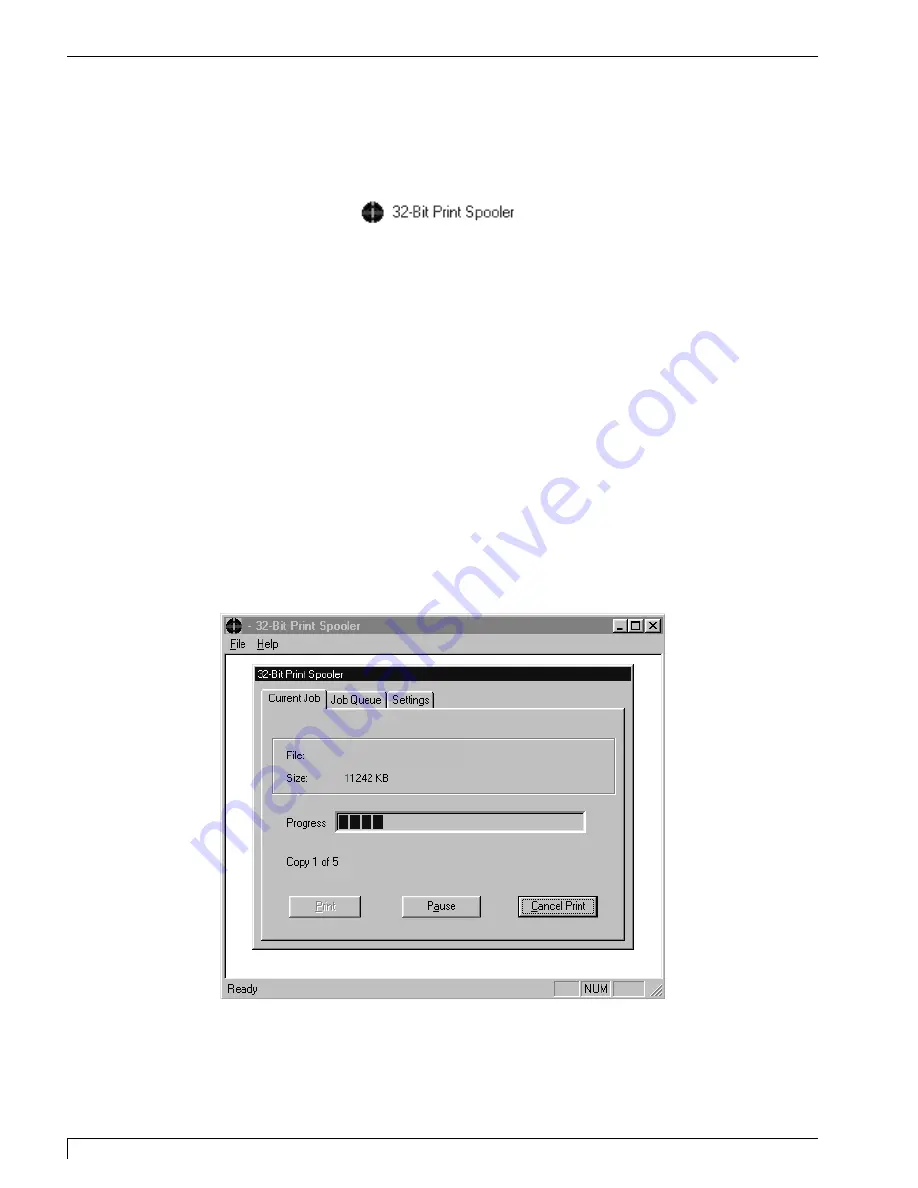
40
Section 6: Installing and Setting Up the Printer Driver Software for Windows 95/98
Digital Label and Decal Press 2 UserÕs Manual
4.
Follow the on-screen instructions to complete installation. Once installed, the
32-Bit Print Spooler icon, shown below, will appear in the Programs group of
the Start menu. After installation, it is recommended that you restart your
computer.
NOTE:
Before installing updated 32-Bit Print Spooler versions, always uninstall the existing print
spooler version from your system. To do this, simply select 32-Bit Print Spooler from the
list of programs in the Add/Remove Programs Properties window and click on the
Add/Remove button.
To print with the 32-Bit Print Spooler, you must select the
Fast 32-bit Spooler
option from within the printer driver setup window (see Part D for further printer
driver setup information). When this option is selected, the 32-Bit Print Spooler will
automatically open and close with the start and finish of each print job.
NOTE:
You can also manually open the 32-Bit Print Spooler simply by selecting its icon from the
Programs group of the Start menu.
When the 32-Bit Print Spooler is running, its icon will appear in the Windows Task
Bar. During a print job, it is often helpful to click on this icon to bring the 32-Bit
Print Spooler status window to the foreground of your application. This window
provides a number of details about the print jobs being sent to the digital press.
The
Current Job
tab tells you the name and size of the file printing, the progress of
the overall print job, as well as the total number of copies left to print. It also
provides buttons which allow you to pause or cancel the print job at any time
during the printing process.
PressPrint - arctic.CDL
DLDP2.qxd 3/29/99 9:56 AM Page 40
Содержание Impressa 2
Страница 1: ......
Страница 9: ...4 Section 1 Introduction Digital Label and Decal Press 2 User s Manual...
Страница 14: ...Section 2 Safety Precautions 9 Digital Label and Decal Press 2 User s Manual...
Страница 15: ...10 Section 2 Safety Precautions Digital Label and Decal Press 2 User s Manual...
Страница 23: ...18 Section 3 Getting Started Digital Label and Decal Press 2 User s Manual...
Страница 35: ...30 Section 4 Ribbons and Print Media Digital Label and Decal Press 2 User s Manual...
Страница 41: ...36 Section 5 Connecting the Unit Digital Label and Decal Press 2 User s Manual...
Страница 89: ...84 Section 8 Maintenance Digital Label and Decal Press 2 User s Manual...
Страница 104: ...Printed in the United States of America P N 510183...






























