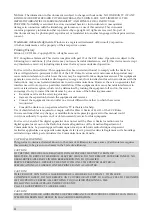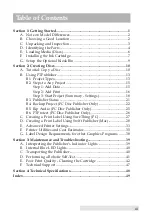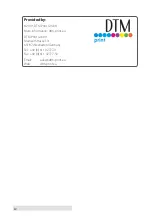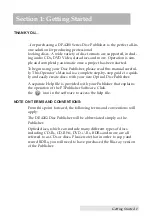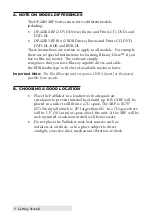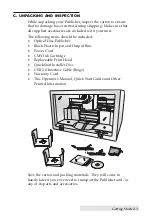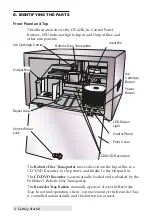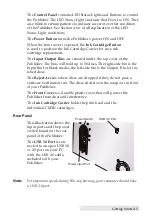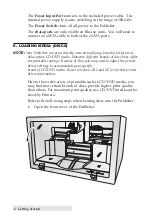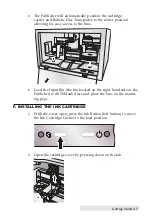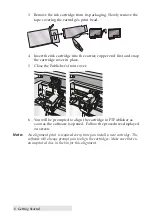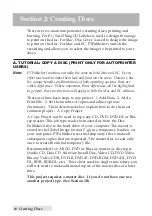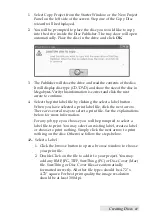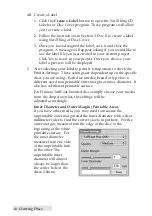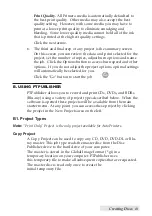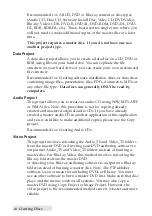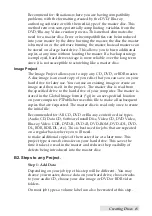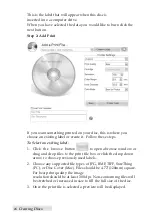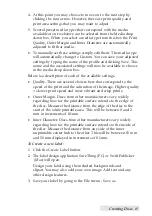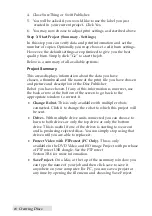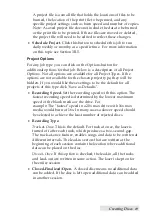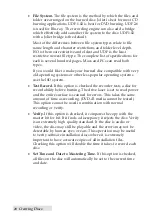Getting Started 5
The Control Panel contains LED Status Lights and Buttons to control
the Publisher. The LED Status Lights indicate that Power is ON. They
also blink in certain patterns to indicate an error or other condition
of the Publisher. See Section 4 for a full explanation of the LED
Status Light conditions.
The Power Button turns the Publisher's power ON and OFF.
When the front cover is opened, the Ink Cartridge Button
is used to position the Ink Cartridge Carrier for easy ink
cartridge replacement.
The Input/Output Bins are situated under the top cover of the
Publisher. The bins will hold up to 50 discs. The right-side bin is the
Input Bin for blank media; the left-side bin is the Output Bin for fin-
ished discs.
The Reject Area is where discs are dropped if they do not pass a
software verification test. The discs slide down the ramp out in front
of your Publisher.
The Front Cover is a durable plastic cover that will protect the
Publisher from dust and interference.
The Ink Cartridge Carrier holds the print head and the
individual CMYK cartridges.
Rear Panel
This illustration shows the
input ports and the power
switch found on the rear
panel of the Publisher:
The USB 3.0 Port is con-
nected to an open USB 3.0
or 2.0 port on your PC
with the USB 3.0 cable,
included with your
Publisher.
Note:
For maximum speeds during Blu-ray burning, your computer should have
a USB 3.0 port.
Power Input Port
Power Switch
USB 3.0 Port
Содержание DP-4202 XRP
Страница 1: ...101816 511446 User s Manual 2016 All rights reserved...
Страница 55: ......
Страница 56: ...P N 511446...