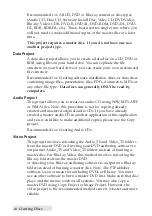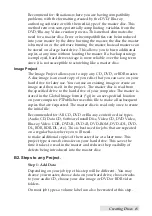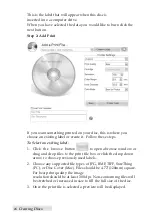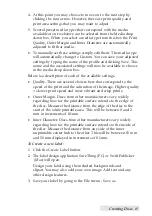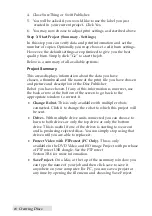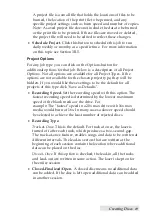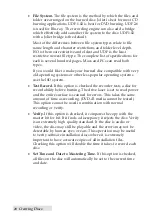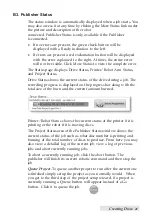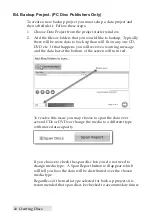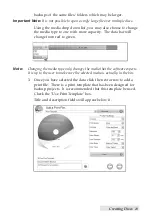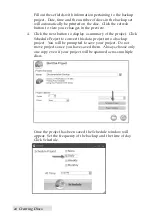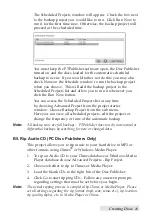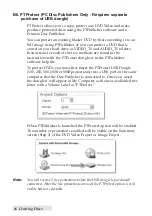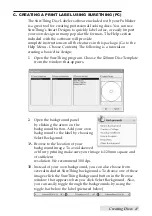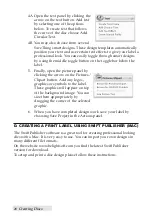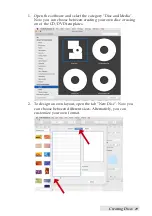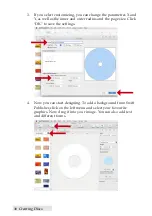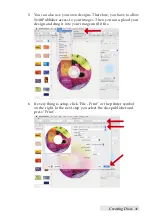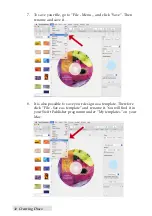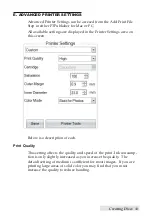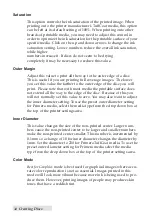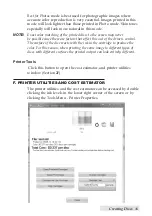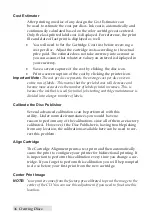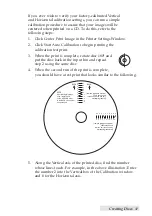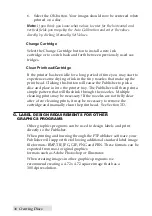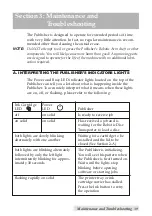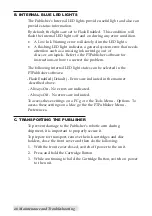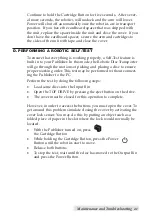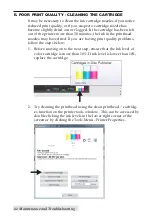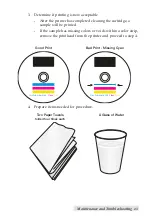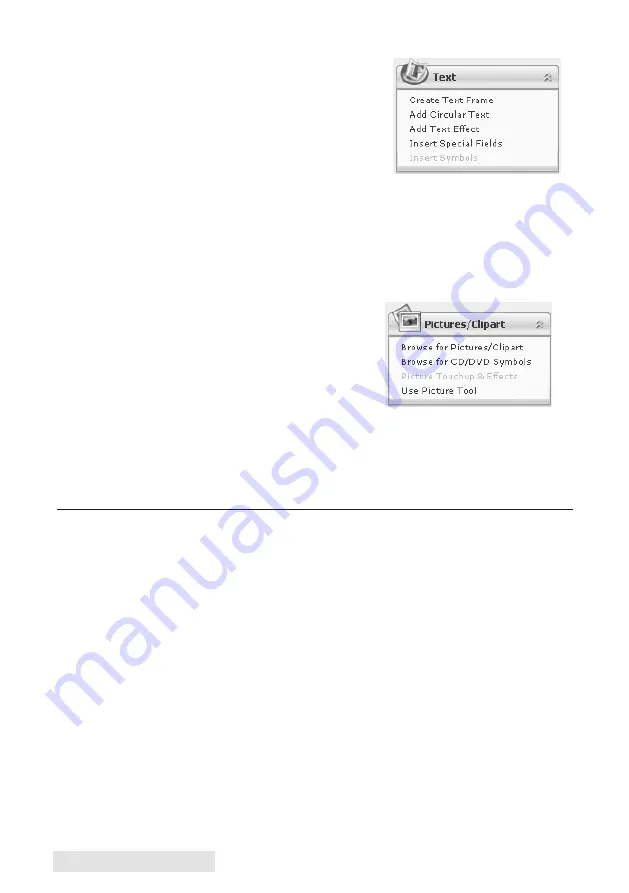
28
Creating Discs
4A. Open the text panel by clicking the
arrow on the text button. Add text
by selecting one of the options
below. To create text that follows
the curve of the disc choose Add
Circular Text.
4B. You may also choose from several
SureThing smart designs. These design templates automatically
position your text and use certain text effects to give your label a
professional look. You can easily toggle through smart designs
by using the middle toggle button on the toggle bar below the
label.
5. Finally, open the picture panel by
clicking the arrow on the Pictures/
Clipart button. Add any logos,
graphics or symbols to the label.
These graphics will appear on top
of the background image. You can
size them appropriately by
dragging the corner of the selected
graphic.
6. When you have completed design work save your label by
choosing Save Project in the Actions panel.
D. CREATING A PRINT LABEL USING SWIFT PUBLISHER (MAC)
The Swift Publisher software is a great tool for creating professional looking
dics with a Mac. It is very easy to use. You can import your own designs in
many different file formats.
On the website www.belightsoft.com you find the latest Swift Publisher
version for download.
To setup and print a disc design please follow these instructions:
Содержание DP-4202 XRP
Страница 1: ...101816 511446 User s Manual 2016 All rights reserved...
Страница 55: ......
Страница 56: ...P N 511446...