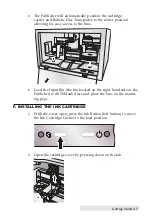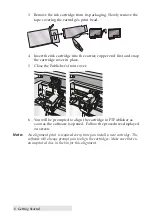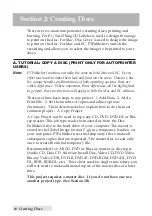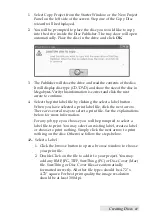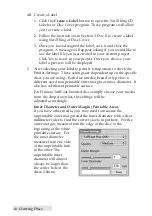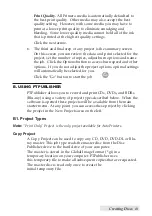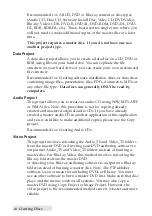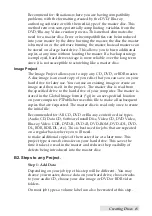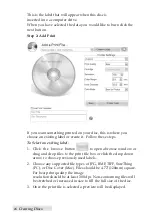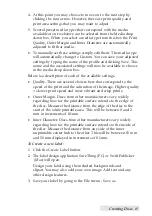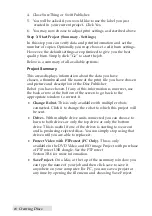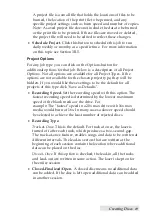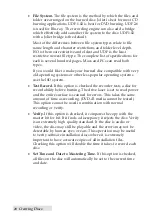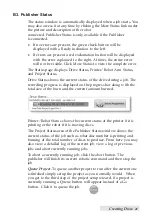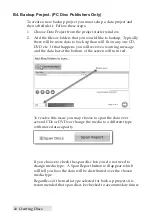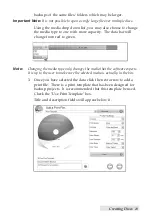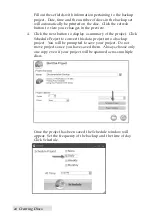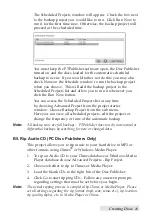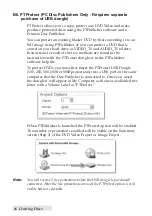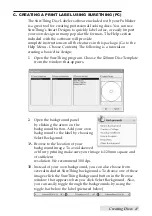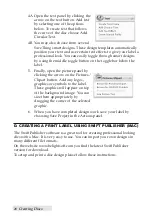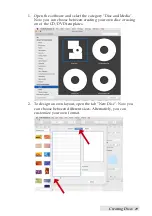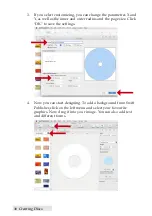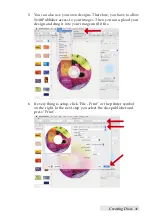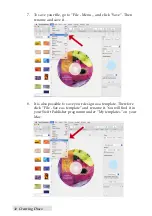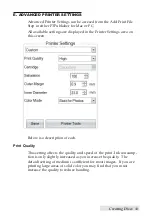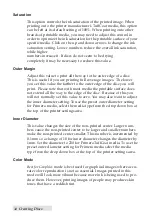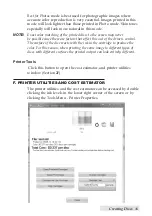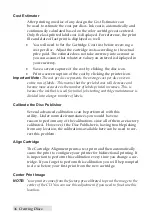Creating Discs
21
B3. Publisher Status
The status window is automatically displayed when a job starts. You
may also access it at any time by clicking the More Status link under
the picture and description of the robot
connected. Publisher Status is only available if the Publisher
is connected.
•
If no errors are present, the green check button will be
displayed with a Ready indication to the left.
•
If errors are present a red exclamation button will be displayed
with the error explained to the right. At times the entire error
will not be visible. Click More Status to view the complete error.
The Status page displays Drive Status, Printer/Robot Arm Status,
and Project Status.
Drive Status shows the current status of the drive during a job. The
recording progress is displayed on the progress bar along with the
total size of the burn and the current amount burned.
Printer/Robot Status shows the current status of the printer if it is
printing or the robot if it is moving discs.
The Project Status area of the Publisher Status window shows the
current status of the job such as what disc number is printing and
burning of the total number of discs to produce. From here you may
also view a detailed log of the current job, view a log of previous
jobs and abort currently running jobs.
To abort a currently running job, click the abort button. The
publisher will finish its current robotic command and then stop the
job.
Queue Project.
To queue another project to run after the current one
is finished simply setup the project as you normally would. When
you get to the third step of the project setup wizard, if a project is
currently running a Queue button will appear instead of a Go
button. Click it to queue the job.
Содержание DP-4202 XRP
Страница 1: ...101816 511446 User s Manual 2016 All rights reserved...
Страница 55: ......
Страница 56: ...P N 511446...