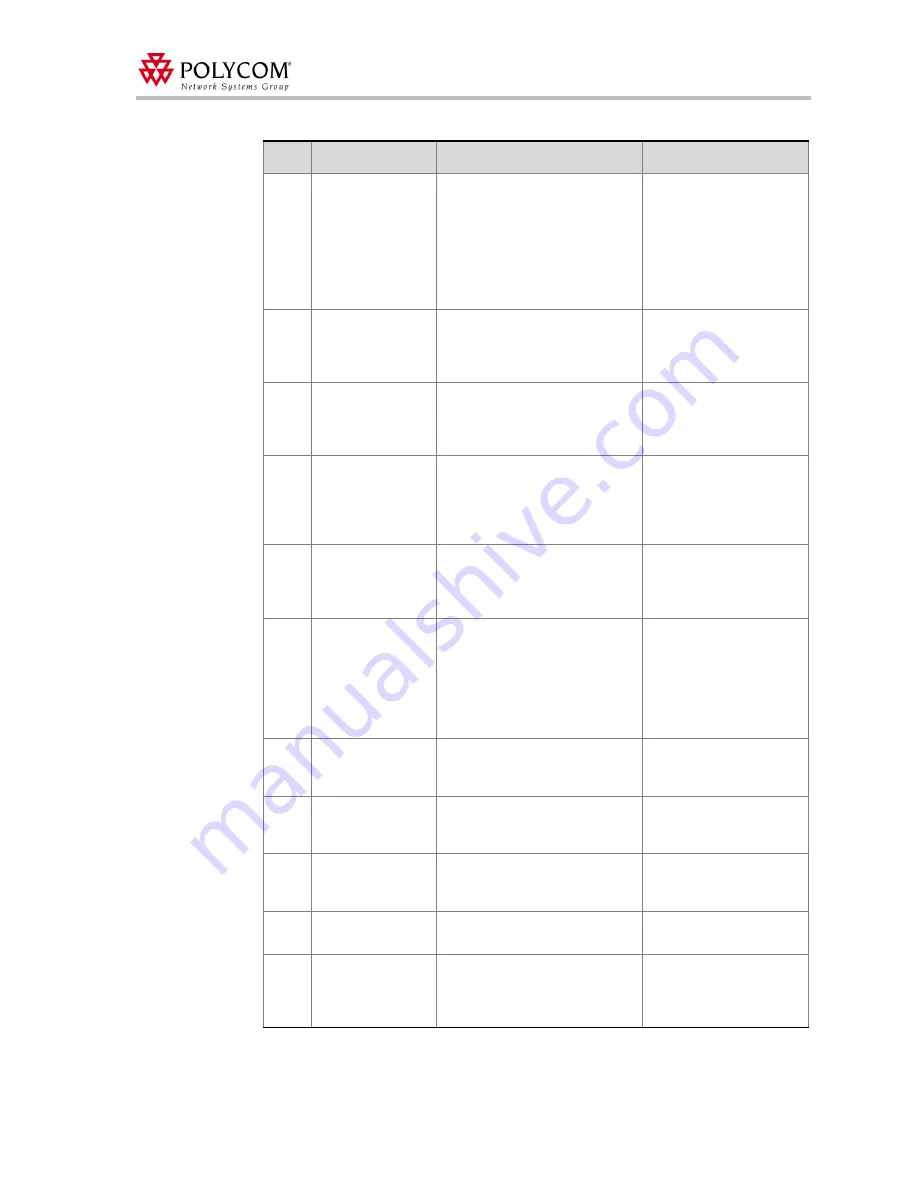
Version 7.0.1 - Limitations, Corrections and Pending Issues
95
3056
Administrator
Endpoint
Configuration
If the Administrator changes the
endpoint configurations and the
endpoint is listed in a users
Endpoint List in the Web
Office
Manager, the configurations will
not appear updated until the user
removes the endpoint and adds it
again.
The Administrator can
remove the endpoint and
add it again to the
attached offices, or an
email can be sent,
notifying the We owners to
remove the endpoint and
add it again.
3094
XAP Service
When restarting the MCU, XAP
might cease to function or be out
of synchronization - making
conferences inaccessible.
Restart the XAP service.
2213
Video Conference
Info window
The Video Conference Info
window appears damaged if the
A/V conference name Prefix
contains more than 5 characters.
Use a shorter conference
name Prefix.
2139
File with .jpeg
extension
You cannot upload .jpeg files with
the 'jpeg' extension.
Rename the file extension
from 'jpeg' to 'jpg', or print
to the Web
Office publisher
from your .jpeg associated
application.
2431
Administrator
changes
After setting 'pending' to other
values and pressing the 'submit'
button, you cannot cancel the last
pending value you made.
Exit the Administrator
page and re-login to set
the desired value.
2400
JVM - Java Virtual
Machine Support
When Web
Office detects that the
user does not have JVM installed
on his/her machine, Web
Office
notifies the user via a browser
test. Web
Office cannot run on a
browser that does not have JVM
installed.
Install the JVM manually.
If you cannot do this,
install SUN JRE. This can
be downloaded free from
http://java.sun.com/j2se/
1.4.1/download.html.
5750
MGC
communication
When Web
Office server is
located in the DMZ and MGC in
MZ a disconnection might occur.
See Note below the table
.
5734
Windows
Messenger - Multi
Lingual
Web
Office menu's are in different
language - updated only in the
second sign in.
Sign-out from Windows
Messenger and sign-in
again.
5523
Windows
Messenger -
Account Generator
No appropriate error message
when registration key is missing.
Enter registration key.
5488
Windows
Messenger
Can't exit from Windows
Messenger if I'm sighed-out.
Sign-in to Windows
Messenger and then Exit.
5487
Web
Office
Manager
No uninstall shortcut in the start
menu when moving from
Windows Messenger to regular
Client (Guest side).
Uninstall by Add / Remove
program.
Table 20: Version 7.0.1 Known Limitations
#
Topic
Description
Workaround/Remarks


































